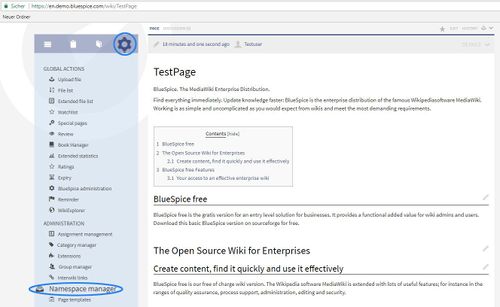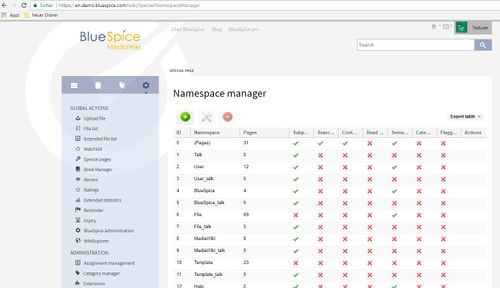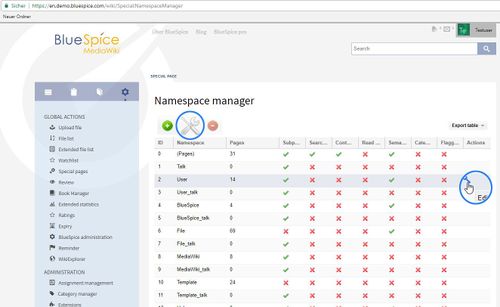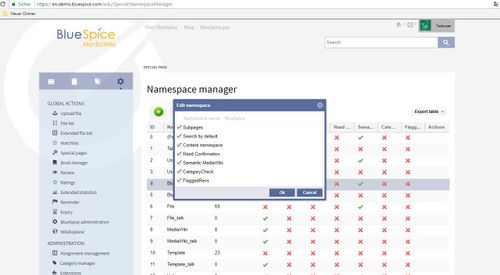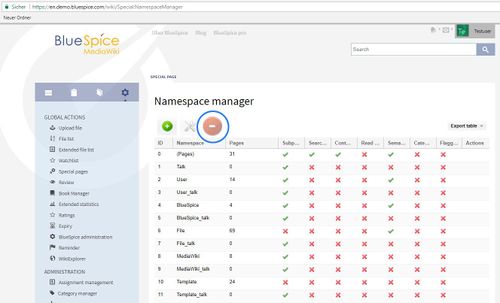Difference between revisions of "Manual:Extension/BlueSpiceNamespaceManager"
| [unchecked revision] | [unchecked revision] |
m (Lsireta moved page Extensions/NamespaceManager to Extension/NamespaceManager) |
Contents
What is NamespaceManager?[edit | edit source]
NamespaceManager displays information about the namespaces used in a table. It also lets you change the settings and create new namespaces.
Where to find the NamespaceManager?[edit | edit source]
Firstly, you need to have administration permissions in order to call up NamespaceManager. If you have these permissions, you can find the link"NamespaceManager" in the left hand navigation bar under "Admin". Click on the link and you will be taken to the administration page.
The functionality of NamespaceManager[edit | edit source]
Creating a namespace[edit | edit source]
You can see all the existing namespaces listed in the table.
This button  lets you add a new namespace. A namespace's name can contain from 2 to 100 characters. You can choose any of the characters [A-Za-z0-9_ A-Za-z0-9_] and all the accents and umlauts in the UTF-8 character set.
lets you add a new namespace. A namespace's name can contain from 2 to 100 characters. You can choose any of the characters [A-Za-z0-9_ A-Za-z0-9_] and all the accents and umlauts in the UTF-8 character set.
Editing a namespace[edit | edit source]
Choose a namespace and click on this icon to edit:
The following definitions can be made for namespaces:
-
- has subpages: Allows the use of subpages. These are pages which maintain their hierarchical relationship.
- in standard search: this automatically includes the namespace when searching. These standard settings can be overwritten in the user preferences. The question of whether a page will be shown as a match to a search depends on its readability, not on the search settings of the namespace.
- content namespace: Contents from this namespace will be prioritized in the search results.
- FlaggedRevs: This choice is only possible if the package [teamwork] is installed, because teamwork includes the extension FlaggedRevisions. If you tick the box, FlaggedRevisions will be activated for this namespace.
Note: it is not possible to change the name of a discussion namespace, as this is associated with the corresponding custon namespace.
Deleting a namespace[edit | edit source]
The button  can be used to delete a selected namespace. System namespaces and namespaces not created in the manager can not be deleted. You will be warned that you are about to delete the Namespace for good. If there are articles already in your namespace, you can choose what happens to them:
can be used to delete a selected namespace. System namespaces and namespaces not created in the manager can not be deleted. You will be warned that you are about to delete the Namespace for good. If there are articles already in your namespace, you can choose what happens to them:
- they are deleted
- they are moved to the mainspace
- they are moved to the mainspace with a suffix "(from )"
Note: it is not possible to separately delete a discussion namespace, as this is associated with the corresponding custon namespace.
See also[edit | edit source]
Our reference page.
<bs:bookshelf src="Book:User manual" /> __TOC__ ==What is NamespaceManager?== '''NamespaceManager''' displays information about the [https://www.mediawiki.org/wiki/Help:Namespaces namespaces] used in a table. It also lets you change the settings and create new namespaces. ==Where to find the NamespaceManager?== Firstly, you need to have administration permissions in order to call up NamespaceManager. If you have these permissions, you can find the link"NamespaceManager" in the left hand navigation bar under "Admin". Click on the link and you will be taken to the administration page. ::: [[File:NaSpceMnger1.jpg|500x307px]] ==The functionality of NamespaceManager== ===Creating a namespace=== You can see all the existing namespaces listed in the table. <br />This button [[File:Btn-plus.png]] lets you add a new namespace. A namespace's name can contain from 2 to 100 characters. You can choose any of the characters [A-Za-z0-9_ A-Za-z0-9_] and all the accents and umlauts in the UTF-8 character set. ::: [[File:NaSpMa2.jpg|500x288px]] ===Editing a namespace=== Choose a namespace and click on this icon to edit: ::: [[File:NaSpceMnger2.jpg|500x307px]] The following definitions can be made for namespaces: ::: [[File:NaSpMa5.jpg|500x275px]] : :* '''has subpages''': Allows the use of subpages. These are pages which maintain their hierarchical relationship. :* '''in standard search''': this automatically includes the namespace when searching. These standard settings can be overwritten in the user preferences. The question of whether a page will be shown as a match to a search depends on its readability, not on the search settings of the namespace. :* '''content namespace''': Contents from this namespace will be prioritized in the search results. :* '''FlaggedRevs''': This choice is only possible if the package [[Teamwork|<nowiki>[teamwork]</nowiki>]] is installed, because teamwork includes the extension [[FlaggedRevisions]]. If you tick the box, FlaggedRevisions will be activated for this namespace. Note: it is not possible to change the name of a discussion namespace, as this is associated with the corresponding custon namespace. ===Deleting a namespace=== The button [[File:Btn-minus.png]] can be used to delete a selected namespace. System namespaces and namespaces not created in the manager can not be deleted. You will be warned that you are about to delete the Namespace for good. If there are articles already in your namespace, you can choose what happens to them: * they are deleted * they are moved to the mainspace * they are moved to the mainspace with a suffix "(from )" ::: [[File:NaSpceMnger3.jpg|500x303px]] Note: it is not possible to separately delete a discussion namespace, as this is associated with the corresponding custon namespace. ==See also== Our [[NamespaceManager|reference page.]]
(No difference)
|