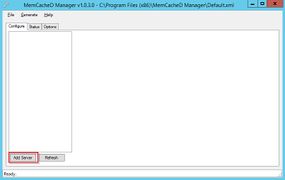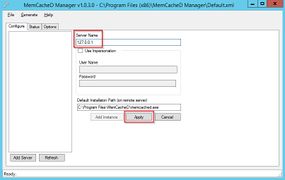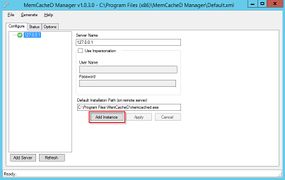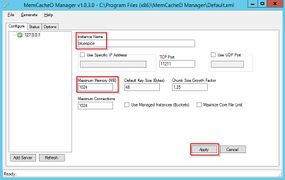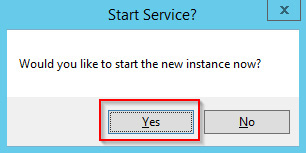Difference between revisions of "Setup:Installation Manual/Services and system configuration/Memcached"
← Setup:Installation Manual/Services and system configuration/Memcached
| [unchecked revision] | [quality revision] |
(Created page with "{{DISPLAYTITLE:Memcached}} __TOC__ This document describes how to set up the memcached server, with which you can achieve some speed optimization. For the configuration of B...") |
m (Sguertler moved page Setup:Installation Manual/System Configuration/Memcached to Setup:Installation Manual/Services and system configuration/Memcached) |
Contents
This document describes how to set up the memcached server, with which you can achieve some speed optimization. For the configuration of BlueSpice, also read the paragraph "Activate Memcached" in the "Caching" article.
Tip for Tips for this Document[edit | edit source]
- Please, read this manual completely and work through the single installtion installation steps one after another.
- For editing the configuration files with a text editor, the files must be saved in UTF-8 coding without BOM (Byte Order Mark).
Linux[edit | edit source]
Installation[edit | edit source]
Install the memcached server in the package manager of your distribution.
Configuration[edit | edit source]
Open the file that contains the memcached configuration (for example, /etc/memcached.con under Debian / Ubuntu).Locate the -m argument and increase the amount of memory available depending on the capabilities of your server:
-m 1024
Save and close the file, and restart memcached.
Check the Server[edit | edit source]
Verify that the memcached server is running:
netstat -tulpn | grep 11211
If you receive an output that is similar to this, memcached has started successfully:
root@bluespice:/var/www/bluespice# netstat -tulpn | grep 11211 tcp 0 0 127.0.0.1:11211 0.0.0.0:* LISTEN 15163/memcached udp 0 0 127.0.0.1:11211 0.0.0.0:* 15163/memcached root@bluespice:/var/www/bluespice#
Windows[edit | edit source]
The use of Nick Pirocanac's MemCacheD Manager is highly recommended. This makes the configuration very simple.
Requirements[edit | edit source]
An installed .NET Framework version 3.5 is required for the MemCacheD Manager.
Download[edit | edit source]
Downloaden Sie den Download the MemCacheD Manager von from software.informer.com.
Installation[edit | edit source]
Bei der Installation haben Sie kaum Einstellungsmöglichkeiten, können sich also ohne Änderungen durch die Installation "klicken".
Starten desDuring the installation you have hardly any setting possibilities, so you can "click" throuch the installation process without any changes.
Starting the MemCacheD Manager[edit | edit source]
Starten Sie den MemCacheD Manager aus dem Startmenü immer als Administrator (Rechtklick --> Als Administrator ausführen)!
KonfigurationAlways start the MemCacheD Manager from the start menu as administrator (right click -> Run as administrator)!
Configuration[edit | edit source]
- Klicken Sie im In MemCacheD Manager auf , click "Add Server"
- Geben Sie unter "Server Name" die lokale Enter the local IP "127.0.0.1" ein und klicken auf "under "Server Name" and click on "Apply"
- Klicken Sie auf Click "Add Instance"Geben Sie unter
- Enter any desired name under "Instance Name" einen beliebigen Namen ein
- Erhöhen Sie unter "Maximum Memory" den zur Verfügung gestellten Arbeitsspeicher je nach den Möglichkeiten Ihres Servers
- Klicken Sie auf "Apply" Starten Sie die neue erstellte Instanz nun mit Klick auf "Ja"
| center | center | center | center | center |
- Under Maximum Memory, increase the available memory depending on the capabilities of your server
- Click "Apply"
-
Start the new created instance by clicking on "Yes"
The Memcached Server is now installed and configured.
{{DISPLAYTITLE:Memcached}}
__TOC__
This document describes how to set up the memcached server, with which you can achieve some speed optimization. For the configuration of BlueSpice, also read the paragraph "Activate Memcached" in the "Caching" article.
==Tip forTips for this Document==
* Please, read this manual completely and work through the single installtioninstallation steps one after another.
* For editing the configuration files with a text editor, the files must be saved in UTF-8 coding without BOM (Byte Order Mark).
==Linux==
===Installation===
Install the memcached server in the package manager of your distribution.
===Configuration===
Open the file that contains the memcached configuration (for example, /etc/memcached.con under Debian / Ubuntu).Locate the -m argument and increase the amount of memory available depending on the capabilities of your server:
-m 1024
Save and close the file, and restart memcached.
===Check the Server===
Verify that the memcached server is running:
netstat -tulpn | grep 11211
If you receive an output that is similar to this, memcached has started successfully:
root@bluespice:/var/www/bluespice# netstat -tulpn | grep 11211
tcp 0 0 127.0.0.1:11211 0.0.0.0:* LISTEN 15163/memcached
udp 0 0 127.0.0.1:11211 0.0.0.0:* 15163/memcached
root@bluespice:/var/www/bluespice#
==Windows==
The use of Nick Pirocanac's MemCacheD Manager is highly recommended. This makes the configuration very simple.
===Requirements===
An installed .NET Framework version 3.5 is required for the MemCacheD Manager.
===Download===
Downloaden Sie den MemCacheD Manager vonDownload the MemCacheD Manager from [http://memcached-manager.software.informer.com/ software.informer.com].
===Installation===
Bei der Installation haben Sie kaum Einstellungsmöglichkeiten, können sich also ohne Änderungen durch die Installation "klicken".
===Starten des MemCacheD Manager===
Starten Sie den MemCacheD Manager aus dem Startmenü '''immer als Administrator''' (Rechtklick --> Als Administrator ausführen)!
===Konfiguration===
# Klicken Sie im MemCacheD Manager auf "Add Server"
# Geben Sie unter "Server Name" die lokale During the installation you have hardly any setting possibilities, so you can "click" throuch the installation process without any changes.
===Starting the MemCacheD Manager===
Always start the MemCacheD Manager from the start menu '''as administrator''' (right click -> Run as administrator)!
===Configuration===
# In MemCacheD Manager, click "Add Server"
# Enter the local IP "127.0.0.1" ein und klicken auf "Apply"
# Klicken Sie auf "Add Instance"
# Geben Sie unter "Instance Name" einen beliebigen Namen ein
# Erhöhen Sie unter "Maximum Memory" den zur Verfügung gestellten Arbeitsspeicher je nach den Möglichkeiten Ihres Servers
# Klicken Sie auf "Apply"
# Starten Sie die neue erstellte Instanz nun mit Klick auf "Ja"<br /><br />
{| style="width: 100%;"
|-
||[[Datei:under "Server Name" and click on "Apply"
# Click "Add Instance"
# Enter any desired name under "Instance Name"
# Under Maximum Memory, increase the available memory depending on the capabilities of your server
# Click "Apply"
# Start the new created instance by clicking on "Yes"<br /><br />
<gallery mode="packed">
File:Setup:Setup_memcached_windows_01.jpg|center]]
||[[Datei
File:Setup:Setup_memcached_windows_02.jpg|center]]
||[[Datei
File:Setup:Setup_memcached_windows_03.jpg|center]]
||[[Datei
File:Setup:Setup_memcached_windows_04.jpg|center]]
||[[Datei
File:Setup:Setup_memcached_windows_05.jpg|center]]
|}
Der Memcached Server ist nun fertig installiert und konfiguriert.
</gallery>
The Memcached Server is now installed and configured.
[[en:{{FULLPAGENAME}}]][[de:Setup:Installationsanleitung/Systemkonfigurationen/Memcached]]| (5 intermediate revisions by 3 users not shown) | |||
| Line 5: | Line 5: | ||
This document describes how to set up the memcached server, with which you can achieve some speed optimization. For the configuration of BlueSpice, also read the paragraph "Activate Memcached" in the "Caching" article. | This document describes how to set up the memcached server, with which you can achieve some speed optimization. For the configuration of BlueSpice, also read the paragraph "Activate Memcached" in the "Caching" article. | ||
| − | == | + | ==Tips for this Document== |
| − | * Please, read this manual completely and work through the single | + | * Please, read this manual completely and work through the single installation steps one after another. |
* For editing the configuration files with a text editor, the files must be saved in UTF-8 coding without BOM (Byte Order Mark). | * For editing the configuration files with a text editor, the files must be saved in UTF-8 coding without BOM (Byte Order Mark). | ||
| Line 39: | Line 39: | ||
===Download=== | ===Download=== | ||
| − | + | Download the MemCacheD Manager from [http://memcached-manager.software.informer.com/ software.informer.com]. | |
===Installation=== | ===Installation=== | ||
| − | + | During the installation you have hardly any setting possibilities, so you can "click" throuch the installation process without any changes. | |
| − | === | + | ===Starting the MemCacheD Manager=== |
| − | + | Always start the MemCacheD Manager from the start menu '''as administrator''' (right click -> Run as administrator)! | |
| − | === | + | ===Configuration=== |
| − | # | + | # In MemCacheD Manager, click "Add Server" |
| − | # | + | # Enter the local IP "127.0.0.1" under "Server Name" and click on "Apply" |
| − | # | + | # Click "Add Instance" |
| − | # | + | # Enter any desired name under "Instance Name" |
| − | # | + | # Under Maximum Memory, increase the available memory depending on the capabilities of your server |
| − | # | + | # Click "Apply" |
| − | # | + | # Start the new created instance by clicking on "Yes"<br /><br /> |
| + | |||
| + | <gallery mode="packed"> | ||
| + | File:Setup:Setup_memcached_windows_01.jpg | ||
| + | File:Setup:Setup_memcached_windows_02.jpg | ||
| + | File:Setup:Setup_memcached_windows_03.jpg | ||
| + | File:Setup:Setup_memcached_windows_04.jpg | ||
| + | File:Setup:Setup_memcached_windows_05.jpg | ||
| + | </gallery> | ||
| − | + | The Memcached Server is now installed and configured. | |
| − | |||
| − | |||
| − | |||
| − | |||
| − | |||
| − | |||
| − | |||
| − | + | [[en:{{FULLPAGENAME}}]][[de:Setup:Installationsanleitung/Systemkonfigurationen/Memcached]] | |