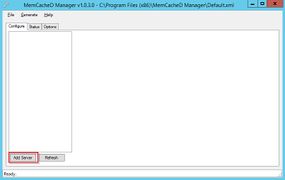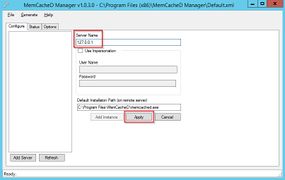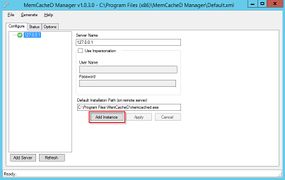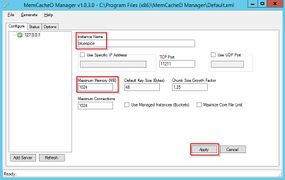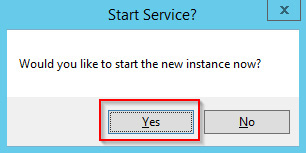Memcached
-
- Last edited 7 years ago by Sabine Gürtler
-
-
- This page is approved
Contents
This document describes how to set up the memcached server, with which you can achieve some speed optimization. For the configuration of BlueSpice, also read the paragraph "Activate Memcached" in the "Caching" article.
Tips for this Document
- Please, read this manual completely and work through the single installation steps one after another.
- For editing the configuration files with a text editor, the files must be saved in UTF-8 coding without BOM (Byte Order Mark).
Linux
Installation
Install the memcached server in the package manager of your distribution.
Configuration
Open the file that contains the memcached configuration (for example, /etc/memcached.con under Debian / Ubuntu).Locate the -m argument and increase the amount of memory available depending on the capabilities of your server:
-m 1024
Save and close the file, and restart memcached.
Check the Server
Verify that the memcached server is running:
netstat -tulpn | grep 11211
If you receive an output that is similar to this, memcached has started successfully:
root@bluespice:/var/www/bluespice# netstat -tulpn | grep 11211 tcp 0 0 127.0.0.1:11211 0.0.0.0:* LISTEN 15163/memcached udp 0 0 127.0.0.1:11211 0.0.0.0:* 15163/memcached root@bluespice:/var/www/bluespice#
Windows
The use of Nick Pirocanac's MemCacheD Manager is highly recommended. This makes the configuration very simple.
Requirements
An installed .NET Framework version 3.5 is required for the MemCacheD Manager.
Download
Download the MemCacheD Manager from software.informer.com.
Installation
During the installation you have hardly any setting possibilities, so you can "click" throuch the installation process without any changes.
Starting the MemCacheD Manager
Always start the MemCacheD Manager from the start menu as administrator (right click -> Run as administrator)!
Configuration
- In MemCacheD Manager, click "Add Server"
- Enter the local IP "127.0.0.1" under "Server Name" and click on "Apply"
- Click "Add Instance"
- Enter any desired name under "Instance Name"
- Under Maximum Memory, increase the available memory depending on the capabilities of your server
- Click "Apply"
- Start the new created instance by clicking on "Yes"
The Memcached Server is now installed and configured.