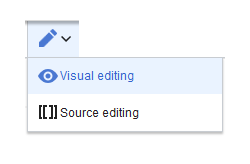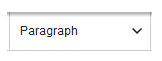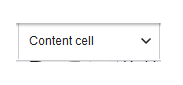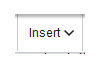Difference between revisions of "Manual:Extension/DynamicPageList3"
| [quality revision] | [quality revision] |
(Tag: 2017 source edit) |
(Tag: 2017 source edit) |
The extension DynamicPageList3 allows you to include lists of wiki pages on any content page.
Contents
- 1 Application examples
- 3 What is VisualEditor?
- 4 Text editing
- 5 Pasting content from your clipboard (ctrl+shift+v)
- 6 Shortcuts
- 7 Inserting other content
- 8 Wiki-specific content
- 9 Switching between edit modes
- 10 MediaWiki reference
- 11 Hints and tips
- 12 Troubleshooting: Visual editing is disabled 13
- 2 UserManual:VisualEditor
-
List of common parameters
- 13
- 13
- 13
- 14 3 Related info
Application examples[edit | edit source]
You can view a documentation of all selection criteria and formatting options at Gamepedia.
This help page contains some examples of typical applications for this extension as well as a list of common parameters and their values.
List of subpages[edit | edit source]
The following code shows the subpages of the current page in a 3-column layout:
{{#dpl:
|titlematch={{PAGENAME}}/%
|shownamespace=false
|replaceintitle=/{{PAGENAME}}\//,
|columns=3
|mode=none
|rowcolformat=width=100%
}}
{{#dpl:
|titlematch=VisualEditor/%
|shownamespace=false
|namespace= Manual
|replaceintitle=/VisualEditor\//,
|columns=1
|mode=ubordered
|rowcolformat=width=100%
}}
Output:
Selecting pages by namespace[edit | edit source]
{{#dpl:
|namespace=Manual
|includesubpages=true
|shownamespace=false
|count=5
|ordermethod=title
}}
Output:
- Admin Manual Introduction
- Archive/Extension/DocumentManager
- Archive:Extension/RatedComments
- BlueSpice Layout
- BlueSpice Layout/Footer
Selecting pages by category[edit | edit source]
{{#dpl:
|category=QM
|addcategories = true
|includesubpages=true
|shownamespace=false
|count=5
|ordermethod=title
|mode=ordered
}}
Output:
Extension:DynamicPageList (DPL), version 3.3.2: Warning: No results.
Selecting pages with specific naming patterns[edit | edit source]
{{#dpl:
|namespace=File
|titlematch=A%
|count=5
}}
Show a random page in a category[edit | edit source]
<div style="border:2px solid #f6f6f6; padding:10px; width:500px; height:500px; overflow-x:hidden; overflow-y:auto;"> {{#dpl: |category=Editing |randomcount=1 |includepage=* |includemaxlength=10 |format=,\n==[[%PAGE%]]==\n,,}} </div>
UserManual:VisualEditor[edit | edit source]
BlueSpice uses the MediaWiki extension VisualEditor as editing tool. This sophisticated editor supports all common edit tasks that you can expect in a wiki environment.
What is VisualEditor?[edit | edit source]The visual editor is optimized for editing wiki pages. Important characteristics and functions are:
- Page structuring with headings.
- Consistent text formatting.
- Linking of contents.
- Inserting special content (files/media, tables, templates, magic words)
- Adjusting page options.
Text editing[edit | edit source]
Typical text formatting options such as bold, italics, or text color are available as a context menu. When you highlight text, a menu with common formatting elements appears. For example, you can apply a different text color.
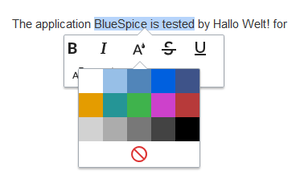 Applying text colorPasting content from your clipboard (ctrl+shift+v)[edit | edit source]
Applying text colorPasting content from your clipboard (ctrl+shift+v)[edit | edit source]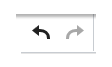 Undo
Undo
If you paste content from your clipboard (e.g., copied from MS Word or MS Excel), you usually also paste many unnecessary formatting tags from the original application. To avoid, this you should paste the content as plaintext.
If you already pasted text which resulted in undesirable formatting, you can use the undo function in VisualEditor to remove the content again if you have not yet saved the page or switched between visual and source editing mode.
To paste content as plain text instead, use the shortcut ctrl+shift+v.
Shortcuts[edit | edit source]
If you want to apply multiple formatting options at the same time, shortcuts are often the quickest way. For example, to show text in bold and italic, highlight the text and press Ctrl+b (for "bold") and Ctrl+i (for "italics"). Even a link can be quickly inserted by pressing Ctrl+k. Pressing Ctrl+b again will cancel the bold. Multiple formats can be removed after text selection with Ctrl+m.
All available keyboard shortcuts are marked accordingly in VisualEditor next to each menu item.
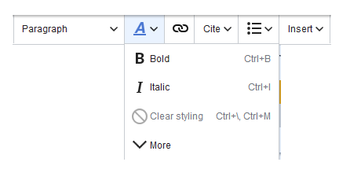 Menu items with shortcuts
Menu items with shortcuts
Note: For a list of all available shortcuts, click on "Keyboard shortcuts" in the Visual Editor help menu (the question mark menu item).
Inserting other content[edit | edit source]
Many typical page elements such as images, files and tables can be integrated into your page from the Insert menu.
- File formats with a preview option: jpg/jpeg, png, gif, pdf
- File formats without preview option are always inserted as links (e.g., Microsoft Office formats)
- Files can be connected with namespaces and categories
If you want to learn more about inserting these elements, go to the following help pages:
Wiki-specific content[edit | edit source]
Some functions in the "Insert" menu are little known from traditional word processing, but are quite typical for working with a wiki. Therefore, they are briefly introduced here. Find more information on the help pages here in the helpdesk or at mediawiki.org:
- Comment: Add comments to the page. These are only visible in the source code.
- Gallery: A simple picture gallery can support many process flows.
- Magic word: Wiki features such as signature, word counter, category tree or even process diagrams with draw.io can be integrated as a "magic word".
- Your signature: Only works on pages that allow signatures. Pages in the Namespace "Pages" are not included.
- Codeblock: Programming code is displayed here in clean code blocks, optionally with line numbers.
- References list:
- Chemical formula: The formula rendering uses an external service via Wikimedia's REST API.
- Math formula: An editor opens for entering a mathematical formula.
Switching between edit modes[edit | edit source]
When creating or editing a page, the page loads in visual editing mode. If you are familiar with the code language of MediaWiki ("Wikitext"), you can easily switch to source editing mode using the "Switch editor" button:
MediaWiki reference[edit | edit source]
Since VisualEditor is a standard MediaWiki extension, you can also read a documentation of functionality on MediaWiki. Here in the BlueSpice Helpdesk, we only give some hints and tips for using the editor.
Hints and tips[edit | edit source]
VisualEditor is optimized for editing web pages. That's why it has exactly the features that are often needed to create a wiki page. The consistent formatting of content supports the readability of your wiki content.
Text formatting[edit | edit source]
Text formatting Undo function Left arrow: Undo last action (greyed out: there is no last action yet)Right arrow: Restore last action (greyed out: there's nothing to restore yet)
Format Paragraph Here text can be defined as heading or specific paragraph type. Note: If you work in a table, the options will change accordingly (content cell and header cell): Style text If no text has been selected before clicking on the " A" button and on a button, the text will be formatted from the current position of the cursor. Insert hyperlink If no text was selected before the hyperlink dialog was opened, the link will be generated with a number:[1] To subsequently change the hyperlink description, just click on the link to open the edit menu. In a table, you may need to double-click the cell first and then click the hyperlink again.
cite The citation menu is used to insert references (also called itemizations or footnotes) within the text. StructureInsert special content[edit | edit source]
Paste Special Content Insert menu Use the "insert" menu to insert various media (images, videos) and text formats: media Inserting pictures and videos templates Include a template in the page. tables Tables are an important tool for formatting tabular page content. comment Comments are not visible to readers, but only in edit mode. A comment can be inserted anywhere on a page. The comment can be edited by clicking on it. And this is what a comment looks like: Gallery Magic word With a "magic word" you can include certain variables or so-called behavioral switches in your page. For example, you can display the word count: Learn more about the functionMagic Word".Overview of all Magic Words in the visual editor.
Your signature This option can only be used in discussions. It allows to add a signature at any point of a discussion. Code block With code block various code examples can be entered, like e.g. in HTML syntax. The code is then displayed properly formatted:
<span style="color: red">red text</span>
Refernces list
Chemical formula
The formula rendering uses an external service via Wikimedia's REST API.
Math formula It opens an editor for entering a mathematical formula. Special Characters Page options Page Options Options menu The options menu allows editing of all page settings. Options This button allows the page settings and page information to be updated simultaneously within a dialog box. Categories Here you assign the page to one or more categories Categories. The page will appear accordingly on all linked category pages. Page Settings Page redirection: When the page is redirected, the content of the page is no longer displayed, but the target page is loaded directly. This setting can also be used to display or remove the table of contents at the top of the page. The table of contents is automatically generated by the headings on the page. When a page has more than three headings, the table of contents appears automatically by default. Advanced Settings Languages Templates used View as right-to-left Support for languages that are read from right to left. Clicking this button right-side formats the page text. Click again to set the text flush left. Find and replace Words or characters can be searched and replaced directly on the page. The "Undo" button can be used to cancel the change.
Troubleshooting: Visual editing is disabled[edit | edit source]
If you only see code editing, please contact an administrator of your wiki. The following settings must be checked in this case:
- Global settings via the configuration manager
- Namespace management settings
- Parsoid service on the server
List of common parameters[edit | edit source]
Criteria for page selection[edit | edit source]
| Parameter | Syntax | Description |
|---|---|---|
| category | |category=QM|Setup... | Pages in the category QM OR Setup |
| |category=QM&Setup&... | Pages in the categories QM AND Setup | |
| |category=QM|Setup...|category=Admin | Pages in the categories QM OR Setup, and pages in the category Admin | |
| notcategory | |notcategory=QM | Pages that are not in the category QM |
| categoriesminmax | |category=QM|categoriesminmax=2 | Pages that are in the category QM and in at least 2 more categories |
| |category=QM|categoriesminmax=,1 | Pages that are only in the category QM and in no other category | |
| namespace | |namespace= | Pages in the namespace (Main) |
| |namespace=Help|Manual | Pages in the namespace Help OR Manual | |
| namespacenot | |namespacenot=Help | Pages that are not in the namespace Help |
| |namespacenot={{NAMESPACE}} | Pages that are not in the namespace of the current wiki page |
Output-Format[edit | edit source]
| Parameter | Syntax | Description |
|---|---|---|
| mode | |mode=ordered | Unordered list |
| |mode=unordered | Numbered list | |
| |mode=none | Line breaks | |
| |mode=category | Pages are grouped alphabetically with a letter heading (similar to category pages) | |
| |mode=inline|inlinetext= • | Page names are listed on the same line and separated with a bullet point |
Sorting[edit | edit source]
| Parameter | Syntax | Description |
|---|---|---|
| ordermethod | |ordermethod=title | Ordered by page (prefix+)title |
| |ordermethod=titlewithoutnamespace | Ordered by page name independent of namespace | |
| |ordermethod=counter | Ordered by number of page views (popularity) | |
| |ordermethod=size | Ordered by page size | |
| |ordermethod=firstedit | Ordered by creation date | |
| |ordermethod=lastedit | Ordered by last edit date | |
| |ordermethod=user,firstedit | Ordered by author, then by creation date | |
| |ordermethod=user,lastedit | Ordered by last editor, then by last edit date | |
| order | |order=ascending | Sorted in ascending order |
| |order=descending | Sorted in descending order |
Display of meta data[edit | edit source]
| Parameter | Syntax | Description |
|---|---|---|
| addcategories | |addcategories=true | Shows all categories of a page after the page name |
| addpagecounter |
|category:QM|ordermethod=counter|order=descending
|addpagecounter=true|count=5 |
Shows the 5 most popular pages in the category QM |
| adduser | |category=QM|ordermethod=lastedit|adduser=true | Adds the name of the last editor in front of the page name |
| addauthor | |category=QM|addauthor=true | Adds the name of the original author in front of the page name. |
Related info
{{DISPLAYTITLE:Creating page lists with DPL3}}
The extension '''DynamicPageList3''' allows you to include lists of wiki pages on any content page.
==Application examples==
You can view a documentation of all selection criteria and formatting options at [https://help.gamepedia.com/Extension:DPL3 Gamepedia].
This help page contains some examples of typical applications for this extension as well as a [[Manual:Extension/DynamicPageList3#List of common parameters and their values|list of common parameters and their values]].
<br />
===List of subpages===
The following code shows the subpages of the current page in a 3-column layout:
<syntaxhighlight lang="text">
{{#dpl:
|titlematch={{PAGENAME}}/%
|shownamespace=false
|replaceintitle=/{{PAGENAME}}\//,
|columns=3
|mode=none
|rowcolformat=width=100%
}}
</syntaxhighlight>
Example: Display the subpages of the page ''VisualEditor'' imn the namespace ''Manual'' in a 1-column layout:<syntaxhighlight lang="text">
{{#dpl:
|titlematch=VisualEditor/%
|shownamespace=false
|namespace= Manual
|replaceintitle=/VisualEditor\//,
|columns=1
|mode=ubordered
|rowcolformat=width=100%
}}
</syntaxhighlight>
'''Output:'''
{{#dpl:
|titlematch=VisualEditor/%
|shownamespace=false
|namespace= Manual
|replaceintitle=/VisualEditor\//,
|columns=1
|mode=unordered
|rowcolformat=width=100%
}}
===Selecting pages by namespace===
<syntaxhighlight lang="text">
{{#dpl:
|namespace=Manual
|includesubpages=true
|shownamespace=false
|count=5
|ordermethod=title
}}
</syntaxhighlight>
Output:
{{#dpl:
|namespace=Manual
|includesubpages=true
|shownamespace=false
|count=5
|ordermethod=title
}}
===Selecting pages by category===
<syntaxhighlight lang="text">
{{#dpl:
|category=QM
|addcategories = true
|includesubpages=true
|shownamespace=false
|count=5
|ordermethod=title
|mode=ordered
}}
</syntaxhighlight>
Output:
{{#dpl:
|category=QM
|addcategories = true
|includesubpages=true
|shownamespace=false
|count=5
|ordermethod=title
|mode=ordered
}}
===Selecting pages with specific naming patterns===
<syntaxhighlight lang="text">
{{#dpl:
|namespace=File
|titlematch=A%
|count=5
}}
</syntaxhighlight>Output:{{#dpl:
|namespace=File
|titlematch=A%
|count=5
}}
=== Show a random page in a category ===
<syntaxhighlight lang="text">
<div style="border:2px solid #f6f6f6; padding:10px; width:500px; height:500px; overflow-x:hidden; overflow-y:auto;">
{{#dpl:
|category=Editing
|randomcount=1
|includepage=*
|includemaxlength=10
|format=,\n==[[%PAGE%]]==\n,,}}
</div>
</syntaxhighlight>
'''Output:'''
<div style="border:2px solid #f6f6f6; padding:10px; width:500px; height:500px; overflow-x:hidden; overflow-y:auto;">
{{#dpl:
|category=Editing
|randomcount=1
|includepage=*
|includemaxlength=10
|format=,\n==[[%PAGE%]]==\n,,}}
</div>
==
==List of common parameters==
===Criteria for page selection===
{| class="wikitable" style="width:100%;"
!Parameter
!Syntax
! style="width:380px;" |Description
|-
|category
|''<nowiki>|category=QM|Setup...</nowiki>''
| style="width:380px;" |Pages in the category QM OR Setup
|-
|
|''<nowiki>|category=QM&Setup&...</nowiki>''
| style="width:380px;" |Pages in the categories QM AND Setup
|-
|
|''<nowiki>|category=QM|Setup...|category=Admin</nowiki>''
| style="width:380px;" |Pages in the categories QM OR Setup, and pages in the category Admin
|-
|notcategory
|''<nowiki>|notcategory=QM</nowiki>''
| style="width:380px;" |Pages that are not in the category QM
|-
|categoriesminmax
|''<nowiki>|category=QM|categoriesminmax=2</nowiki>''
| style="width:380px;" |Pages that are in the category QM and in at least 2 more categories
|-
|
|''<nowiki>|category=QM|categoriesminmax=,1</nowiki>''
| style="width:380px;" |Pages that are only in the category QM and in no other category
|-
|namespace
|''<nowiki>|namespace=</nowiki>''
| style="width:380px;" |Pages in the namespace (Main)
|-
|
|''<nowiki>|namespace=Help|Manual</nowiki>''
| style="width:380px;" |Pages in the namespace Help OR Manual
|-
|namespacenot
|''<nowiki>|namespacenot=Help</nowiki>''
| style="width:380px;" |Pages that are not in the namespace Help
|-
|
|''<nowiki>|namespacenot={{NAMESPACE}}</nowiki>''
| style="width:380px;" |Pages that are not in the namespace of the current wiki page
|}
===Output-Format===
{| class="wikitable" style="width:100%;" data-ve-attributes="{"style":"width:100%;"}"
!Parameter
!Syntax
! style="width:380px;" data-ve-attributes="{"style":"width:380px;"}" |Description
|-
|mode
|''<nowiki>|mode=ordered</nowiki>''
| style="width:380px;" data-ve-attributes="{"style":"width:380px;"}" |Unordered list
|-
|
|''<nowiki>|mode=unordered</nowiki>''
|Numbered list
|-
|
|<nowiki>|</nowiki>''mode=none''
|Line breaks
|-
|
|<nowiki>|</nowiki>''mode=category''
|Pages are grouped alphabetically with a letter heading (similar to category pages)
|-
|
|''<nowiki>|mode=inline|inlinetext=&nbsp; &bull; &nbsp;</nowiki>''
|Page names are listed on the same line and separated with a bullet point
|}
===Sorting===
{| class="wikitable" style="width:100%;" data-ve-attributes="{"style":"width:100%;"}"
!Parameter
!Syntax
! style="width:380px;" data-ve-attributes="{"style":"width:380px;"}" |Description
|-
|ordermethod
|''<nowiki>|ordermethod=title</nowiki>''
| style="width:380px;" data-ve-attributes="{"style":"width:380px;"}" |Ordered by page (prefix+)title
|-
|
|''<nowiki>|ordermethod=titlewithoutnamespace</nowiki>''
|Ordered by page name independent of namespace
|-
|
|''<nowiki>|ordermethod=counter</nowiki>''
|Ordered by number of page views (popularity)
|-
|
|''<nowiki>|ordermethod=size</nowiki>''
|Ordered by page size
|-
|
|''<nowiki>|ordermethod=firstedit</nowiki>''
|Ordered by creation date
|-
|
|''<nowiki>|ordermethod=lastedit</nowiki>''
|Ordered by last edit date
|-
|
|''<nowiki>|ordermethod=user,firstedit</nowiki>''
|Ordered by author, then by creation date
|-
|
|''<nowiki>|ordermethod=user,lastedit</nowiki>''
|Ordered by last editor, then by last edit date
|-
|order
|''<nowiki>|order=ascending</nowiki>''
|Sorted in ascending order
|-
|
|''<nowiki>|order=descending</nowiki>''
|Sorted in descending order
|}
===Display of meta data===
{| class="wikitable" style="width:100%;" data-ve-attributes="{"style":"width:100%;"}"
!Parameter
!Syntax
! style="width:380px;" data-ve-attributes="{"style":"width:380px;"}" |Description
|-
|addcategories
|''<nowiki>|addcategories=true</nowiki>''
| style="width:380px;" data-ve-attributes="{"style":"width:380px;"}" |Shows all categories of a page after the page name
|-
|addpagecounter
|''<nowiki>|category:QM|ordermethod=counter|order=descending</nowiki>''
''|addpagecounter=true|count=5''
|Shows the 5 most popular pages in the category QM
|-
|adduser
|''<nowiki>|category=QM|ordermethod=lastedit|adduser=true</nowiki>''
|Adds the name of the last editor in front of the page name
|-
|addauthor
|''<nowiki>|category=QM|addauthor=true</nowiki>''
|Adds the name of the original author in front of the page name.
|}<br />
{{Box Links-en|Topic1=[[Reference:DynamicPageList3]]}}
[[en:{{FULLPAGENAME}}]]
[[de:Handbuch:Erweiterung/DynamicPageList3]]
[[Category:Organization]]
[[Category:Customization]]| Line 105: | Line 105: | ||
}} | }} | ||
| − | |||
| − | |||
| − | |||
| − | |||
| − | |||
| − | |||
| − | |||
| − | |||
| − | |||
| − | |||
| − | |||
| − | |||
| − | |||
| − | |||
| − | |||
| − | |||
| − | |||
| − | |||
| − | |||
| − | |||
| − | |||
| − | |||