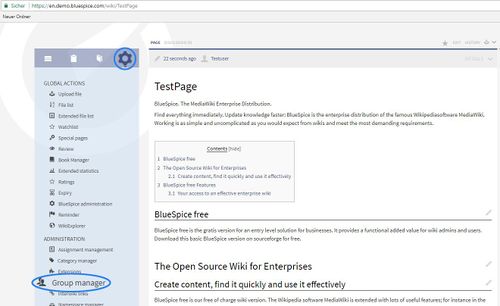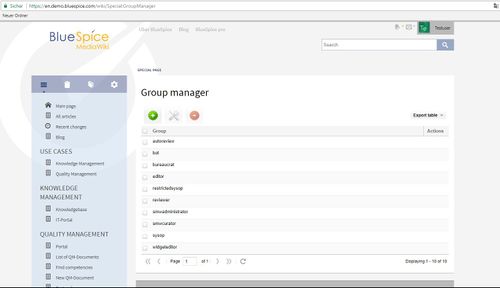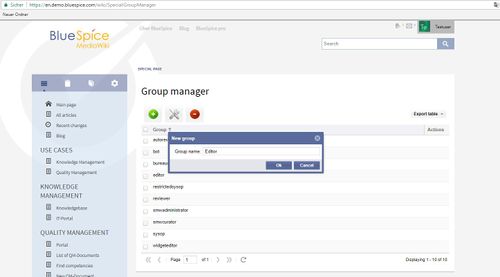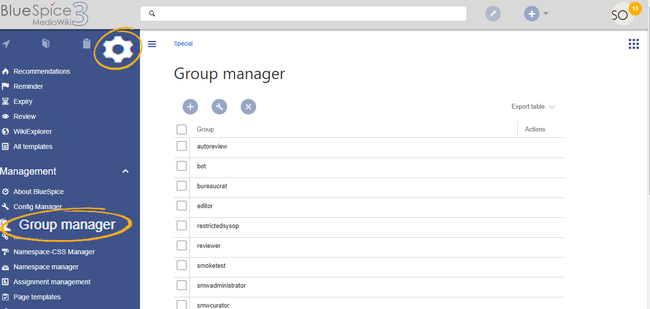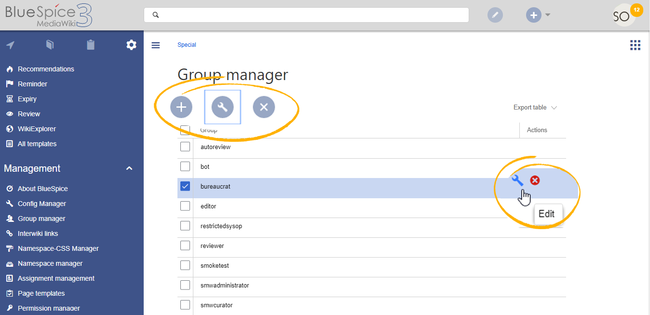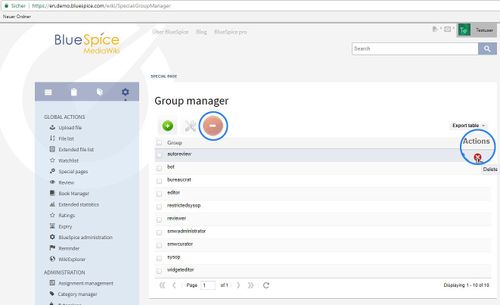Difference between revisions of "Manual:Extension/BlueSpiceGroupManager"
| [unchecked revision] | [quality revision] |
(→See also) |
(Changed categories.) |
Contents
The interface for the Group manager is provided by the extension GroupManager. It allows adding, renaming and deleting groups.
Functionality[edit | edit source]
Group Manager creates new groups, edit existing groups, and delete existing groups.
Where to find the function Group Manager?[edit | edit source]To manage groups, open the Admin tab in the left navigation bar (sidebar), then click on Group manager.
The functionality of Group manager[edit | edit source]
Overview of all user groups:
Create group[edit | edit source]
To create a group, move to the administration page via the link "WikiAdmin" (this is only available for sysops). Then choose Group manager. The link "New"  takes you to a form where you can enter the name of the group.
takes you to a form where you can enter the name of the group.
The new group will now be visible in the list. It is only given "Read" permission as standard. In order to change this, you must edit the group.
Editing the group's permissions[edit | edit source]The permissions of individual groups can be changes in PermissionManager.
Assigning users to a group[edit | edit source]
This is not done via group management, but via user management, which you can find in the administration area. You can see which groups a user is a member of in the column "Groups".
Deleting An administrator can go to Global actions > Management > Group manager. This opens the page Special:GroupManager..
The group manager has the following features:
- Viewing groups: All existing groups in the wiki are listed.
- Creating new groups: Clicking on the "plus" button opens a dialog for adding a new group.
- Renaming groups: A group can be renamed by selecting it and then clicking the wrench icon. System groups and groups declared by other extensions cannot be renamed.
- Deleting a group: A group can be deleted by selecting it and then clicking the "x" button. System groups cannot be deleted.
Assigning roles and users to groups[edit | edit source]
Next to the edit button in the list, you will also see a buttons which allows you to delete group a group. If you want to delete more than one group at once please mark all groups and use the "minus" button at the top  or "Delete" button.
or "Delete" button.
The only groups you cannot delete are "All" and "Users", as they are basic wiki groups. The users that were members of the groups you delete are not deleted. They will still exist.
See also[edit | edit source]
Our [Extensions/GroupManager|reference page.]
To assign users to groups, use the User manager. To assign roles (permissions) to groups, use the Permission manager.
Related info
__HIDETITLE__ <bs:bookshelf src="Book:User manual" /> __TOC__ ==What is GroupManager?== '''Group Manager''' creates new groups, edit existing groups, and delete existing groups. ==Where to find the function Group Manager?== To manage groups, open the Admin tab in the left navigation bar (sidebar), then click on Group manager. ::: [[File:GrpMnger1.jpg|500x306px]] ==The functionality of Group manager== Overview of all user groups: ::: [[File:GroupManag2.jpg|500x288px]] ===Create group=== To create a group, move to the administration page via the link "WikiAdmin" (this is only available for sysops). Then choose Group manager. The link "New" [[File:Btn-plus.png]] takes you to a form where you can enter the name of the group. ::: [[File:GroupManag3.jpg|500x277px]] The new group will now be visible in the list. It is only given "Read" permission as standard. In order to change this, you must edit the group. ===Editing the group's permissions=== The permissions of individual groups can be changes in [[PermissionManager]]. ===Assigning users to a group=== This is not done via group management, but via [[UserManager|user management]], which you can find in the administration area. You can see which groups a user is a member of in the column "Groups". ===Deleting groups=== Next to the edit button in the list, you will also see a buttons which allows you to delete group a group. If you want to delete more than one group at once please mark all groups and use the "minus" button at the top [[File:Btn-minus.png]] or "Delete" button. ::: [[File:GrpMnger2.jpg|500x305px]] The only groups you cannot delete are "All" and "Users", as they are basic wiki groups. The users that were members of the groups you delete are not deleted. They will still exist. ==See also== Our [Extensions/GroupManager|reference page.] {{Box_Links-en | Thema1 =[[UserManager|User Manager]] | Thema2 =[[PermissionManager|Permission Manager]] | Thema3 =[[BlueSpice_free_Extensions|BlueSpice free Extensions]] | Thema4 = }}{{DISPLAYTITLE:Group manager}}The interface for the Group manager is provided by the extension '''GroupManager'''. It allows adding, renaming and deleting groups. ==Functionality== An administrator can go to ''Global actions > Management > Group manager''. This opens the page ''Special:GroupManager''.<br />[[File:GroupManager1.png|alt=Screenshot: group manager|border|center|650x650px]]. The group manager has the following features: *'''Viewing groups:''' All existing groups in the wiki are listed. *'''Creating new groups:''' Clicking on the "plus" button opens a dialog for adding a new group. *'''Renaming groups:''' A group can be renamed by selecting it and then clicking the wrench icon. System groups and groups declared by other extensions cannot be renamed. *'''Deleting a group:''' A group can be deleted by selecting it and then clicking the "x" button. System groups cannot be deleted. <br />[[File:GroupManager2.png|alt=Screenshot: editing groups|center|650x650px]] ==Assigning roles and users to groups== To assign users to groups, use the [[Manual:Extension/BlueSpiceUserManager|User manager]]. To assign roles (permissions) to groups, use the [[Manual:Extension/BlueSpicePermissionManager|Permission manager]]. {{Box Links-en |Topic1=[[Reference:BlueSpiceGroupManager]] |Topic2=[[Manual:Extension/BlueSpicePermissionManager|Managing permissions]]}} <br /> [[de:Handbuch:Erweiterung/{{SUBPAGENAME}}]] [[en:Manual:Extension/{{SUBPAGENAME}}]] __FORCETOC__ [[Category:Permissions]]
| (35 intermediate revisions by 3 users not shown) | |||
| Line 1: | Line 1: | ||
| − | + | {{DISPLAYTITLE:Group manager}}The interface for the Group manager is provided by the extension '''GroupManager'''. It allows adding, renaming and deleting groups. | |
| − | < | + | ==Functionality== |
| + | An administrator can go to ''Global actions > Management > Group manager''. This opens the page ''Special:GroupManager''.<br />[[File:GroupManager1.png|alt=Screenshot: group manager|border|center|650x650px]]. | ||
| + | The group manager has the following features: | ||
| − | + | *'''Viewing groups:''' All existing groups in the wiki are listed. | |
| + | *'''Creating new groups:''' Clicking on the "plus" button opens a dialog for adding a new group. | ||
| + | *'''Renaming groups:''' A group can be renamed by selecting it and then clicking the wrench icon. System groups and groups declared by other extensions cannot be renamed. | ||
| + | *'''Deleting a group:''' A group can be deleted by selecting it and then clicking the "x" button. System groups cannot be deleted. | ||
| − | == | + | <br />[[File:GroupManager2.png|alt=Screenshot: editing groups|center|650x650px]] |
| + | ==Assigning roles and users to groups== | ||
| + | To assign users to groups, use the [[Manual:Extension/BlueSpiceUserManager|User manager]]. | ||
| + | To assign roles (permissions) to groups, use the [[Manual:Extension/BlueSpicePermissionManager|Permission manager]]. | ||
| − | + | {{Box Links-en | |
| + | |Topic1=[[Reference:BlueSpiceGroupManager]] | ||
| + | |Topic2=[[Manual:Extension/BlueSpicePermissionManager|Managing permissions]]}} | ||
| + | <br /> | ||
| − | |||
| − | + | [[de:Handbuch:Erweiterung/{{SUBPAGENAME}}]] | |
| − | + | [[en:Manual:Extension/{{SUBPAGENAME}}]] | |
| − | + | __FORCETOC__ | |
| − | + | [[Category:Permissions]] | |
| − | |||
| − | |||
| − | |||
| − | |||
| − | |||
| − | |||
| − | |||
| − | |||
| − | |||
| − | |||
| − | |||
| − | : | ||
| − | |||
| − | |||
| − | |||
| − | |||
| − | |||
| − | |||
| − | |||
| − | |||
| − | |||
| − | |||
| − | |||
| − | |||
| − | |||
| − | |||
| − | |||
| − | |||
| − | |||
| − | |||
| − | |||
| − | |||
| − | |||
| − | |||
| − | |||
| − | |||
| − | |||