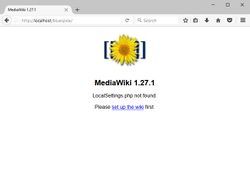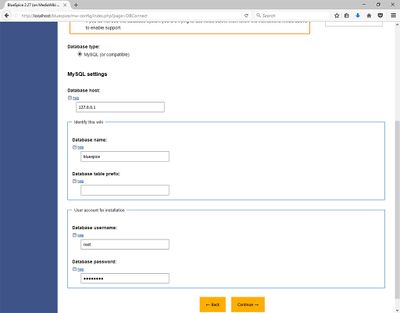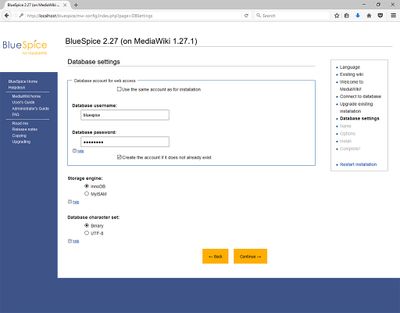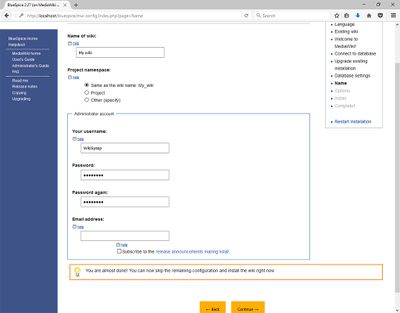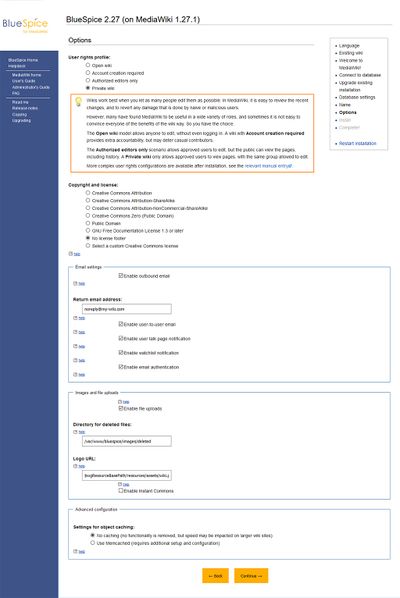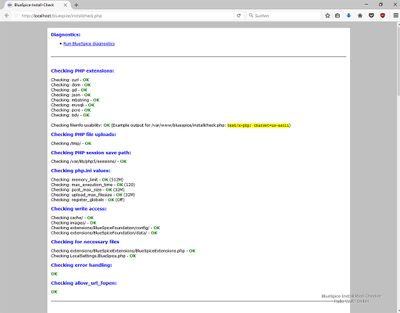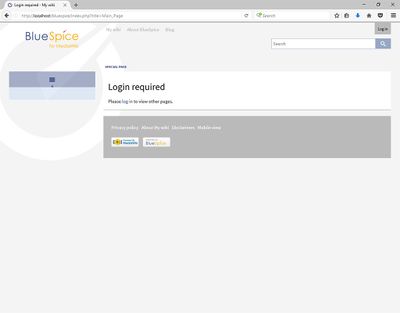Difference between revisions of "Setup:Installation Guide/With Installer"
| [quality revision] | [pending revision] |
m (Tag: Visual edit) |
Contents
- 1 Tip for this Document Introduction
- 2 Requirements
- 3 Download BlueSpice
- 4 Unzip and Copy BlueSpice
- 5 Renaming of Relevant Folders
- 6 Adjusting File System Permissions
- 7 Starting the installation
- 8 Language selection
- 9 Checking the Installation Environment
- 10 Database Settings
- 11 Wiki Settings
- 12 Extended Settings
- 13 Deposit LocalSettings.php
- 14 Checking the Installation Requirements
- 15 Check Installation
- 16 Further configuration
Tip for this Document[edit | edit source]
- Please, read this manual completely and work through the single installtion steps one after another.
- For editing the configuration files with a text editor, the files must be saved in UTF-8 coding without BOM (Byte Order Mark).
-
The placeholder
<installpath-bluespice>stands for the path to your BlueSpice installation, e.gC:\inetpub\wwwroot\bluespice(Windows) or/var/www/bluespice(Linux). -
The placeholder
<bluespice-url>stands for the URL to your future BlueSpice installation, e.g. http://localhost/bluespice.
Requirements[edit | edit source]
Web server[edit | edit source]
The system must already be running a Web server (IIS / Apache) that is configured to access <bluespice-url>.
PHP[edit | edit source]
PHP must be embedded in the web server. Ensure that the following modules are enabled:
- php-curl
- php-gd
- php-tidy
A database server (MariaDB oder MySQL) must be set up and available. You need administrative access (root).
Download BlueSpice[edit | edit source]
Download the current version of BlueSpice directly at Sourceforge. The package is named BlueSpice-free-2.27.3.zip.
Unzip and Copy BlueSpice[edit | edit source]
Unzip the downloaded archive with BlueSpice. Note that the relevant content is located in the subfolder "bluespice-free-installer". Move the complete content to <installpath-bluespice> and integrate it into existing folders.
Renaming of Relevant Folders[edit | edit source]
Rename the following folders in <installpath-bluespice> as follows:
-
extensions/BlueSpiceFoundation/data.template
--> extensions/BlueSpiceFoundation/data -
extensions/BlueSpiceFoundation/config.template
--> extensions/BlueSpiceFoundation/config
Adjusting File System Permissions[edit | edit source]
Make sure that the following folders in <installpath-bluespice> are accessible and writable by the webserver:
- cache
- images
- extensions/BlueSpiceFoundation/data
- extensions/BlueSpiceFoundation/config
Detailed information about the file system permissions can also be found in our installation manual at the security settings.
Starting the installation[edit | edit source]
Open<bluespice-url> in your browser. You should get the start page for installation:
Continue by clicking "set up the wiki".
Language selection[edit | edit source]
You will be asked for the language during the installation process and the system language of your installationSelect the required language and click "Next".
If you want to run your Wiki in German, please note that you have the choice between informal ("de") and formal ("de-formal") mode.
Checking the Installation Environment[edit | edit source]
The following page should allow you to skip with "Next" in most cases. If errors (red font) are displayed, there is a need for action at your server environment. Please do the necessary corrections.
Database Settings[edit | edit source]
On the following page, you will be prompted to enter your database settings.
Click "Next".
On the second page about the database it is recommended to create your own database user for your installation. Deactivate the checkboxIntroduction[edit | edit source]
With BlueSpice 3, we offer the installation as a complete package with MediaWiki and BlueSpice. This installation guide gives you step-by-step instructions to install BlueSpice.
Important! If you do a fresh install of BlueSpice 3.2 it might be necessary to run update.php afterwards if you get an error.
Note: This document only describes the steps for installing the web application itself. For the installation of extended functions such as VisualEditor and Extendedsearch, please refer to the corresponding documentation.
We will not go into details about your operating system installation here, but assume that you have already configured your system and stored the installation package in a web root of your choice, where you can access it via your browser. You can find more details in our detailed installation guide.
Further help on optimizing the operating system can be found in our compendium.
Step-by-step installation[edit | edit source]
| If you also install the paid extension "BlueSpiceWikiFarm", make sure that the codebase is not located directly in the DocumentRoot of your web server or VirtualHost - it must be located in the /w subfolder! |
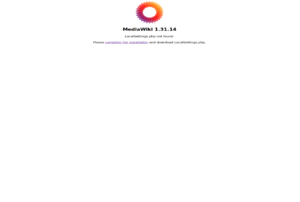
|
Step 1 - Start the installation setup: First, open the URL of your web application in your browser. Then click on "set up the wiki" to start the installation.
|
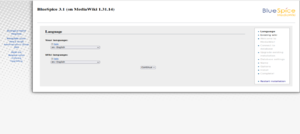
|
Step 2 - Select your language: You are now in the language selection.
"Wiki language" the later language settings of your wiki. |
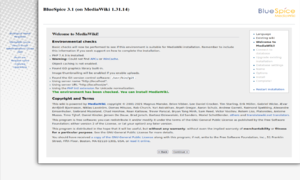
|
Step 3 - MediaWiki Installation Check: This step takes you to the MediaWiki installation check.
|
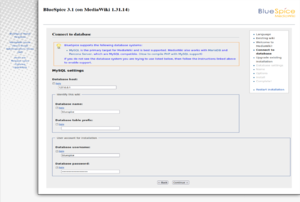
|
Step 4 - Establish the database connection: In this step, you configure the database connection.
|
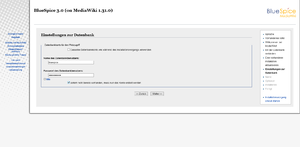
|
Step 5 - Create the BlueSpice database user: Depending on the procedure you followed in the previous step, you can now define an exclusive user for your BlueSpice database.
|
|
. |
Then click "Next".
Wiki Settings[edit | edit source]
Now enter a name of your choice for your wiki. You can also define an administrative user and his password here. You can change the email address of this user at any time in the user settings. Leave all the other settings as they are and click "Next".Extended Settings[edit | edit source]
The settings on the now displayed page should be set as shown in the following screenshot. Please adjust the email address according to your needs, the paths in the section "Uploading Images and Files" are automatically filled and should be left as they are.At this point, no MediaWiki standard extensions will be chosen. The neccessary extensions for BlueSpice will be integrated during the BlueSpice setup.
Then click on "Next". Also confirm the following pages with "Next".
All necessary settings are made now. Please confirm with "Next" again.
Deposit LocalSettings.php[edit | edit source]
Finally, the "LocalSettings.php" will be provided for downloading it. Please do this and move the file to <installpath-bluespice>.
Checking the Installation Requirements[edit | edit source]
Call up the file installcheck.php at<bluespice-url> in your browser (example: http://localhost/installcheck.php). Correct all red (error) and ideally yellow (warning) declared messages (mostly in the php.ini) like specified. Please note, that changes in the php.ini may require a restart of the webserver. Do not continue until you have been able to remove at least all errors (red).
Check Installation[edit | edit source]
Call<bluespice-url> in your browser. BlueSpice should now be successfully installed and a login with your access data should be possible.
Further configuration[edit | edit source]
Your BlueSpice installation is now ready to use. You can also do some further configuraiton:
- Setup of the extended search
- Setup of the PDF export
Also, some security settings are recommended.
|
|
|
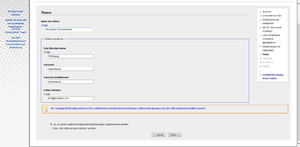
|
Step 6 - Create your wiki name and administrator account: Enter the name for your wiki. This name is displayed in the title bar of your browser and in various other places such as in notification mails.
|
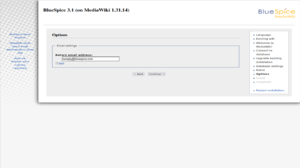
|
Step 7 - Options: In this step, you specify the e-mail address for notification e-mails. |
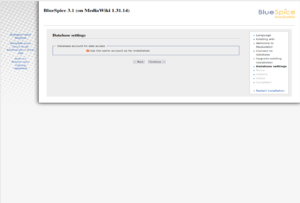
|
Step 8 - Installation: This step announces the installation of the wiki. If you don't need to make any changes to the previous steps, click "Next" to start the installation process. |
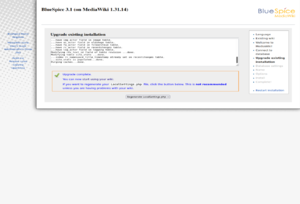
|
Step 9 - Installation status: After the successful installation of BlueSpice, you see a confirmation page that you confirm with "Next". |
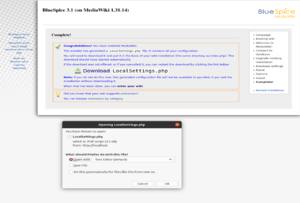
|
Step 10 - Download LocalSettings.php: In the last step of the installation, you will be asked to download the configuration file "LocalSettings.php" of your installation. Download it and place it in the root directory of your BlueSpice codebase. |
Step 11 - Rename the template folders: Open the folder ..\extensions\BluesSpiceFoundation and rename the subfolder config.template to config and create the new folder data. These folders should have read and write access, see File System Permissions.
Run the script If you receive the error message "Fatal exception of type MWException", open the terminal and run the command "sudo nautilus". After that, give the folder /var where bluespice was installed all rights. |
|
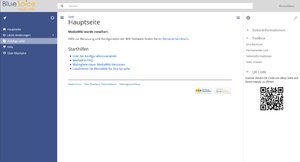
|
Step 12 - Load the BlueSpice welcome page: If you now access the URL you specified for BlueSpice, you now see the BlueSpice welcome page. You can start using BlueSpice immediately. |
BlueSpice WikiFarm[edit | edit source]
If you are installing BlueSpice WikiFarm follow these instructions
Now open a command line and change to the folder <installpath-bluespice>. Run the following command:
- php maintenance/update.php (Linux)
- php maintenance\update.php (Windows)
Note: If the page is not loading, give the group "users" change-permissions for the folder C:\Windows\Temp.
Important! As next step, you can configure VisualEditor and Extendedsearch.
{{DISPLAYTITLE:Installation Manual Installing BlueSpice 3 With Installerwith installer}}
__TOC__
This document describes the steps for the installation of MediaWiki 1.27.4 and BlueSpice 2.27.3 with installer.
[[File:Hint.jpg|left]]
'''Please note that this installation guide does only work with the edition BlueSpice free!'''
==Tip for this Document==
* Please, read this manual completely and work through the single installtion steps one after another.
* For editing the configuration files with a text editor, the files must be saved in UTF-8 coding without BOM (Byte Order Mark).
* The placeholder <code><installpath-bluespice></code> stands for the path to your BlueSpice installation, e.g <code>C:\inetpub\wwwroot\bluespice</code> (Windows) or <code>/var/www/bluespice</code> (Linux).
* The placeholder <code><bluespice-url></code> stands for the URL to your future BlueSpice installation, e.g. http://localhost/bluespice.
==Requirements==
===Web server===
The system must already be running a Web server (IIS / Apache) that is configured to access <code><bluespice-url></code>.
===PHP===
PHP must be embedded in the web server. Ensure that the following modules are enabled:
* php-curl
* php-gd
* php-tidy
===MariaDB/MySQL===
A database server (MariaDB oder MySQL) must be set up and available. You need administrative access (root).
==Download BlueSpice==
Download the current version of BlueSpice directly at [https://sourceforge.net/projects/bluespice/files/ Sourceforge]. The package is named '''BlueSpice-free-2.27.3.zip'''.
==Unzip and Copy BlueSpice==
Unzip the downloaded archive with BlueSpice. Note that the relevant content is located in the subfolder "bluespice-free-installer". Move the complete content to <code><installpath-bluespice></code> and integrate it into existing folders.
==Renaming of Relevant Folders==
Rename the following folders in <code><installpath-bluespice></code> as follows:
* extensions/BlueSpiceFoundation/data.template<br />--> extensions/BlueSpiceFoundation/data
* extensions/BlueSpiceFoundation/config.template<br />--> extensions/BlueSpiceFoundation/config
==Adjusting File System Permissions==
Make sure that the following folders in <code><installpath-bluespice></code> are accessible and writable by the webserver:
* cache
* images
* extensions/BlueSpiceFoundation/data
* extensions/BlueSpiceFoundation/config
Detailed information about the file system permissions can also be found in our installation manual at the [[Setup:Installation Manual/Security Settings/File System Permissions|security settings]].
==Starting the installation==
Open <code><bluespice-url></code> in your browser. You should get the start page for installation:<br /><br />
[[File:Setup:Setup_mediawiki_start_installation.jpg|center|250x188px|border]]
Continue by clicking "set up the wiki".
==Language selection==
You will be asked for the language during the installation process and the system language of your installation<br /><br />
[[File:Setup:Setup_installer_languageselect.jpg|center|400x313px|border]]
Select the required language and click "Next".<br /><br />
[[File:Hint.jpg|left]] '''If you want to run your Wiki in German, please note that you have the choice between informal ("de") and formal ("de-formal") mode.'''
==Checking the Installation Environment==
The following page should allow you to skip with "Next" in most cases. If errors (red font) are displayed, there is a need for action at your server environment. Please do the necessary corrections.
==Database Settings==
On the following page, you will be prompted to enter your database settings.
* If the database server is on the same PC as the MediaWiki installation, please do not use "localhost" but "127.0.0.1".
* The database itself is created in the further process==Introduction==
With BlueSpice 3, we offer the installation as a complete package with MediaWiki and BlueSpice.
This installation guide gives you step-by-step instructions to install BlueSpice.
{{Box Note|boxtype=important|Note text=If you do a fresh install of BlueSpice 3.2 it might be necessary to run update.php afterwards if you get an error.}}
{{Box Note|boxtype=note|Note text=This document only describes the steps for installing the web application itself. For the installation of extended functions such as [[Setup:Installation_Guide/Advanced/VisualEditor_Configuration|VisualEditor]] and [[Setup:Installation Guide/Advanced/ExtendedSearch Configuration|Extendedsearch]], please refer to the corresponding documentation.
We will not go into details about your operating system installation here, but assume that you have already [[Setup:Installation_Guide#Prerequesites|configured your system]] and stored the installation package in a web root of your choice, where you can access it via your browser. You can find more details in our detailed [[Setup:Installation Guide|installation guide]].
Further help on optimizing the operating system can be found in our [[Setup:Installation Guide/Advanced|compendium]].}}
==Step-by-step installation==
{{Hint
|text=If you also install the paid extension "BlueSpiceWikiFarm", make sure that the codebase is not located directly in the DocumentRoot of your web server or VirtualHost - it must be located in the /w subfolder!
}}
{| class="wikitable"
|-
|[[File:Setup:Screenshot 12.png|300x300px]]
||'''Step 1 - Start the installation setup''': First, open the URL of your web application in your browser. Then click on "set up the wiki" to start the installation.
'''Note:''' If you don't meet all necessary requirements for PHP yet, you won't be able to view this setup page yet. Please make the necessary corrections to your PHP installation first.<br /><br />Otherwise, you are now on the page shown in the screenshot (click on the thumbnail to see the full screenshot).
|-
|[[File:Setup:Screenshot (213) 123.png|300x300px]]
||'''Step 2 - Select your language:''' You are now in the language selection.
"Your language" defines the language that guides you through the installer,
"Wiki language" the later language settings of your wiki.
|-
|[[File:Setup:Screenshot (215)3.png|300x300px]]
||'''Step 3 - MediaWiki Installation Check:''' This step takes you to the MediaWiki installation check.
Please read this check carefully, as possible hints may not block the installation itself, but may lead to restrictions of the wiki functionality in practice.
Make the necessary corrections to your system and reload the page in your browser before proceeding with the setup.
|-
|[[File:Setup:Screenshot (218).png|300x300px]]
||'''Step 4 - Establish the database connection: '''In this step, you configure the database connection.
Here you can either specify the root user of your MySQL server and in the following step have the installer create an additional user who only has access to the BlueSpice database. The database will also be created automatically if it does not alreadyyet exist. You do not have to create the database in advance.
* The database table prefix does not have to be specified. This only makes sense if you need the database for other database tables than for your MediaWiki installation.
* Please enter the user name and password of the administrative database user (usually root).<br /><br />
[[File:Setup:Setup_installer_database.jpg|center|400x313px|border]]
Click "Next".
On the second page about the database it is recommended to create your own database user for your installation. Deactivate the checkbox
Or, alternatively, you can create a user and a database in advance and directly enter this information here. You can find information on the manual creation of users and databases in the [[mediawikiwiki:Manual:Installing_MediaWiki#MariaDB/MySQL|official Mediawiki documentation]].
|-
|[[File:Setup:bs3-install-05.png|300px|BlueSpice 3 Installation Step 5]]
||'''Step 5 - Create the BlueSpice database user: '''Depending on the procedure you followed in the previous step, you can now define an exclusive user for your BlueSpice database.
If you have already created the user explicitly for the database in advance, leave the check mark at "Use the same database account as during the installation process" and enter a username and password of your choice. Activate the checkbox "If not already existing, you have to create the account now".<br /><br />
[[File:Setup:Setup_installer_database2.jpg|center|400x313px|border]]
Then click "Next".
==Wiki Settings==
Now enter a name of your choice for your wiki.
You can also define an administrative user and his password here. You can change the email address of this user at any time in the user settings.
Leave all the other settings as they are and click "Next".<br /><br />
[[File:Setup:Setup_installer_settings.jpg|center|400x313px|border]]
==Extended Settings==
The settings on the now displayed page should be set as shown in the following screenshot. Please adjust the email address according to your needs, the paths in the section "Uploading Images and Files" are automatically filled and should be left as they are.<br /><br />
[[File:Hint.jpg|left]] '''At this point, no MediaWiki standard extensions will be chosen. The neccessary extensions for BlueSpice will be integrated during the BlueSpice setup. '''<br style="clear: left;" /><br />
[[File:Setup:Setup_installer_advanced.jpg|center|400x598px|border]]
Then click on "Next".
Also confirm the following pages with "Next".
All necessary settings are made now. Please confirm with "Next" again.
==Deposit LocalSettings.php==
Finally, the "LocalSettings.php" will be provided for downloading it. Please do this and move the file to <code><installpath-bluespice></code>.
==Checking the Installation Requirements==
Call up the file installcheck.php at <code><bluespice-url></code> in your browser (example: http://localhost/installcheck.php).
Correct all red (error) and ideally yellow (warning) declared messages (mostly in the php.ini) like specified. Please note, that changes in the php.ini may require a restart of the webserver. <span id="result_box" class="" lang="en"><span class="">Do not continue until you have been able to remove at least all errors (red). </span></span><br /><br />
[[File:Setup:Setup_bluespice_installcheck.jpg|center|400x313px|border]]
==Check Installation==
Call <code><bluespice-url></code> in your browser. BlueSpice should now be successfully installed and a login with your access data should be possible.<br /><br />
[[File:Setup:Setup_bluespice_finished.jpg|center|400x313px|border]]
==Further configuration==
Your BlueSpice installation is now ready to use. You can also do some further configuraiton:
* Setup of the [[Setup:Installation Manual/Webservices/Extended Search|extended search ]]
* Setup of the [[Setup:Installation Manual/Webservices/PDF-Export|PDF export]]
Also, some [[Setup:Installation Manual/Security Settings|security settings]] are recommended.
[[en:{{FULLPAGENAME}}]][[de:Setup:Installationsanleitung/Mit_Installer.
|-
|[[File:Setup:bs3-install-06.png|300px|BlueSpice 3 Installation Step 6]]
||'''Step 6 - Create your wiki name and administrator account: ''' Enter the name for your wiki. This name is displayed in the title bar of your browser and in various other places such as in notification mails.
Pay extra attention to the correct spelling, because this name can afterwards only be changed with a certain effort and certain risks.
Next, enter the username, password and e-mail address of the first wiki administrator. The administrator account is then created by the wiki during setup.
|-
|[[File:Setup:Screenshot (223)e.png|300x300px]]
||'''Step 7 - Options:''' In this step, you specify the e-mail address for notification e-mails.
|-
|[[File:Setup:Screenshot (220)35.png|300x300px]]
||'''Step 8 - Installation: ''' This step announces the installation of the wiki. If you don't need to make any changes to the previous steps, click "Next" to start the installation process.
|-
|[[File:Setup:Screenshot (219).png|300x300px]]
||'''Step 9 - Installation status: '''After the successful installation of BlueSpice, you see a confirmation page that you confirm with "Next".
|-
|[[File:Setup:Screenshot (224).png|300x300px]]
||'''Step 10 - Download LocalSettings.php:''' In the last step of the installation, you will be asked to download the configuration file "LocalSettings.php" of your installation. Download it and place it in the root directory of your BlueSpice codebase.
|-
|
|'''Step 11 - Rename the template folders:''' Open the folder <code>..\extensions\BluesSpiceFoundation</code> and rename the subfolder <code>config.template</code> to <code>config</code> and create the new folder <code>data</code>. These folders should have read and write access, see [[Setup:Installation Guide/Security Settings/File System Permissions|File System Permissions]].
Run the script <code>..\maintenance\update.php</code> from the console.
If you receive the error message "Fatal exception of type MWException", open the terminal and run the command "sudo nautilus". After that, give the folder /var where bluespice was installed all rights.
|-
|[[File:Setup:bs3-install-11.png|300px|BlueSpice 3 Installation Step 12]]
||'''Step 12 - Load the BlueSpice welcome page: '''If you now access the URL you specified for BlueSpice, you now see the BlueSpice welcome page. You can start using BlueSpice immediately.
|}
== BlueSpice WikiFarm ==
If you are installing BlueSpice WikiFarm follow these [[:en:Setup:Installation_Guide/Installation_BlueSpice_WikiFarm|instructions]]
Now open a command line and change to the folder <code><installpath-bluespice></code>. Run the following command:
*php maintenance/update.php ''(Linux)''
*php maintenance\update.php ''(Windows)''
{{Box Note|boxtype=note|Note text=If the page is not loading, give the group "users" change-permissions for the folder C:\Windows\Temp.}}{{Box Note|boxtype=important|Note text=As next step, you can configure [[Setup:Installation Guide/Advanced/VisualEditor Configuration|VisualEditor]] and [[Setup:Installation Guide/Advanced/ExtendedSearch Configuration|Extendedsearch]].}}
[[en:{{FULLPAGENAME}}]]
[[de:Setup:Installationsanleitung/Installation von BlueSpice]]| (33 intermediate revisions by 7 users not shown) | |||
| Line 1: | Line 1: | ||
| − | {{DISPLAYTITLE: | + | {{DISPLAYTITLE:Installing BlueSpice 3 with installer}} |
__TOC__ | __TOC__ | ||
| + | ==Introduction== | ||
| + | With BlueSpice 3, we offer the installation as a complete package with MediaWiki and BlueSpice. | ||
| + | This installation guide gives you step-by-step instructions to install BlueSpice. | ||
| + | {{Box Note|boxtype=important|Note text=If you do a fresh install of BlueSpice 3.2 it might be necessary to run update.php afterwards if you get an error.}} | ||
| + | {{Box Note|boxtype=note|Note text=This document only describes the steps for installing the web application itself. For the installation of extended functions such as [[Setup:Installation_Guide/Advanced/VisualEditor_Configuration|VisualEditor]] and [[Setup:Installation Guide/Advanced/ExtendedSearch Configuration|Extendedsearch]], please refer to the corresponding documentation. | ||
| − | |||
| − | [[ | + | We will not go into details about your operating system installation here, but assume that you have already [[Setup:Installation_Guide#Prerequesites|configured your system]] and stored the installation package in a web root of your choice, where you can access it via your browser. You can find more details in our detailed [[Setup:Installation Guide|installation guide]]. |
| − | + | Further help on optimizing the operating system can be found in our [[Setup:Installation Guide/Advanced|compendium]].}} | |
| + | ==Step-by-step installation== | ||
| + | {{Hint | ||
| + | |text=If you also install the paid extension "BlueSpiceWikiFarm", make sure that the codebase is not located directly in the DocumentRoot of your web server or VirtualHost - it must be located in the /w subfolder! | ||
| + | }} | ||
| + | {| class="wikitable" | ||
| + | |- | ||
| + | |[[File:Setup:Screenshot 12.png|300x300px]] | ||
| + | ||'''Step 1 - Start the installation setup''': First, open the URL of your web application in your browser. Then click on "set up the wiki" to start the installation. | ||
| − | |||
| − | |||
| − | |||
| − | |||
| − | |||
| − | + | '''Note:''' If you don't meet all necessary requirements for PHP yet, you won't be able to view this setup page yet. Please make the necessary corrections to your PHP installation first.<br /><br />Otherwise, you are now on the page shown in the screenshot (click on the thumbnail to see the full screenshot). | |
| − | |||
| − | |||
| − | + | |- | |
| − | + | |[[File:Setup:Screenshot (213) 123.png|300x300px]] | |
| + | ||'''Step 2 - Select your language:''' You are now in the language selection. | ||
| − | |||
| − | |||
| − | |||
| − | + | "Your language" defines the language that guides you through the installer, | |
| − | |||
| − | + | "Wiki language" the later language settings of your wiki. | |
| − | + | |- | |
| + | |[[File:Setup:Screenshot (215)3.png|300x300px]] | ||
| + | ||'''Step 3 - MediaWiki Installation Check:''' This step takes you to the MediaWiki installation check. | ||
| − | |||
| − | |||
| − | + | Please read this check carefully, as possible hints may not block the installation itself, but may lead to restrictions of the wiki functionality in practice. | |
| − | |||
| − | |||
| − | |||
| − | + | Make the necessary corrections to your system and reload the page in your browser before proceeding with the setup. | |
| − | Make | + | |- |
| + | |[[File:Setup:Screenshot (218).png|300x300px]] | ||
| + | ||'''Step 4 - Establish the database connection: '''In this step, you configure the database connection. | ||
| − | |||
| − | |||
| − | |||
| − | |||
| − | + | Here you can either specify the root user of your MySQL server and in the following step have the installer create an additional user who only has access to the BlueSpice database. The database will also be created automatically if it does not yet exist. | |
| − | |||
| − | |||
| − | [[File:Setup: | + | Or, alternatively, you can create a user and a database in advance and directly enter this information here. You can find information on the manual creation of users and databases in the [[mediawikiwiki:Manual:Installing_MediaWiki#MariaDB/MySQL|official Mediawiki documentation]]. |
| + | |- | ||
| + | |[[File:Setup:bs3-install-05.png|300px|BlueSpice 3 Installation Step 5]] | ||
| + | ||'''Step 5 - Create the BlueSpice database user: '''Depending on the procedure you followed in the previous step, you can now define an exclusive user for your BlueSpice database. | ||
| − | |||
| − | + | If you have already created the user explicitly for the database in advance, leave the check mark at "Use the same database account as during the installation process". | |
| − | + | |- | |
| + | |[[File:Setup:bs3-install-06.png|300px|BlueSpice 3 Installation Step 6]] | ||
| + | ||'''Step 6 - Create your wiki name and administrator account: ''' Enter the name for your wiki. This name is displayed in the title bar of your browser and in various other places such as in notification mails. | ||
| − | |||
| − | + | Pay extra attention to the correct spelling, because this name can afterwards only be changed with a certain effort and certain risks. | |
| − | |||
| + | Next, enter the username, password and e-mail address of the first wiki administrator. The administrator account is then created by the wiki during setup. | ||
| + | |- | ||
| + | |[[File:Setup:Screenshot (223)e.png|300x300px]] | ||
| + | ||'''Step 7 - Options:''' In this step, you specify the e-mail address for notification e-mails. | ||
| + | |- | ||
| + | |[[File:Setup:Screenshot (220)35.png|300x300px]] | ||
| + | ||'''Step 8 - Installation: ''' This step announces the installation of the wiki. If you don't need to make any changes to the previous steps, click "Next" to start the installation process. | ||
| + | |- | ||
| + | |[[File:Setup:Screenshot (219).png|300x300px]] | ||
| + | ||'''Step 9 - Installation status: '''After the successful installation of BlueSpice, you see a confirmation page that you confirm with "Next". | ||
| + | |- | ||
| + | |[[File:Setup:Screenshot (224).png|300x300px]] | ||
| + | ||'''Step 10 - Download LocalSettings.php:''' In the last step of the installation, you will be asked to download the configuration file "LocalSettings.php" of your installation. Download it and place it in the root directory of your BlueSpice codebase. | ||
| + | |- | ||
| + | | | ||
| + | |'''Step 11 - Rename the template folders:''' Open the folder <code>..\extensions\BluesSpiceFoundation</code> and rename the subfolder <code>config.template</code> to <code>config</code> and create the new folder <code>data</code>. These folders should have read and write access, see [[Setup:Installation Guide/Security Settings/File System Permissions|File System Permissions]]. | ||
| + | Run the script <code>..\maintenance\update.php</code> from the console. | ||
| + | If you receive the error message "Fatal exception of type MWException", open the terminal and run the command "sudo nautilus". After that, give the folder /var where bluespice was installed all rights. | ||
| + | |- | ||
| + | |[[File:Setup:bs3-install-11.png|300px|BlueSpice 3 Installation Step 12]] | ||
| + | ||'''Step 12 - Load the BlueSpice welcome page: '''If you now access the URL you specified for BlueSpice, you now see the BlueSpice welcome page. You can start using BlueSpice immediately. | ||
| + | |} | ||
| − | == | + | == BlueSpice WikiFarm == |
| − | + | If you are installing BlueSpice WikiFarm follow these [[:en:Setup:Installation_Guide/Installation_BlueSpice_WikiFarm|instructions]] | |
| − | + | Now open a command line and change to the folder <code><installpath-bluespice></code>. Run the following command: | |
| − | |||
| − | * | + | *php maintenance/update.php ''(Linux)'' |
| − | * | + | *php maintenance\update.php ''(Windows)'' |
| − | + | {{Box Note|boxtype=note|Note text=If the page is not loading, give the group "users" change-permissions for the folder C:\Windows\Temp.}}{{Box Note|boxtype=important|Note text=As next step, you can configure [[Setup:Installation Guide/Advanced/VisualEditor Configuration|VisualEditor]] and [[Setup:Installation Guide/Advanced/ExtendedSearch Configuration|Extendedsearch]].}} | |
| − | + | [[en:{{FULLPAGENAME}}]] | |
| − | + | [[de:Setup:Installationsanleitung/Installation von BlueSpice]] | |
| − | |||
| − | |||
| − | |||
| − | |||
| − | |||
| − | |||
| − | |||
| − | |||
| − | |||
| − | |||
| − | |||
| − | |||
| − | |||
| − | |||
| − | |||
| − | |||
| − | |||
| − | = | ||
| − | |||
| − | |||
| − | |||
| − | |||
| − | |||
| − | |||
| − | |||
| − | |||
| − | |||
| − | |||
| − | |||
| − | |||
| − | |||
| − | |||
| − | |||
| − | |||
| − | |||
| − | |||
| − | |||
| − | |||
| − | |||
| − | |||
| − | |||
| − | |||
| − | |||
| − | |||
| − | |||
| − | |||
| − | |||
| − | |||
| − | |||
| − | |||
| − | |||
| − | |||
| − | |||
| − | [[en:{{FULLPAGENAME}}]][[de:Setup:Installationsanleitung/ | ||