Difference between revisions of "Setup:Installation Guide/With Installer"
| [quality revision] | [pending revision] |
m (Tag: Visual edit) |
Contents
- 1 Tip for this Document
- 2 Die Installation in Einzelschritten
- Introduction
- 2 Step-by-step installation
- 3 BlueSpice WikiFarm
Introduction[edit | edit source]
With BlueSpice 3, we offer the installation as a complete package with MediaWiki and BlueSpice. These installation manual give This installation guide gives you step-by-step instructions to install BlueSpice.
Tip for this Document[edit | edit source]
Important! If you do a fresh install of BlueSpice 3.2 it might be necessary to run update.php afterwards if you get an error.
Note: This document only describes the steps for installing the web application itself. For the installation of extended functions such as VisualEditor and
Extendedsearch, please refer to the corresponding documentation.
We will not go into details about your operating system installation here, but assume that you have already configured your system and stored the installation package in a
web root of your choice, where you can access it via your browser. You can find more details in our detailed installation guide.
Further help on optimizing the operating system
can be found in our compendium.
Die Installation in EinzelschrittenStep-by-step installation[edit | edit source]
Rufen Sie zunächst mit Ihrem Browser die URL auf, unter der die Webanwendung erreichbar ist. Führen Sie anschließend folgende Schritte durch:
300px|BlueSpice 3 Installation Step 1 Sollten Sie noch nicht alle nötigen Voraussetzungen für PHP erfüllen, werden Sie diese Einstiegsseite zum Setup noch nicht betrachten können. Bitte nehmen Sie dann zuerst die nötigen Korrekturen an Ihrer PHP-Installation vor.Andernfalls befinden Sie sich nun auf der im Screenshot gezeigten Seite. Klicken Sie auf "set up the wiki", um die Installation zu beginnen. 300px|BlueSpice 3 Installation Step 2 Sie befinden sich jetzt in der Sprachauswahl. "Your language" definiert die Sprache, mit der Sie durch den Installer geführt werden, "Wiki language" die spätere Sprache Ihres Wikis.
Bei der Wahl von "de" beachten Sie bitte die Unterscheidung zwischen de (Du-Form) und de-formal (Sie-Form). 300px|BlueSpice 3 Installation Step 3 Im nächsten Schritt werden Sie zum Installationscheck von MediaWiki geführt. Lesen Sie diesen aufmerksam durch, da eventuelle Hinweise zwar die Installation nicht blockieren, aber später in der Praxis zu Einschränkungen der Wiki-Funktionalität führen können. Nehmen Sie eventuell gewünschte Korrekturen an Ihrem System vor und laden Sie die Seite in Ihrem Browser neu bevor Sie mit dem Setup fortfahren. 300px|BlueSpice 3 Installation Step 4 Anschließend wird die Verbindung zur Datenbank konfiguriert.
Sie können hier entweder den root-User Ihres MySQL-Servers angeben und im folgenden Schritt einen zusätzlichen User vom Installer anlegen lassen, der nur Zugang zur BlueSpice-Datenbank hat. Auch die Datenbank wird so automatisch angelegt, sollte Sie noch nicht existieren. Alternativ können Sie bereits im Vorfeld einen Nutzer und auch eine Datenbank anlegen und direkt diese Angaben hier eintragen. Informationen zum manuellen Anlegen von Benutzer und Datenbank finden Sie in der offiziellen Mediawiki-Dokumentation. 300px|BlueSpice 3 Installation Step 5 Je nachdem, nach welchem Verfahren Sie im vorherigen Schritt vorgegangen sind können Sie jetzt einen exklusiven User für Ihre BlueSpice-Datenbank definieren. Haben Sie den Benutzer im Vorfeld bereits explizit für die Datenbank angelegt belassen Sie den Haken bei "Dasselbe Datenbankkonto wie während des Installationsvorgangs verwenden". 300px|BlueSpice 3 Installation Step 6 Geben Sie den Namen für Ihr Wiki ein. Dieser Name wird in der Titelleiste Ihres Browsers ausgegeben sowie an diversen anderen Stellen wie bspw. in Notification-Mails. Achten Sie auf die richtige Schreibweise, da dieser Name im Nachhinein nur mit gewissem Aufwand und gewissen Risiken geändert werden kann.
Außerdem vergeben Sie hier Username, Passwort und E-Mail-Adresse des ersten administrativen Benutzers, der vom Wiki während des Setups angelegt werden soll.
300px|BlueSpice 3 Installation Step 7 In diesem Schritt geben Sie die Mailadresse an, die bei Notification-Mails als Absenderadresse verwendet werden soll. 300px|BlueSpice 3 Installation Step 8 Diesen Schritt können Sie direkt mit "Weiter" überspringen. 300px|BlueSpice 3 Installation Step 9 Nach der erfolgreichen Installation von BlueSpice erhalten Sie diese Bestätigungsseite, die Sie mit "Weiter" bestätigen. 300px|BlueSpice 3 Installation Step 10 Im letzten Schritt der Installation werden Sie zum Download der Konfigurationsdatei "LocalSettings.php" Ihrer Installation aufgefordert. Laden Sie diese herunter und legen Sie diese im Hauptverzeichnis Ihrer BlueSpice-Codebase ab. 300px|BlueSpice 3 Installation Step 11 Wenn Sie nun auf die von Ihnen festgelegte URL von BlueSpice zugreifen erhalten Sie die vollendete Installation und können nun direkt mit der Benutzung von BlueSpice starten.| If you also install the paid extension "BlueSpiceWikiFarm", make sure that the codebase is not located directly in the DocumentRoot of your web server or VirtualHost - it must be located in the /w subfolder! |
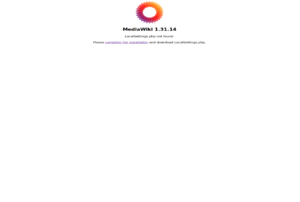
|
Step 1 - Start the installation setup: First, open the URL of your web application in your browser. Then click on "set up the wiki" to start the installation.
|
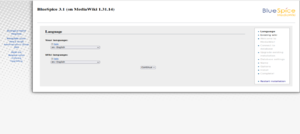
|
Step 2 - Select your language: You are now in the language selection.
"Wiki language" the later language settings of your wiki. |
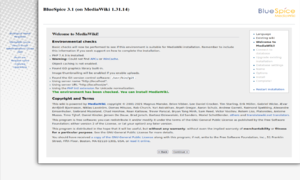
|
Step 3 - MediaWiki Installation Check: This step takes you to the MediaWiki installation check.
|
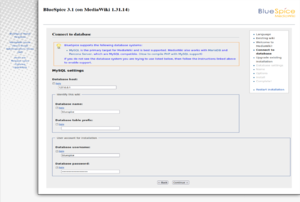
|
Step 4 - Establish the database connection: In this step, you configure the database connection.
|
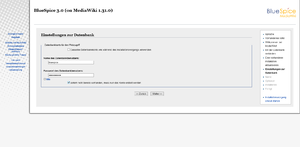
|
Step 5 - Create the BlueSpice database user: Depending on the procedure you followed in the previous step, you can now define an exclusive user for your BlueSpice database.
|
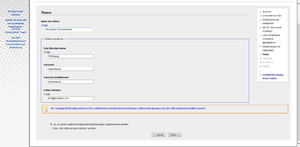
|
Step 6 - Create your wiki name and administrator account: Enter the name for your wiki. This name is displayed in the title bar of your browser and in various other places such as in notification mails.
|
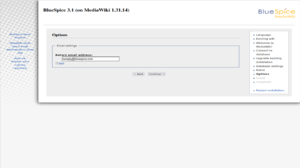
|
Step 7 - Options: In this step, you specify the e-mail address for notification e-mails. |
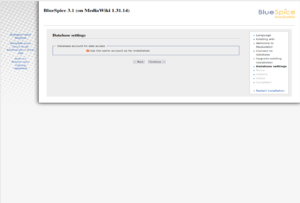
|
Step 8 - Installation: This step announces the installation of the wiki. If you don't need to make any changes to the previous steps, click "Next" to start the installation process. |
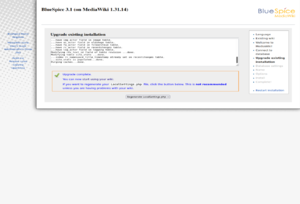
|
Step 9 - Installation status: After the successful installation of BlueSpice, you see a confirmation page that you confirm with "Next". |
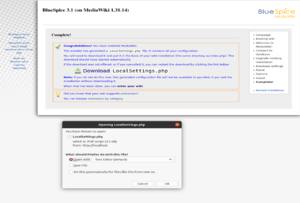
|
Step 10 - Download LocalSettings.php: In the last step of the installation, you will be asked to download the configuration file "LocalSettings.php" of your installation. Download it and place it in the root directory of your BlueSpice codebase. |
Step 11 - Rename the template folders: Open the folder ..\extensions\BluesSpiceFoundation and rename the subfolder config.template to config and create the new folder data. These folders should have read and write access, see File System Permissions.
Run the script If you receive the error message "Fatal exception of type MWException", open the terminal and run the command "sudo nautilus". After that, give the folder /var where bluespice was installed all rights. |
|
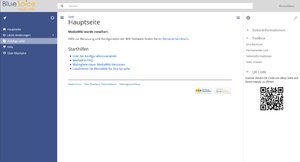
|
Step 12 - Load the BlueSpice welcome page: If you now access the URL you specified for BlueSpice, you now see the BlueSpice welcome page. You can start using BlueSpice immediately. |
BlueSpice WikiFarm[edit | edit source]
If you are installing BlueSpice WikiFarm follow these instructions
Now open a command line and change to the folder <installpath-bluespice>. Run the following command:
- php maintenance/update.php (Linux)
- php maintenance\update.php (Windows)
Note: If the page is not loading, give the group "users" change-permissions for the folder C:\Windows\Temp.
Important! As next step, you can configure VisualEditor and Extendedsearch.
{{DISPLAYTITLE:Installation Manual Installing BlueSpice 3 With Installerwith installer}}
__TOC__
==Introduction==
With BlueSpice 3, we offer the installation as a complete package with MediaWiki and BlueSpice.
These This installation manual giveguide gives you step-by-step instructions to install BlueSpice.
==Tip for this Document==
{{Box Note|boxtype=important|Note text=If you do a fresh install of BlueSpice 3.2 it might be necessary to run update.php afterwards if you get an error.}}
{{Box Note|boxtype=note|Note text=This document only describes the steps for installing the web application itself. For the installation of extended functions such as VisualEditor and ExtendedSearch[[Setup:Installation_Guide/Advanced/VisualEditor_Configuration|VisualEditor]] and [[Setup:Installation Guide/Advanced/ExtendedSearch Configuration|Extendedsearch]], please refer to the corresponding documentation.
We will not go into details about your operating system installation here, but assume that you have already [[Setup:Installation_Guide#Prerequesites|configured your system]] and stored the installation package in a Webroot web root of your choice, where you can access it via your browser.
Further help on the operating system setup You can find more details in our detailed [[Setup:Installation Guide|installation guide]].
Further help on optimizing the operating system can be found in our [[Setup:Installation ManualGuide/Advanced|compendium]].
==Die Installation in Einzelschritten==
Rufen Sie zunächst mit Ihrem Browser die URL auf, unter der die Webanwendung erreichbar ist. Führen Sie anschließend folgende Schritte durch:
{| class="wikitable"
|-
|[[Datei:Setup:bs3-install-01.png|300px|BlueSpice 3 Installation Step 1]]
||Sollten Sie noch nicht alle nötigen Voraussetzungen für PHP erfüllen, werden Sie diese Einstiegsseite zum Setup noch nicht betrachten können. Bitte nehmen Sie dann zuerst die nötigen Korrekturen an Ihrer PHP-Installation vor.<br /><br />Andernfalls befinden Sie sich nun auf der im Screenshot gezeigten Seite. Klicken Sie auf "set up the wiki", um die Installation zu beginnen.
|-
|[[Datei:Setup:bs3-install-02.png|300px|BlueSpice 3 Installation Step 2]]
||Sie befinden sich jetzt in der Sprachauswahl. "Your language" definiert die Sprache, mit der Sie durch den Installer geführt werden, "Wiki language" die spätere Sprache Ihres Wikis.<br /><br />Bei der Wahl von "de" beachten Sie bitte die Unterscheidung zwischen de (Du-Form) und de-formal (Sie-Form).
|-
|[[Datei:Setup:bs3-install-03.png|300px|BlueSpice 3 Installation Step 3]]
||Im nächsten Schritt werden Sie zum Installationscheck von MediaWiki geführt. Lesen Sie diesen aufmerksam durch, da eventuelle Hinweise zwar die Installation nicht blockieren, aber später in der Praxis zu Einschränkungen der Wiki-Funktionalität führen können. Nehmen Sie eventuell gewünschte Korrekturen an Ihrem System vor und laden Sie die Seite in Ihrem Browser neu bevor Sie mit dem Setup fortfahren.
|-
|[[Datei:Setup:bs3-install-04.png|300px|BlueSpice 3 Installation Step 4]]
||Anschließend wird die Verbindung zur Datenbank konfiguriert.<br />Sie können hier entweder den root-User Ihres MySQL-Servers angeben und im folgenden Schritt einen zusätzlichen User vom Installer anlegen lassen, der nur Zugang zur BlueSpice-Datenbank hat. Auch die Datenbank wird so automatisch angelegt, sollte Sie noch nicht existieren. Alternativ können Sie bereits im Vorfeld einen Nutzer und auch eine Datenbank anlegen und direkt diese Angaben hier eintragen. Informationen zum manuellen Anlegen von Benutzer und Datenbank finden Sie in der [https://www.mediawiki.org/wiki/}}
==Step-by-step installation==
{{Hint
|text=If you also install the paid extension "BlueSpiceWikiFarm", make sure that the codebase is not located directly in the DocumentRoot of your web server or VirtualHost - it must be located in the /w subfolder!
}}
{| class="wikitable"
|-
|[[File:Setup:Screenshot 12.png|300x300px]]
||'''Step 1 - Start the installation setup''': First, open the URL of your web application in your browser. Then click on "set up the wiki" to start the installation.
'''Note:''' If you don't meet all necessary requirements for PHP yet, you won't be able to view this setup page yet. Please make the necessary corrections to your PHP installation first.<br /><br />Otherwise, you are now on the page shown in the screenshot (click on the thumbnail to see the full screenshot).
|-
|[[File:Setup:Screenshot (213) 123.png|300x300px]]
||'''Step 2 - Select your language:''' You are now in the language selection.
"Your language" defines the language that guides you through the installer,
"Wiki language" the later language settings of your wiki.
|-
|[[File:Setup:Screenshot (215)3.png|300x300px]]
||'''Step 3 - MediaWiki Installation Check:''' This step takes you to the MediaWiki installation check.
Please read this check carefully, as possible hints may not block the installation itself, but may lead to restrictions of the wiki functionality in practice.
Make the necessary corrections to your system and reload the page in your browser before proceeding with the setup.
|-
|[[File:Setup:Screenshot (218).png|300x300px]]
||'''Step 4 - Establish the database connection: '''In this step, you configure the database connection.
Here you can either specify the root user of your MySQL server and in the following step have the installer create an additional user who only has access to the BlueSpice database. The database will also be created automatically if it does not yet exist.
Or, alternatively, you can create a user and a database in advance and directly enter this information here. You can find information on the manual creation of users and databases in the [[mediawikiwiki:Manual:Installing_MediaWiki#MariaDB/MySQL offiziellen Mediawiki-Dokumentation].
|-
|[[Datei|official Mediawiki documentation]].
|-
|[[File:Setup:bs3-install-05.png|300px|BlueSpice 3 Installation Step 5]]
||Je nachdem, nach welchem Verfahren Sie im vorherigen Schritt vorgegangen sind können Sie jetzt einen exklusiven User für Ihre BlueSpice-Datenbank definieren. Haben Sie den Benutzer im Vorfeld bereits explizit für die Datenbank angelegt belassen Sie den Haken bei "Dasselbe Datenbankkonto wie während des Installationsvorgangs verwenden".
|-
|[[Datei'''Step 5 - Create the BlueSpice database user: '''Depending on the procedure you followed in the previous step, you can now define an exclusive user for your BlueSpice database.
If you have already created the user explicitly for the database in advance, leave the check mark at "Use the same database account as during the installation process".
|-
|[[File:Setup:bs3-install-06.png|300px|BlueSpice 3 Installation Step 6]]
||Geben Sie den Namen für Ihr Wiki ein. Dieser Name wird in der Titelleiste Ihres Browsers ausgegeben sowie an diversen anderen Stellen wie bspw. in Notification-Mails. Achten Sie auf die richtige Schreibweise, da dieser Name im Nachhinein nur mit gewissem Aufwand und gewissen Risiken geändert werden kann.<br />
Außerdem vergeben Sie hier Username, Passwort und E-Mail-Adresse des ersten administrativen Benutzers, der vom Wiki während des Setups angelegt werden soll.
|-
|[[Datei:Setup:bs3-install-07.png|300px|BlueSpice 3 Installation Step 7]]
||In diesem Schritt geben Sie die Mailadresse an, die bei Notification-Mails als Absenderadresse verwendet werden soll.
|-
|[[Datei:Setup:bs3-install-08.png|300px|BlueSpice 3 Installation Step 8]]
||Diesen Schritt können Sie direkt mit "Weiter" überspringen.
|-
|[[Datei:Setup:bs3-install-09.png|300px|BlueSpice 3 Installation Step 9]]
||Nach der erfolgreichen Installation von BlueSpice erhalten Sie diese Bestätigungsseite, die Sie mit "Weiter" bestätigen.
|-
|[[Datei:Setup:bs3-install-10.png|300px|BlueSpice 3 Installation Step 10]]
||Im letzten Schritt der Installation werden Sie zum Download der Konfigurationsdatei "LocalSettings.php" Ihrer Installation aufgefordert. Laden Sie diese herunter und legen Sie diese im Hauptverzeichnis Ihrer BlueSpice-Codebase ab.
|-
|[[Datei'''Step 6 - Create your wiki name and administrator account: ''' Enter the name for your wiki. This name is displayed in the title bar of your browser and in various other places such as in notification mails.
Pay extra attention to the correct spelling, because this name can afterwards only be changed with a certain effort and certain risks.
Next, enter the username, password and e-mail address of the first wiki administrator. The administrator account is then created by the wiki during setup.
|-
|[[File:Setup:Screenshot (223)e.png|300x300px]]
||'''Step 7 - Options:''' In this step, you specify the e-mail address for notification e-mails.
|-
|[[File:Setup:Screenshot (220)35.png|300x300px]]
||'''Step 8 - Installation: ''' This step announces the installation of the wiki. If you don't need to make any changes to the previous steps, click "Next" to start the installation process.
|-
|[[File:Setup:Screenshot (219).png|300x300px]]
||'''Step 9 - Installation status: '''After the successful installation of BlueSpice, you see a confirmation page that you confirm with "Next".
|-
|[[File:Setup:Screenshot (224).png|300x300px]]
||'''Step 10 - Download LocalSettings.php:''' In the last step of the installation, you will be asked to download the configuration file "LocalSettings.php" of your installation. Download it and place it in the root directory of your BlueSpice codebase.
|-
|
|'''Step 11 - Rename the template folders:''' Open the folder <code>..\extensions\BluesSpiceFoundation</code> and rename the subfolder <code>config.template</code> to <code>config</code> and create the new folder <code>data</code>. These folders should have read and write access, see [[Setup:Installation Guide/Security Settings/File System Permissions|File System Permissions]].
Run the script <code>..\maintenance\update.php</code> from the console.
If you receive the error message "Fatal exception of type MWException", open the terminal and run the command "sudo nautilus". After that, give the folder /var where bluespice was installed all rights.
|-
|[[File:Setup:bs3-install-11.png|300px|BlueSpice 3 Installation Step 11]]
||Wenn Sie nun auf die von Ihnen festgelegte URL von BlueSpice zugreifen erhalten Sie die vollendete Installation und können nun direkt mit der Benutzung von BlueSpice starten.
|}
[[12]]
||'''Step 12 - Load the BlueSpice welcome page: '''If you now access the URL you specified for BlueSpice, you now see the BlueSpice welcome page. You can start using BlueSpice immediately.
|}
== BlueSpice WikiFarm ==
If you are installing BlueSpice WikiFarm follow these [[:en:Setup:Installation_Guide/Installation_BlueSpice_WikiFarm|instructions]]
Now open a command line and change to the folder <code><installpath-bluespice></code>. Run the following command:
*php maintenance/update.php ''(Linux)''
*php maintenance\update.php ''(Windows)''
{{Box Note|boxtype=note|Note text=If the page is not loading, give the group "users" change-permissions for the folder C:\Windows\Temp.}}{{Box Note|boxtype=important|Note text=As next step, you can configure [[Setup:Installation Guide/Advanced/VisualEditor Configuration|VisualEditor]] and [[Setup:Installation Guide/Advanced/ExtendedSearch Configuration|Extendedsearch]].}}
[[en:{{FULLPAGENAME}}]]
[[de:Setup:Installationsanleitung/Mit_InstallerInstallation von BlueSpice]]| (31 intermediate revisions by 7 users not shown) | |||
| Line 1: | Line 1: | ||
| − | {{DISPLAYTITLE: | + | {{DISPLAYTITLE:Installing BlueSpice 3 with installer}} |
__TOC__ | __TOC__ | ||
| + | ==Introduction== | ||
With BlueSpice 3, we offer the installation as a complete package with MediaWiki and BlueSpice. | With BlueSpice 3, we offer the installation as a complete package with MediaWiki and BlueSpice. | ||
| + | This installation guide gives you step-by-step instructions to install BlueSpice. | ||
| + | {{Box Note|boxtype=important|Note text=If you do a fresh install of BlueSpice 3.2 it might be necessary to run update.php afterwards if you get an error.}} | ||
| + | {{Box Note|boxtype=note|Note text=This document only describes the steps for installing the web application itself. For the installation of extended functions such as [[Setup:Installation_Guide/Advanced/VisualEditor_Configuration|VisualEditor]] and [[Setup:Installation Guide/Advanced/ExtendedSearch Configuration|Extendedsearch]], please refer to the corresponding documentation. | ||
| − | |||
| − | + | We will not go into details about your operating system installation here, but assume that you have already [[Setup:Installation_Guide#Prerequesites|configured your system]] and stored the installation package in a web root of your choice, where you can access it via your browser. You can find more details in our detailed [[Setup:Installation Guide|installation guide]]. | |
| − | |||
| − | |||
| − | Further help on the operating system | + | Further help on optimizing the operating system can be found in our [[Setup:Installation Guide/Advanced|compendium]].}} |
| + | ==Step-by-step installation== | ||
| + | |||
| + | {{Hint | ||
| + | |text=If you also install the paid extension "BlueSpiceWikiFarm", make sure that the codebase is not located directly in the DocumentRoot of your web server or VirtualHost - it must be located in the /w subfolder! | ||
| + | }} | ||
| − | |||
| − | |||
{| class="wikitable" | {| class="wikitable" | ||
|- | |- | ||
| − | |[[ | + | |[[File:Setup:Screenshot 12.png|300x300px]] |
| − | || | + | ||'''Step 1 - Start the installation setup''': First, open the URL of your web application in your browser. Then click on "set up the wiki" to start the installation. |
| + | |||
| + | |||
| + | '''Note:''' If you don't meet all necessary requirements for PHP yet, you won't be able to view this setup page yet. Please make the necessary corrections to your PHP installation first.<br /><br />Otherwise, you are now on the page shown in the screenshot (click on the thumbnail to see the full screenshot). | ||
| + | |||
|- | |- | ||
| − | |[[ | + | |[[File:Setup:Screenshot (213) 123.png|300x300px]] |
| − | || | + | ||'''Step 2 - Select your language:''' You are now in the language selection. |
| + | |||
| + | |||
| + | "Your language" defines the language that guides you through the installer, | ||
| + | |||
| + | "Wiki language" the later language settings of your wiki. | ||
|- | |- | ||
| − | |[[ | + | |[[File:Setup:Screenshot (215)3.png|300x300px]] |
| − | || | + | ||'''Step 3 - MediaWiki Installation Check:''' This step takes you to the MediaWiki installation check. |
| + | |||
| + | |||
| + | Please read this check carefully, as possible hints may not block the installation itself, but may lead to restrictions of the wiki functionality in practice. | ||
| + | |||
| + | |||
| + | Make the necessary corrections to your system and reload the page in your browser before proceeding with the setup. | ||
|- | |- | ||
| − | |[[ | + | |[[File:Setup:Screenshot (218).png|300x300px]] |
| − | || | + | ||'''Step 4 - Establish the database connection: '''In this step, you configure the database connection. |
| + | |||
| + | |||
| + | Here you can either specify the root user of your MySQL server and in the following step have the installer create an additional user who only has access to the BlueSpice database. The database will also be created automatically if it does not yet exist. | ||
| + | |||
| + | |||
| + | Or, alternatively, you can create a user and a database in advance and directly enter this information here. You can find information on the manual creation of users and databases in the [[mediawikiwiki:Manual:Installing_MediaWiki#MariaDB/MySQL|official Mediawiki documentation]]. | ||
| + | |- | ||
| + | |[[File:Setup:bs3-install-05.png|300px|BlueSpice 3 Installation Step 5]] | ||
| + | ||'''Step 5 - Create the BlueSpice database user: '''Depending on the procedure you followed in the previous step, you can now define an exclusive user for your BlueSpice database. | ||
| + | |||
| + | |||
| + | If you have already created the user explicitly for the database in advance, leave the check mark at "Use the same database account as during the installation process". | ||
|- | |- | ||
| − | |[[ | + | |[[File:Setup:bs3-install-06.png|300px|BlueSpice 3 Installation Step 6]] |
| − | || | + | ||'''Step 6 - Create your wiki name and administrator account: ''' Enter the name for your wiki. This name is displayed in the title bar of your browser and in various other places such as in notification mails. |
| + | |||
| + | |||
| + | Pay extra attention to the correct spelling, because this name can afterwards only be changed with a certain effort and certain risks. | ||
| + | |||
| + | |||
| + | Next, enter the username, password and e-mail address of the first wiki administrator. The administrator account is then created by the wiki during setup. | ||
|- | |- | ||
| − | |[[ | + | |[[File:Setup:Screenshot (223)e.png|300x300px]] |
| − | || | + | ||'''Step 7 - Options:''' In this step, you specify the e-mail address for notification e-mails. |
| − | |||
|- | |- | ||
| − | |[[ | + | |[[File:Setup:Screenshot (220)35.png|300x300px]] |
| − | || | + | ||'''Step 8 - Installation: ''' This step announces the installation of the wiki. If you don't need to make any changes to the previous steps, click "Next" to start the installation process. |
|- | |- | ||
| − | |[[ | + | |[[File:Setup:Screenshot (219).png|300x300px]] |
| − | || | + | ||'''Step 9 - Installation status: '''After the successful installation of BlueSpice, you see a confirmation page that you confirm with "Next". |
|- | |- | ||
| − | |[[ | + | |[[File:Setup:Screenshot (224).png|300x300px]] |
| − | || | + | ||'''Step 10 - Download LocalSettings.php:''' In the last step of the installation, you will be asked to download the configuration file "LocalSettings.php" of your installation. Download it and place it in the root directory of your BlueSpice codebase. |
|- | |- | ||
| − | |[[ | + | | |
| − | + | |'''Step 11 - Rename the template folders:''' Open the folder <code>..\extensions\BluesSpiceFoundation</code> and rename the subfolder <code>config.template</code> to <code>config</code> and create the new folder <code>data</code>. These folders should have read and write access, see [[Setup:Installation Guide/Security Settings/File System Permissions|File System Permissions]]. | |
| + | Run the script <code>..\maintenance\update.php</code> from the console. | ||
| + | |||
| + | If you receive the error message "Fatal exception of type MWException", open the terminal and run the command "sudo nautilus". After that, give the folder /var where bluespice was installed all rights. | ||
|- | |- | ||
| − | |[[ | + | |[[File:Setup:bs3-install-11.png|300px|BlueSpice 3 Installation Step 12]] |
| − | || | + | ||'''Step 12 - Load the BlueSpice welcome page: '''If you now access the URL you specified for BlueSpice, you now see the BlueSpice welcome page. You can start using BlueSpice immediately. |
|} | |} | ||
| + | == BlueSpice WikiFarm == | ||
| + | If you are installing BlueSpice WikiFarm follow these [[:en:Setup:Installation_Guide/Installation_BlueSpice_WikiFarm|instructions]] | ||
| + | |||
| + | Now open a command line and change to the folder <code><installpath-bluespice></code>. Run the following command: | ||
| + | |||
| + | *php maintenance/update.php ''(Linux)'' | ||
| + | *php maintenance\update.php ''(Windows)'' | ||
| + | {{Box Note|boxtype=note|Note text=If the page is not loading, give the group "users" change-permissions for the folder C:\Windows\Temp.}}{{Box Note|boxtype=important|Note text=As next step, you can configure [[Setup:Installation Guide/Advanced/VisualEditor Configuration|VisualEditor]] and [[Setup:Installation Guide/Advanced/ExtendedSearch Configuration|Extendedsearch]].}} | ||
[[en:{{FULLPAGENAME}}]] | [[en:{{FULLPAGENAME}}]] | ||
| − | [[de:Setup:Installationsanleitung/ | + | [[de:Setup:Installationsanleitung/Installation von BlueSpice]] |
