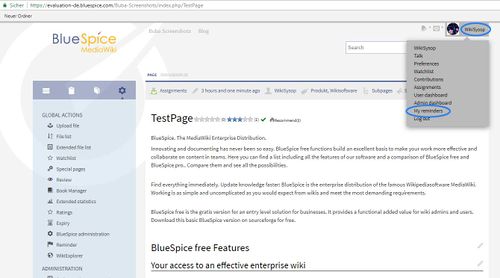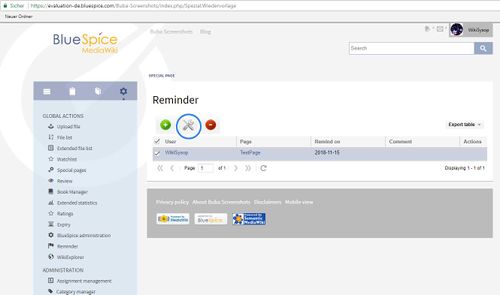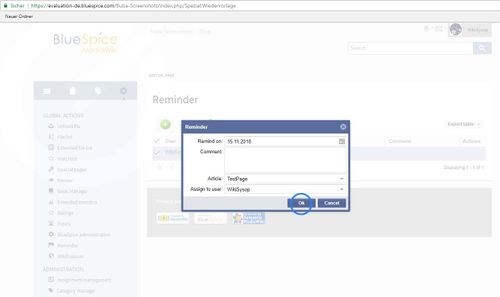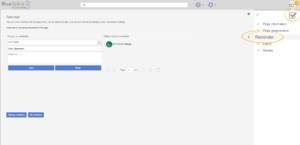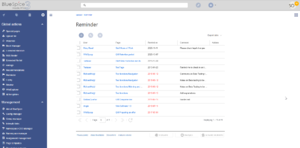Difference between revisions of "Manual:Extension/BlueSpiceReminder"
| [unchecked revision] | [unchecked revision] |
Fbaeckmann (talk | contribs) m (Text replacement - "[[Reminder" to "[[Reference:Reminder") |
(Tag: 2017 source edit) |
Contents
- 1 What is ReminderBlueSpiceReminder?
- 2 Where to find Reminder?BlueSpiceReminder
- 3 How to use Reminder?
- 4 Overview of all reminders
- 5 Change or delete existing reminders
- 6 Expiry marking 7
- Usage
- 4 See also
What is ReminderBlueSpiceReminder?[edit | edit source]
Reminder BlueSpiceReminder allows users to get an overview of the actuality of those pages in a wiki they are responsible for. For this, Reminder offers a function to set a certain date when the user will be reminded to revise an articlekeep track of states of pages by creating reminders for the page on particular date.
Where to find Reminder?BlueSpiceReminder[edit | edit source]
How to use Reminder?[edit | edit source]Overview of all reminders[edit | edit source]
You can view all your set reminders on the special page Special:Reminder. There you will find a list of articles with corresponding reminders. The list can of course be sorted and filtered.
Setting and managing reminders functionality is availble from the right navigation, in "Quality management" tab, in the "Reminder" flyout.
Usage[edit | edit source]
If you want to change or delete an existing reminder, you can do this on the special page Special:Reminder as well.
Step 1: Mark the reminder you want to edit or delete by clicking on it. Please make sure that you don't click on the link to the article itself, to avoid being forwarded to the article.
Step 2: To change a reminder, move your mouse over the marked line. Under Actions you will find buttons to edit and delete the reminder.
Alternatively you can delete the highlighted reminder by clicking on the red Delete icon on the top left of the list.
Expiry marking[edit | edit source]
If the option Article will expire on reminder was checked during creation of the reminder, the article will be marked as expired the day the reminder is due. You will see an icon with a respective statement in the Statebar of the article.
In the detail view of the statebar, you will also find the entry Article is still up to date (unexpire this article). Click on this link if you have finished revising the article, or if you think that all presented content is up-to-date. This not only removes the "expired" marking, but also deletes the corresponding reminderIn the flyout, on the left, is located form for setting new reminders. Fields that can be set are:
- Date - on which date is reminder due
- User - defaults to currently logged-in user, but can be changed to create reminder for other users
- Comment - optional comment text to be shown when the reminder is due.
Once all fields are set, click "Save" to save the reminder.
On the right is a list of all reminders set for other users for page that is currently being viewed.
At the bottom, there are two buttons that open reminder overview:
-
Manage reminders - available only for wiki admins - opens
Special:Reminderand shows a list of all reminder for all pages and all users. Wiki admins can here delete reminders or edit the due date and other details. -
My reminders - opens
Special:Reminder/USER_NAME- shown only reminders for the currently logged in user and offers the same functionality as "Manage reminders", just in the scope of the current user.
See also[edit | edit source]
Our reference page.
The BlueSpice extension Reminder is part of BlueSpice pro. It can also be purchased as a single extension in the BlueSpice Shop.Reference page for this extension.
<bs:bookshelf src="Book:User manual" /> __TOC__ ==What is Reminder?== '''ReminderBlueSpiceReminder?== '''BlueSpiceReminder''' allows users to get an overview of the actuality of those pages in a wiki they are responsible for. For this, Reminder offers a function to set a certain date when the user will be reminded to revise an article. ==Where to find Reminder?== ::: [[File:Rmndr5.jpg|500x278px]] ==How to use Reminder?== ::: [[File:Rmndr6.jpg|500x295px]] ::: [[File:Rmndr7.jpg|500x297px]] ==Overview of all reminders== You can view all your set reminders on the special page <code>Special:Reminder</code>. There you will find a list of articles with corresponding reminders. The list can of course be sorted and filtered. ==Change or delete existing reminders== If you want to change or delete an existing reminder, you can do this on the special page <code>Special:Reminder</code> as well. '''Step 1:''' Mark the reminder you want to edit or delete by clicking on it. Please make sure that you don't click on the link to the article itself, to avoid being forwarded to the article. '''Step 2:''' To change a reminder, move your mouse over the marked line. Under ''Actions'' you will find buttons to edit and delete the reminder.<br/>Alternatively you can delete the highlighted reminder by clicking on the red ''Delete'' icon on the top left of the list. ==Expiry marking== If the option ''Article will expire on reminder'' was checked during creation of the reminder, the article will be marked as ''expired'' the day the reminder is due. You will see an icon with a respective statement in the [[StateBar|Statebar]] of the article. In the detail view of the statebar, you will also find the entry ''Article is still up to date (unexpire this article)''. Click on this link if you have finished revising the article, or if you think that all presented content is up-to-date. This not only removes the "expired" marking, but also deletes the corresponding reminder. ==See also== Our [[Reference:Reminder|reference page.]] {| style="border: 1px solid #98A7C4; background-color: #ffffff; border-left: 20px solid #98A7C4; margin-bottom: 0.4em; margin-left: auto; margin-right: auto; width: 100%;" cellspacing="2" cellpadding="5" border="0" |- || The BlueSpice extension '''Reminder''' is part of [[BlueSpice pro]]. It can also be purchased as a single extension in the [https://shop.bluespice.com/ BlueSpice Shop]. |}keep track of states of pages by creating reminders for the page on particular date. ==Where to find BlueSpiceReminder== [[File:Reminder1a.png|thumb|Reminders in the flyout]] [[File:Reminder2.png|thumb|Reminder manager for wiki admins]] [[File:Reminder3.png|thumb|"My reminders"]] Setting and managing reminders functionality is availble from the right navigation, in "Quality management" tab, in the "Reminder" flyout. ==Usage== In the flyout, on the left, is located form for setting new reminders. Fields that can be set are: * Date - on which date is reminder due * User - defaults to currently logged-in user, but can be changed to create reminder for other users * Comment - optional comment text to be shown when the reminder is due. Once all fields are set, click "Save" to save the reminder. On the right is a list of all reminders set for other users for page that is currently being viewed. At the bottom, there are two buttons that open reminder overview: * Manage reminders - available only for wiki admins - opens <code>Special:Reminder</code> and shows a list of all reminder for all pages and all users. Wiki admins can here delete reminders or edit the due date and other details. * My reminders - opens <code>Special:Reminder/USER_NAME</code> - shown only reminders for the currently logged in user and offers the same functionality as "Manage reminders", just in the scope of the current user. ==See also== [[Reference:Reminder|Reference page]] for this extension.
| Line 3: | Line 3: | ||
__TOC__ | __TOC__ | ||
| − | ==What is | + | ==What is BlueSpiceReminder?== |
| − | ''' | + | '''BlueSpiceReminder''' allows users to keep track of states of pages by creating reminders for the page on particular date. |
| − | ==Where to find | + | ==Where to find BlueSpiceReminder== |
| + | [[File:Reminder1a.png|thumb|Reminders in the flyout]] | ||
| + | [[File:Reminder2.png|thumb|Reminder manager for wiki admins]] | ||
| + | [[File:Reminder3.png|thumb|"My reminders"]] | ||
| + | Setting and managing reminders functionality is availble from the right navigation, in "Quality management" tab, in the "Reminder" flyout. | ||
| − | : | + | ==Usage== |
| + | In the flyout, on the left, is located form for setting new reminders. Fields that can be set are: | ||
| + | * Date - on which date is reminder due | ||
| + | * User - defaults to currently logged-in user, but can be changed to create reminder for other users | ||
| + | * Comment - optional comment text to be shown when the reminder is due. | ||
| + | Once all fields are set, click "Save" to save the reminder. | ||
| − | + | On the right is a list of all reminders set for other users for page that is currently being viewed. | |
| − | : | + | At the bottom, there are two buttons that open reminder overview: |
| − | + | * Manage reminders - available only for wiki admins - opens <code>Special:Reminder</code> and shows a list of all reminder for all pages and all users. Wiki admins can here delete reminders or edit the due date and other details. | |
| − | + | * My reminders - opens <code>Special:Reminder/USER_NAME</code> - shown only reminders for the currently logged in user and offers the same functionality as "Manage reminders", just in the scope of the current user. | |
| − | |||
| − | |||
| − | |||
| − | |||
| − | |||
| − | |||
| − | |||
| − | |||
| − | |||
| − | |||
| − | |||
| − | |||
| − | |||
| − | |||
| − | |||
| − | |||
| − | |||
| − | |||
| − | |||
| − | |||
| − | |||
| − | |||
==See also== | ==See also== | ||
| − | + | [[Reference:Reminder|Reference page]] for this extension. | |
| − | |||
| − | |||
| − | |||
| − | |||
| − | |||
| − | |||
| − | |||