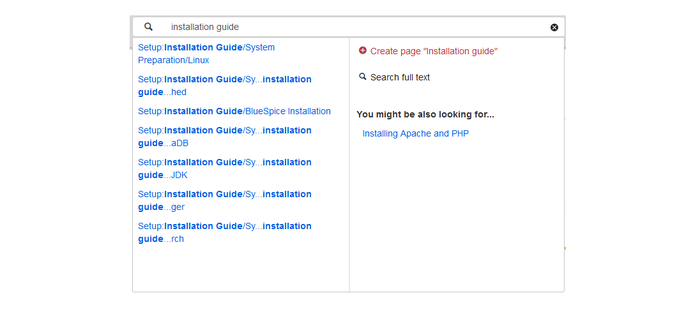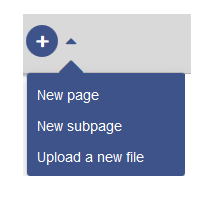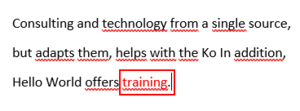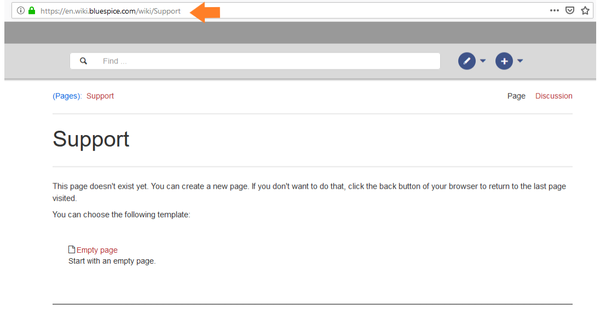Difference between revisions of "Manual:Create pages"
| [unchecked revision] | [unchecked revision] |
Fbaeckmann (talk | contribs) m (→Create a new article via a link in the text) (Tag: 2017 source edit) |
(translation) (Tag: Visual edit) |
It is an An important aspect of the wiki principle is that every user can create articles.
Creating new articles[edit | edit source]
There are four ways to create a new article in BlueSpice.
You should normally, however, first look to see if the article already exists. Search for the term and for synonyms. If your search does not have any hits, you can create the page.
Good to know:
- To create an article in a different namespace, you must write the namespace before the article name, for example [[NewNamespace: First_Article]].
- After entering the page title, a menu will appear which contains the wiki's specific page templates.
-
The following symbols cannot be used in titles:
{ } & ? < > \and, -
The symbol
/should only be used when you are creating a subpage!
Using templates[edit | edit source]
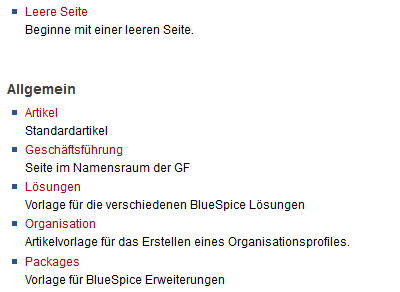 Screenshot: Choosing a templateIt does not matter which of the methods described below you use, you will always be forwarded to an overview page where you can choose from different templates (if they are available). If you do not want to use a template, click on empty page or directly on create.You will then be able to write content to the page. As soon as it is saved, the article exists.
Screenshot: Choosing a templateIt does not matter which of the methods described below you use, you will always be forwarded to an overview page where you can choose from different templates (if they are available). If you do not want to use a template, click on empty page or directly on create.You will then be able to write content to the page. As soon as it is saved, the article exists.
Creating a new article via the search function[edit | edit source]
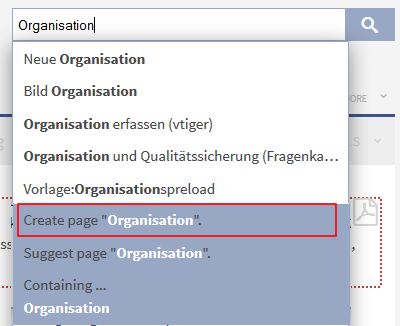 Screenshot: Create a page via the search functionFirst, search for a term or content using the search function. Also try searching for synonyms and similar terms. If your search returns no hits, then you can click on "create", directly below the search box. You are then forwarded to the page to be created.
Screenshot: Create a page via the search functionFirst, search for a term or content using the search function. Also try searching for synonyms and similar terms. If your search returns no hits, then you can click on "create", directly below the search box. You are then forwarded to the page to be created.
Create a new article via URL[edit | edit source]
Just like creating a page via a link in some text, you can also just enter the URL.
To do this, go to your browser's address bar. You will see something like http://help.blue-spice.org/index.php
Add a slash and the page name after this, and press the return key. You will automatically be forwarded to the start form for the new page.
http://help.blue-spice.org/index.php/Enter_URL
Create a new article via a link in the text[edit | edit source]
A classical way to create articles in MediaWiki is by using "Red links". These are links in the text to the article to be created, and clicking on these creates the page. This means that the wiki pages are immediately linked to each other.
Suppose we want to, for example, create the article "Training". It is not absolutely necessary, but it is useful to have this new page linked to other pages in the wiki. To create this connection, generate a reference to the page "Training". This is done by changing to the edit mode. Then add the following to a page of your choosinginformation can be shared with other people quickly and without red tape. Every wiki user with editor rights should therefore be able to create and edit a page at least in the namespace (pages) without further prior knowledge and privileges.
Contents
How do I create a page?[edit | edit source]
There are four ways to create a new article in BlueSpice:
- via the search box
- via the "New Page" button
- via a text link (redlink)
-
via the web address ("url")
About the search field[edit | edit source]
Maybe information about your topic already exists. Before you create a new page, you can use the search to briefly enter terms for your topic and check existing pages. If there is no page on your topic yet, click on the red link 'Page[page name]create' in the search results:
About the "New Page" button[edit | edit source]
Next to the search box is a button to create a page. This is only activated if you are logged in and have write permissions on the wiki (or in a specific namespace):
Here you can create a page or a subpage to the current page. In addition, you can also upload a file (image, PDF, Word file, etc.) to the wiki.
About a text link (Redlink)[edit | edit source]
For example, you want to create the "training" page. In the current text on the current page, you can directly select text and define it as a link to a new page. This creates a so-called red link, which has already been created by this, but for which there is no wiki page yet. The example page "training" is thus also listed on the special page desired pages.
With VisualEditor: Click the Link button () or press Ctrl+K to create a page. Now enter the page name. If there is no page with this name, the page turns red and the page icon shows a question mark. Click "paste" to create the redlink. 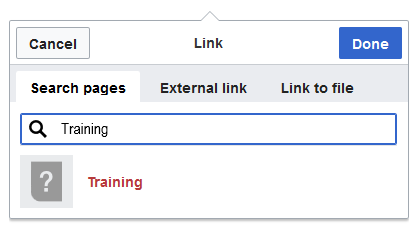
In the source text:
When editing the source code, enter the new page name as a link: [[Training]]
Confirm the creation of the link by saving it.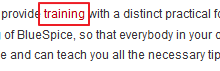 Screenshot: A "Redlink" in a textThe double square brackets make the wiki software recognise the phrase "Training" as a reference to the article "Training" and so display it as a link to this page. Because this page Since the page does not yet exist, this the link is shown in red . All redlinks are listed in the special page "Wanted pages". If you now click on this link to "Hello World", the editing view appears automatically. You can enter whatever text you like here. After saving, you will see the page you have just created.
Screenshot: A "Redlink" in a textThe double square brackets make the wiki software recognise the phrase "Training" as a reference to the article "Training" and so display it as a link to this page. Because this page Since the page does not yet exist, this the link is shown in red . All redlinks are listed in the special page "Wanted pages". If you now click on this link to "Hello World", the editing view appears automatically. You can enter whatever text you like here. After saving, you will see the page you have just created.
It is useful to create links to the new page from a selection of places, particularly the topic's portal page, so that others can find the new page.
Active links to already existing pages are coloured blue.
after saving:About the web address[edit | edit source]
You can also create a page directly from the address bar of your web browser. This is a feature of classic wiki development, but not so:
Simply change the current page name with a new one. Here you create a page "support" in the main namespace (pages) in the BlueSpice Helpdesk: https://de.wiki.bluespice.com/wiki/Support
Select a template[edit | edit source]
When you create a page, you are always redirected to an overview page. There, if available, select a page template from various Templates: 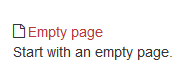
Create a new article in a namespace
New articles/pages in a namespace can be created by using the "Create new page" form simply by creating an article whose address starts with the namespace, for example To create a new article/page in a namespace, create a new article as described above. Just put the name of the namespace in front of it with a colon z. Eg "Help:New_Article".
Tips for creating pages[edit | edit source]
- Try Browser navigation: When creating pages, try not to use the back button whenever possible. Many browsers use the page cache to lower loading times, so you may be given an older version of the page. The worst case scenario is that the browser resends data from the edit form from the edit view, which could overwrite newer changes.
Note: Do you think that an article will often be searched for using a synonym? Then add an article with this name and use a redirect.
- The Choice of a suitable title is extremely important. Especially for wikis with many entries, it is common for authors to "take a chance" by inserting links to pages which they see as important for their input. You should, therefore, take care that the title is as succinct as possible and precisely describes Back button to lose content that you have not yet saved or that you want to re-edit.
- Redirects: Are you of the opinion that an article title is searched more often with a different synonym? Then create a new article with this name first. Then work with a Forwarding.
- Title choice: In a wiki, titles are very important. In wikis with many entries, authors may, "fortunately," make references to pages that they deem important in the context of their entry. It should therefore be ensured that the title as close as possible and exactly what the page is about. Individual Single words are often very good, but even short sentences such as like "Why why wikis work" can also be useful names. On top of this, descriptive In addition, meaningful page titles also help readers to navigate find their way around and search for entries more easilyan entry.
- Spelling: When linking to a page that already exists, an already existing page you should take care to use the title exactly as written. If, for example you write pay attention to their exact spelling. If you e.g. typing a [[hello world]] instead of [[Hello World]] , it will create a new article because page as the links are written spelled differently. So make sure you take capitalisation Therefore, consider also case and spaces into account.
- . Only at the beginning of the letter does it make no difference whether you write it big or small.
-
Namespaces: In order to create an article in a different namespace, the namespace must appear before the respective article name. E.g.
[[namespace:article name]].
-
Special characters: The following characters can not be used in titles not:
{ } & ? < > \and,. For more information, see Mediawiki.
-
Subpages: The character
/is used to create a subpage.
__NOTOC__ It is an An important aspect of the wiki principle is that every user information can create articles. ==Creating new articles== There are four ways to create a new article in BlueSpice.<br/> You should normally, however, first look to see if the article already exists. Search for the term and for synonyms. If your search does not have any hits, you can create the page.<br /> Good to know: * To create an article in a different namespace, you must write the namespace before the article name, for example <nowiki>[[NewNamespace: First_Article]]</nowiki>. * After entering the page title, a menu will appear which contains the wiki's specific [[Reference:PageTemplates|page templates]]. * The following symbols '''cannot''' be used in titles: <code> { } & ? < > \ </code> and <code>,</code> * The symbol <code>/</code> should only be used when you are creating a [[Subpage|subpage]]! ===Using templates=== [[File:BlueSpice-Neuen_Artikel_anlegen-Vorlagen.png|thumb|left|400px|Screenshot: Choosing a template]]It does not matter which of the methods described below you use, you will always be forwarded to an overview page where you can choose from different templates (if they are available). If you do not want to use a template, click on ''empty page'' or directly on ''create''.You will then be able to write content to the page. As soon as it is saved, the article exists.<br/><br/><br/><br/><br/><br /><br /><br /><br /><br /><br /><br /> ===Creating a new article via the search function=== [[File:BlueSpice223-Suche-Seite_erstellen-en.png|thumb|left|400px|Screenshot: Create a page via the search function]] First, search for a term or content using the search function. Also try searching for synonyms and similar terms. If your search returns no hits, then you can click on "create", directly below the search box. You are then forwarded to the page to be created. <br /><br /><br /><br /><br /><br /><br /><br /><br /><br /><br /> ===Create a new article via URL=== Just like creating a page via a link in some text, you can also just enter the URL. To do this, go to your browser's address bar. You will see something like '''<nowiki>http://help.blue-spice.org/index.php</nowiki>''' <br />Add a slash and the page name after this, and press the return key. You will automatically be forwarded to the start form for the new page. <pre><nowiki>http://help.blue-spice.org/index.php/Enter_URL</nowiki></pre> ===Create a new article via a link in the text=== A classical way to create articles in MediaWiki is by using "Red links". These are '''links in the text''' to the article to be created, and clicking on these creates the page. This means that the wiki pages are immediately linked to each other. Suppose we want to, for example, create the article "Training". It is not absolutely necessary, but it is useful to have this new page linked to other pages in the wiki. To create this connection, generate a reference to the page "Training". This is done by changing to the edit mode. Then add the following to a page of your choosing: be shared with other people quickly and without red tape. Every wiki user with editor rights should therefore be able to create and edit a page at least in the namespace (pages) without further prior knowledge and privileges. ==How do I create a page?== There are four ways to create a new article in BlueSpice: *via the search box *via the "New Page" button *via a text link (redlink) *via the web address ("url") <br /> ===About the search field=== Maybe information about your topic already exists. Before you create a new page, you can use the search to briefly enter terms for your topic and check existing pages. If there is no page on your topic yet, click on the red link 'Page''[page name]''create' in the search results: [[File:search field new.png|700x700px]] ===About the "New Page" button=== Next to the search box is a button to create a page. This is only activated if you are logged in and have write permissions on the wiki (or in a specific namespace): [[File:New Page.png|214x214px]] Here you can create a page or a subpage to the current page. In addition, you can also upload a file (image, PDF, Word file, etc.) to the wiki. ===About a text link (Redlink)=== For example, you want to create the "training" page. In the current text on the current page, you can directly select text and define it as a link to a new page. This creates a so-called red link, which has already been created by this, but for which there is no wiki page yet. The example page "training" is thus also listed on the special page [[Training|desired pages]]. With VisualEditor: Click the Link button () or press Ctrl+K to create a page. Now enter the page name. If there is no page with this name, the page turns red and the page icon shows a question mark. Click "paste" to create the redlink. [[File:training.png|900x900px]] In the source text: When editing the source code, enter the new page name as a link:<pre><nowiki>[[Training]]</nowiki></pre> Confirm Since the creation of the link by saving it.[[File:BlueSpice-Redlink-en.png|thumb|left|220px|Screenshot: A "Redlink" in a text]] The double square brackets make the wiki software recognise the phrase "Training" as a reference to the article "Training" and so display it as a link to this page. Because this page does not yet exist, this link is in red. All redlinks are listed in the special page "Wanted pages". If you now click on this link to "Hello World", the editing view appears automatically. You can enter whatever text you like here. After saving, you will see the page you have just created. It is useful to create links to the new page from a selection of places, particularly the topic's portal page, so that others can find the new page. '''Active links''' to already existing pages are coloured '''<span style="color: #0000ff;">blue</span>'''. ===page does not yet exist, the link is shown in red after saving: [[File:training 2.png|300x300px]] ===About the web address=== You can also create a page directly from the address bar of your web browser. This is a feature of classic wiki development, but not so: [[File:support.png|600x600px]] Simply change the current page name with a new one. Here you create a page "support" in the main namespace (pages) in the BlueSpice Helpdesk:<syntaxhighlight lang="html"> https://de.wiki.bluespice.com/wiki/Support </syntaxhighlight> ==Select a template== When you create a page, you are always redirected to an overview page. There, if available, select a page template from various [[Reference:PageTemplates|Templates]]: [[File:empty page.png|190x190px]] <br />Create a new article in a namespace=== New articles/pages in a namespace can be created by using the "Create new page" form simply by creating an article whose address starts with the namespace, for example "Help:New Article". ==Tips for creating pages== * Try '''not to use the back button''' whenever possible. Many browsers use the page cache to lower loading times, so you may be given an older version of the page. The worst case scenario is that the browser resends data from the edit form from the edit view, which could overwrite newer changes. {{Box_Note|Note text =Do you think that an article will often be searched for using a synonym? Then add an To create a new article/page in a namespace, create a new article as described above. Just put the name of the namespace in front of it with a colon z. Eg <nowiki>"Help:New_Article"</nowiki>. ==Tips== *'''Browser navigation:''' When creating pages, try not to use the Back button to lose content that you have not yet saved or that you want to re-edit. *'''Redirects:''' Are you of the opinion that an article title is searched more often with a different synonym? Then create a new article with this name and use a [[Redirects|redirect]].}} * The '''Choice of a suitable title''' is extremely important. Especially for first. Then work with a [[Forwarders|Forwarding]]. *'''Title choice:''' In a wiki, titles are very important. In wikis with many entries, it is common for authors to "take a chance" by inserting links to pages which they see as important for their input. You should, therefore, take care that the title is as succinct as possible and precisely describes authors may, "fortunately," make references to pages that they deem important in the context of their entry. It should therefore be ensured that the title as close as possible and exactly what the page is about. IndividualSingle words are often very good, but even short sentences such as "Whylike "why wikis work" can also be useful names. On top of this, descriptiveIn addition, meaningful page titles also help readers to navigate find their way around and search for entries more easily. * When linking to a page that already exists, you should take care to use the title '''exactly as written'''. If, for example you writean entry. *'''Spelling:''' When linking to an already existing page you should pay attention to their exact '''spelling'''. If you e.g. typing a <nowiki>[[hello world]]</nowiki> instead of <nowiki>[[Hello World]]</nowiki>, it will create a new article becausepage as the links are writtenspelled differently. So make sure you take capitalisation and spaces into account. ==Video tutorial: "How do I create a new page?"== {{#ev:youtube|l0z1zMHy4xM|450}} [[en:{{FULLPAGENAME}}]][[de:Neue Artikel ErstellenTherefore, consider also case and spaces. Only at the beginning of the letter does it make no difference whether you write it big or small. *'''Namespaces:''' In order to create an article in a different namespace, the namespace must appear before the respective article name. E.g. <code><nowiki>[[namespace:article name]]</nowiki></code>. *'''Special characters:''' The following characters can not be used in titles '''not''': <code> { } & ? < > \ </code>and <code>,</code>. For more information, see [[mediawikiwiki:Manual:Page_title|Mediawiki]]. *'''Subpages:''' The character <code>/</code> is used to create a [[subpage|subpage]]. {{Box_Links | Theme1 =[[Moving Articles|Changing Page Titles]]| Topic 2 =[[Redirects|Redirects - Using Synonyms]] | Theme3 =[[Reference:PageTemplates|Creating and Using Page Templates]] | Topic4 = }} [[de:{{FULLPAGENAME}}]] [[en:Create new articles]]
| Line 1: | Line 1: | ||
| − | + | An important aspect of the wiki principle is that information can be shared with other people quickly and without red tape. Every wiki user with editor rights should therefore be able to create and edit a page at least in the namespace (pages) without further prior knowledge and privileges. | |
| − | + | ==How do I create a page?== | |
| + | There are four ways to create a new article in BlueSpice: | ||
| − | + | *via the search box | |
| − | + | *via the "New Page" button | |
| − | + | *via a text link (redlink) | |
| + | *via the web address ("url") <br /> | ||
| − | + | ===About the search field=== | |
| − | + | Maybe information about your topic already exists. Before you create a new page, you can use the search to briefly enter terms for your topic and check existing pages. If there is no page on your topic yet, click on the red link 'Page''[page name]''create' in the search results: | |
| − | |||
| − | |||
| − | + | [[File:search field new.png|700x700px]] | |
| − | [[File: | ||
| − | === | + | ===About the "New Page" button=== |
| − | + | Next to the search box is a button to create a page. This is only activated if you are logged in and have write permissions on the wiki (or in a specific namespace): | |
| − | + | [[File:New Page.png|214x214px]] | |
| + | Here you can create a page or a subpage to the current page. In addition, you can also upload a file (image, PDF, Word file, etc.) to the wiki. | ||
| + | ===About a text link (Redlink)=== | ||
| + | For example, you want to create the "training" page. In the current text on the current page, you can directly select text and define it as a link to a new page. This creates a so-called red link, which has already been created by this, but for which there is no wiki page yet. The example page "training" is thus also listed on the special page [[Training|desired pages]]. | ||
| + | With VisualEditor: Click the Link button () or press Ctrl+K to create a page. Now enter the page name. If there is no page with this name, the page turns red and the page icon shows a question mark. Click "paste" to create the redlink. | ||
| + | [[File:training.png|900x900px]] | ||
| + | In the source text: | ||
| + | When editing the source code, enter the new page name as a link:<pre><nowiki>[[Training]]</nowiki></pre>Since the page does not yet exist, the link is shown in red after saving: | ||
| + | [[File:training 2.png|300x300px]] | ||
| + | ===About the web address=== | ||
| + | You can also create a page directly from the address bar of your web browser. This is a feature of classic wiki development, but not so: | ||
| − | + | [[File:support.png|600x600px]] | |
| − | |||
| − | + | Simply change the current page name with a new one. Here you create a page "support" in the main namespace (pages) in the BlueSpice Helpdesk:<syntaxhighlight lang="html"> https://de.wiki.bluespice.com/wiki/Support | |
| + | </syntaxhighlight> | ||
| − | < | + | ==Select a template== |
| + | When you create a page, you are always redirected to an overview page. There, if available, select a page template from various [[Reference:PageTemplates|Templates]]: | ||
| + | [[File:empty page.png|190x190px]] | ||
| + | <br />Create a new article in a namespace | ||
| + | To create a new article/page in a namespace, create a new article as described above. Just put the name of the namespace in front of it with a colon z. Eg <nowiki>"Help:New_Article"</nowiki>. | ||
| + | ==Tips== | ||
| − | + | *'''Browser navigation:''' When creating pages, try not to use the Back button to lose content that you have not yet saved or that you want to re-edit. | |
| − | + | *'''Redirects:''' Are you of the opinion that an article title is searched more often with a different synonym? Then create a new article with this name first. Then work with a [[Forwarders|Forwarding]]. | |
| − | + | *'''Title choice:''' In a wiki, titles are very important. In wikis with many entries, authors may, "fortunately," make references to pages that they deem important in the context of their entry. It should therefore be ensured that the title as close as possible and exactly what the page is about. Single words are very good, but even short sentences like "why wikis work" can be useful names. In addition, meaningful page titles also help readers find their way around and search for an entry. | |
| − | + | *'''Spelling:''' When linking to an already existing page you should pay attention to their exact '''spelling'''. If you e.g. typing a <nowiki>[[hello world]]</nowiki> instead of <nowiki>[[Hello World]]</nowiki> will create a new page as the links are spelled differently. Therefore, consider also case and spaces. Only at the beginning of the letter does it make no difference whether you write it big or small. | |
| − | |||
| − | |||
| − | + | *'''Namespaces:''' In order to create an article in a different namespace, the namespace must appear before the respective article name. E.g. <code><nowiki>[[namespace:article name]]</nowiki></code>. | |
| − | ''' | + | *'''Special characters:''' The following characters can not be used in titles '''not''': <code> { } & ? < > \ </code>and <code>,</code>. For more information, see [[mediawikiwiki:Manual:Page_title|Mediawiki]]. |
| − | + | *'''Subpages:''' The character <code>/</code> is used to create a [[subpage|subpage]]. | |
| − | |||
| − | |||
| − | |||
| − | {{ | + | {{Box_Links | Theme1 =[[Moving Articles|Changing Page Titles]]| Topic 2 =[[Redirects|Redirects - Using Synonyms]] | Theme3 =[[Reference:PageTemplates|Creating and Using Page Templates]] | Topic4 = }} |
| − | + | [[de:{{FULLPAGENAME}}]] | |
| − | + | [[en:Create new articles]] | |
| − | |||
| − | |||
| − | |||
| − | |||
| − | |||