Difference between revisions of "Setup:Installation Guide/With Installer"
| [unchecked revision] | [quality revision] |
m (Mlink-rodrigue moved page Setup:Installation Manual/With Installer to Setup:Installation Guide/With Installer without leaving a redirect) |
(Alignment with current DE version) (Tag: Visual edit) |
Contents
- 1 Preface Introduction
- 2 Notes
- 3Installation step Step-by-step installation
PrefaceIntroduction[edit | edit source]
With BlueSpice 3, we offer the installation as a complete package with MediaWiki and BlueSpice. This installation manual give guide gives you step-by-step instructions to install BlueSpice.
Notes[edit | edit source]
This document only describes the steps for installing the web application itself. For the installation of extended functions such as VisualEditor and ExtendedSearch, please refer to the corresponding documentation.
We will not go into details about your operating system installation here, but assume that you have already configured your system and stored the installation package in a Webroot web root of your choice, where you can access it via your browser. You can find more details in our detailed installation manual.
Further help on optimizing the operating system setup can be found in our compendium.
Installation stepStep-by-step installation[edit | edit source]
| If you also install the paid extension "BlueSpiceWikiFarm", make sure that the codebase is not located directly in the DocumentRoot of your web server or VirtualHost - it must be located in the /w subfolder! |
First use call , open the URL of your web application in your browser at which the web application can be accessed. Then perform the following steps:
 |
Step 1 - Start the installation setup: Click on "set up the wiki" to start the installation.
(click on the thumbnail to see the full screenshot). |
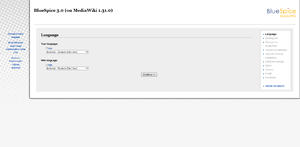 |
Step 2 - Select your language: You are now in the language selection.
through the installer, "Wiki language" the later language settings of your wiki. |
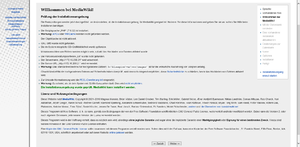 |
The next step will take Step 3 - Mediawiki Installation Check: This step takes you to the MediaWiki installation check.
the necessary corrections to your system and reload the page in your browser before proceeding with the setup. |
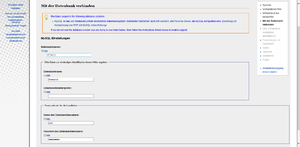 |
The connection to the database is then configuredStep 4 - Establish the database connection: In this step, you configure the database connection.
|
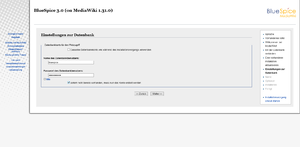 |
Step 5 - Create the BlueSpice database user: Depending on the procedure you followed in the previous step, you can now define an exclusive user for your BlueSpice database.
|
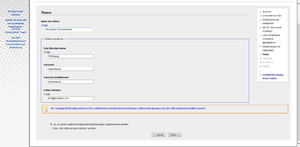 |
Step 6 - Create your wiki name and administrator account: Enter the name for your wiki. This name is displayed in the title bar of your browser and in various other places such as in notification mails.
with a certain effort and certain risks.
|
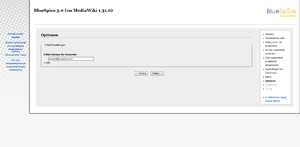 |
Step 7 - Options: In this step, you specify the e-mail address to be used as the sender address for notification e-mails. |
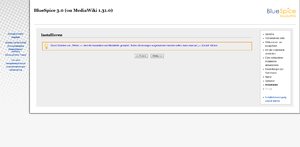 |
You can skip this step directly with "Next"Step 8 - Installation: This step announces the installation of the wiki. If you don't need to make any changes to the previous steps, click "Next" to start the installation process. |
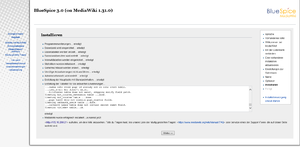 |
Step 9 - Installation status: After the successful installation of BlueSpice, you will receive this see a confirmation page , which that you confirm with "Next". |
 |
Step 10 - Download LocalSettings.php: In the last step of the installation, you will be asked to download the configuration file "LocalSettings.php" of your installation. Download it and place it in the root directory of your BlueSpice codebase. |
Step 11 - Rename the template folders: Open the folder ..\extensions\BluesSpiceFoundation and rename the subfolders config.template and data.template to config and data . These folders should have read and write access, see File System Permissions.
|
|
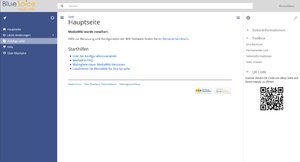
|
Step 12 - Loading the BlueSpice welcome page: If you now access the BlueSpice URL you have chosespecified for BlueSpice, you will receive the completed installation and can now now see the BlueSpice welcome page. You can start using BlueSpice directlyimmediately. |
{{DISPLAYTITLE:Installation Manual Installing BlueSpice 3 With Installer}}
__TOC__
==PrefaceIntroduction==
With BlueSpice 3, we offer the installation as a complete package with MediaWiki and BlueSpice.
This installation manual giveguide gives you step-by-step instructions to install BlueSpice.
==Notes==
This document only describes the steps for installing the web application itself. For the installation of extended functions such as VisualEditor and ExtendedSearch, please refer to the corresponding documentation.
We will not go into details about your operating system installation here, but assume that you have already configured your system and stored the installation package in a Webroot web root of your choice, where you can access it via your browser. You can find more details in our detailed [[Setup:Installation ManualGuide|installation manual]].
Further help on optimizing the operating system setup can be found in our [[Setup:Installation ManualGuide/Advanced|compendium]].
==Installation stepStep-by-step installation==
{{Hint
|text=If you also install the paid extension "BlueSpiceWikiFarm", make sure that the codebase is not located directly in the DocumentRoot of your web server or VirtualHost - it must be located in the /w subfolder!
}}
First use call , open the URL inof your browser at which the web application can be accessedweb application in your browser. Then perform the following steps:
{| class="wikitable"
|-
|[[File:bs3-install-01.png|300px|BlueSpice 3 Installation Step 1]]
||'''Step 1 - Start the installation setup''': Click on "set up the wiki" to start the installation.
'''Note:''' If you don't meet all necessary requirements for PHP yet, you won't be able to view this setup page yet. Please make the necessary corrections to your PHP installation first.<br /><br />Otherwise, you are now on the page shown in the screenshot. Click (click on "set up the wiki"thumbnail to startsee the installation.
full screenshot).
|-
|[[File:Setup:bs3-install-02.png|300px|BlueSpice 3 Installation Step 2]]
||'''Step 2 - Select your language:''' You are now in the language selection.
"Your language" defines the language you will be guided that guides you through the installer,
"Wiki language" the later language settings of your wiki.
|-
|[[File:Setup:bs3-install-03.png|300px|BlueSpice 3 Installation Step 3]]
||The next step will take '''Step 3 - Mediawiki Installation Check:''' This step takes you to the MediaWiki installation check.
Please read this check carefully, as possible hints may not block the installation itself, but may lead to restrictions of the wiki functionality in practice.
Make desired the necessary corrections to your system and reload the page in your browser before proceeding with the setup.
|-
|[[File:bs3-install-04.png|300px|BlueSpice 3 Installation Step 4]]
||The connection to the database is then configured.
'''Step 4 - Establish the database connection: '''In this step, you configure the database connection.
Here you can either specify the root user of your MySQL server and in the following step have the installer create an additional user who only has access to the BlueSpice database. The database will also be created automatically if it does not yet exist. Alternatively,
Or, alternatively, you can create a user and a database in advance and directly enter this information here. You can find information on the manual creation of users and databases in the [[mediawikiwiki:Manual:Installing_MediaWiki#MariaDB/MySQL|official Mediawiki documentation]].
|-
|[[File:Setup:bs3-install-05.png|300px|BlueSpice 3 Installation Step 5]]
||'''Step 5 - Create the BlueSpice database user: '''Depending on the procedure you followed in the previous step, you can now define an exclusive user for your BlueSpice database.
If you have already created the user explicitly for the database in advance, leave the check mark at "Use the same database account as during the installation process".
|-
|[[File:Setup:bs3-install-06.png|300px|BlueSpice 3 Installation Step 6]]
||'''Step 6 - Create your wiki name and administrator account: ''' Enter the name for your wiki. This name is displayed in the title bar of your browser and in various other places such as in notification mails.
Pay extra attention to the correct spelling, because this name can afterwards only be changed afterwards with a certain effort and certain risks.
You can also
Next, enter the username, password and e-mail address of the first administrative user to be wiki administrator. The administrator account is then created by the wiki during setup.
|-
|[[File:Setup:bs3-install-07.png|300px|BlueSpice 3 Installation Step 7]]
||'''Step 7 - Options:''' In this step, you specify the e-mail address to be used as the sender address for for notification e-mails.
|-
|[[File:Setup:bs3-install-08.png|300px|BlueSpice 3 Installation Step 8]]
||You can skip this step directly with "Next"'''Step 8 - Installation: ''' This step announces the installation of the wiki. If you don't need to make any changes to the previous steps, click "Next" to start the installation process.
|-
|[[File:Setup:bs3-install-09.png|300px|BlueSpice 3 Installation Step 9]]
||'''Step 9 - Installation status: '''After the successful installation of BlueSpice, you will receive this see a confirmation page, which that you confirm with "Next".
|-
|[[File:Setup:bs3-install-10.png|300px|BlueSpice 3 Installation Step 10]]
||'''Step 10 - Download LocalSettings.php:''' In the last step of the installation, you will be asked to download the configuration file "LocalSettings.php" of your installation. Download it and place it in the root directory of your BlueSpice codebase.
|-
|[[File
|'''Step 11 - Rename the template folders:''' Open the folder <code>..\extensions\BluesSpiceFoundation</code> and rename the subfolders <code>config.template</code> and <code>data.template</code> to <code>config</code> and <code>data </code>. These folders should have read and write access, see [[Setup:Installation Guide/Security Settings/File System Permissions|File System Permissions]].
|-
|[[File:Setup:bs3-install-11.png|300px|BlueSpice 3 Installation Step 11]]
||12]]
||'''Step 12 - Loading the BlueSpice welcome page: '''If you now access the BlueSpice URL you have chosespecified for BlueSpice, you will receivenow see the completed installation and can now start using BlueSpice directly.
|}
BlueSpice welcome page. You can start using BlueSpice immediately.
|}
[[en:{{FULLPAGENAME}}]]
[[de:Setup:Installationsanleitung/Installation_mit_Installer]]| Line 1: | Line 1: | ||
| − | {{DISPLAYTITLE: | + | {{DISPLAYTITLE:Installing BlueSpice 3 With Installer}} |
__TOC__ | __TOC__ | ||
| − | == | + | ==Introduction== |
With BlueSpice 3, we offer the installation as a complete package with MediaWiki and BlueSpice. | With BlueSpice 3, we offer the installation as a complete package with MediaWiki and BlueSpice. | ||
| − | This installation | + | This installation guide gives you step-by-step instructions to install BlueSpice. |
==Notes== | ==Notes== | ||
| − | This document only describes the steps for installing the web application. For the installation of extended functions such as VisualEditor and ExtendedSearch, please refer to the corresponding documentation. | + | This document only describes the steps for installing the web application itself. For the installation of extended functions such as VisualEditor and ExtendedSearch, please refer to the corresponding documentation. |
| − | We will not go into details about your operating system installation here, but assume that you have already configured your system and stored the installation package in a | + | We will not go into details about your operating system installation here, but assume that you have already configured your system and stored the installation package in a web root of your choice, where you can access it via your browser. You can find more details in our detailed [[Setup:Installation Guide|installation manual]]. |
| − | Further help on the operating system | + | Further help on optimizing the operating system can be found in our [[Setup:Installation Guide/Advanced|compendium]]. |
| − | == | + | ==Step-by-step installation== |
{{Hint | {{Hint | ||
| Line 19: | Line 19: | ||
}} | }} | ||
| − | First | + | First, open the URL of your web application in your browser. Then perform the following steps: |
{| class="wikitable" | {| class="wikitable" | ||
|- | |- | ||
|[[File:bs3-install-01.png|300px|BlueSpice 3 Installation Step 1]] | |[[File:bs3-install-01.png|300px|BlueSpice 3 Installation Step 1]] | ||
| − | ||If you don't meet all necessary requirements for PHP yet, you won't be able to view this setup page yet. Please make the necessary corrections to your PHP installation first.<br /><br />Otherwise you are now on the page shown in the screenshot | + | ||'''Step 1 - Start the installation setup''': Click on "set up the wiki" to start the installation. |
| + | |||
| + | |||
| + | '''Note:''' If you don't meet all necessary requirements for PHP yet, you won't be able to view this setup page yet. Please make the necessary corrections to your PHP installation first.<br /><br />Otherwise, you are now on the page shown in the screenshot (click on the thumbnail to see the full screenshot). | ||
| + | |||
|- | |- | ||
|[[File:Setup:bs3-install-02.png|300px|BlueSpice 3 Installation Step 2]] | |[[File:Setup:bs3-install-02.png|300px|BlueSpice 3 Installation Step 2]] | ||
| − | ||You are now in the language selection. "Your language" defines the language you | + | ||'''Step 2 - Select your language:''' You are now in the language selection. |
| + | |||
| + | |||
| + | "Your language" defines the language that guides you through the installer, | ||
| + | |||
| + | "Wiki language" the later language settings of your wiki. | ||
|- | |- | ||
|[[File:Setup:bs3-install-03.png|300px|BlueSpice 3 Installation Step 3]] | |[[File:Setup:bs3-install-03.png|300px|BlueSpice 3 Installation Step 3]] | ||
| − | || | + | ||'''Step 3 - Mediawiki Installation Check:''' This step takes you to the MediaWiki installation check. |
| + | |||
| + | |||
| + | Please read this check carefully, as possible hints may not block the installation itself, but may lead to restrictions of the wiki functionality in practice. | ||
| + | |||
| + | |||
| + | Make the necessary corrections to your system and reload the page in your browser before proceeding with the setup. | ||
|- | |- | ||
|[[File:bs3-install-04.png|300px|BlueSpice 3 Installation Step 4]] | |[[File:bs3-install-04.png|300px|BlueSpice 3 Installation Step 4]] | ||
| − | || | + | ||'''Step 4 - Establish the database connection: '''In this step, you configure the database connection. |
| + | |||
| − | Here you can either specify the root user of your MySQL server and in the following step have the installer create an additional user who only has access to the BlueSpice database. The database will also be created automatically if it does not yet exist. | + | Here you can either specify the root user of your MySQL server and in the following step have the installer create an additional user who only has access to the BlueSpice database. The database will also be created automatically if it does not yet exist. |
| + | |||
| + | |||
| + | Or, alternatively, you can create a user and a database in advance and directly enter this information here. You can find information on the manual creation of users and databases in the [[mediawikiwiki:Manual:Installing_MediaWiki#MariaDB/MySQL|official Mediawiki documentation]]. | ||
|- | |- | ||
|[[File:Setup:bs3-install-05.png|300px|BlueSpice 3 Installation Step 5]] | |[[File:Setup:bs3-install-05.png|300px|BlueSpice 3 Installation Step 5]] | ||
| − | ||Depending on the procedure you followed in the previous step, you can now define an exclusive user for your BlueSpice database. If you have already created the user explicitly for the database in advance, leave the check mark at "Use the same database account as during the installation process". | + | ||'''Step 5 - Create the BlueSpice database user: '''Depending on the procedure you followed in the previous step, you can now define an exclusive user for your BlueSpice database. |
| + | |||
| + | |||
| + | If you have already created the user explicitly for the database in advance, leave the check mark at "Use the same database account as during the installation process". | ||
|- | |- | ||
|[[File:Setup:bs3-install-06.png|300px|BlueSpice 3 Installation Step 6]] | |[[File:Setup:bs3-install-06.png|300px|BlueSpice 3 Installation Step 6]] | ||
| − | ||Enter the name for your wiki. This name is displayed in the title bar of your browser and in various other places such as in notification mails. | + | ||'''Step 6 - Create your wiki name and administrator account: ''' Enter the name for your wiki. This name is displayed in the title bar of your browser and in various other places such as in notification mails. |
| + | |||
| − | + | Pay extra attention to the correct spelling, because this name can afterwards only be changed with a certain effort and certain risks. | |
| + | |||
| + | |||
| + | Next, enter the username, password and e-mail address of the first wiki administrator. The administrator account is then created by the wiki during setup. | ||
|- | |- | ||
|[[File:Setup:bs3-install-07.png|300px|BlueSpice 3 Installation Step 7]] | |[[File:Setup:bs3-install-07.png|300px|BlueSpice 3 Installation Step 7]] | ||
| − | ||In this step, you specify the e-mail | + | ||'''Step 7 - Options:''' In this step, you specify the e-mail address for notification e-mails. |
|- | |- | ||
|[[File:Setup:bs3-install-08.png|300px|BlueSpice 3 Installation Step 8]] | |[[File:Setup:bs3-install-08.png|300px|BlueSpice 3 Installation Step 8]] | ||
| − | || | + | ||'''Step 8 - Installation: ''' This step announces the installation of the wiki. If you don't need to make any changes to the previous steps, click "Next" to start the installation process. |
|- | |- | ||
|[[File:Setup:bs3-install-09.png|300px|BlueSpice 3 Installation Step 9]] | |[[File:Setup:bs3-install-09.png|300px|BlueSpice 3 Installation Step 9]] | ||
| − | ||After the successful installation of BlueSpice you | + | ||'''Step 9 - Installation status: '''After the successful installation of BlueSpice, you see a confirmation page that you confirm with "Next". |
|- | |- | ||
|[[File:Setup:bs3-install-10.png|300px|BlueSpice 3 Installation Step 10]] | |[[File:Setup:bs3-install-10.png|300px|BlueSpice 3 Installation Step 10]] | ||
| − | ||In the last step of the installation you will be asked to download the configuration file "LocalSettings.php" of your installation. Download it and place it in the root directory of your BlueSpice codebase. | + | ||'''Step 10 - Download LocalSettings.php:''' In the last step of the installation, you will be asked to download the configuration file "LocalSettings.php" of your installation. Download it and place it in the root directory of your BlueSpice codebase. |
|- | |- | ||
| − | |[[File:Setup:bs3-install-11.png|300px|BlueSpice 3 Installation Step | + | | |
| − | ||If you now access the | + | |'''Step 11 - Rename the template folders:''' Open the folder <code>..\extensions\BluesSpiceFoundation</code> and rename the subfolders <code>config.template</code> and <code>data.template</code> to <code>config</code> and <code>data </code>. These folders should have read and write access, see [[Setup:Installation Guide/Security Settings/File System Permissions|File System Permissions]]. |
| + | |- | ||
| + | |[[File:Setup:bs3-install-11.png|300px|BlueSpice 3 Installation Step 12]] | ||
| + | ||'''Step 12 - Loading the BlueSpice welcome page: '''If you now access the URL you specified for BlueSpice, you now see the BlueSpice welcome page. You can start using BlueSpice immediately. | ||
|} | |} | ||
| + | |||
[[en:{{FULLPAGENAME}}]] | [[en:{{FULLPAGENAME}}]] | ||
[[de:Setup:Installationsanleitung/Installation_mit_Installer]] | [[de:Setup:Installationsanleitung/Installation_mit_Installer]] | ||
