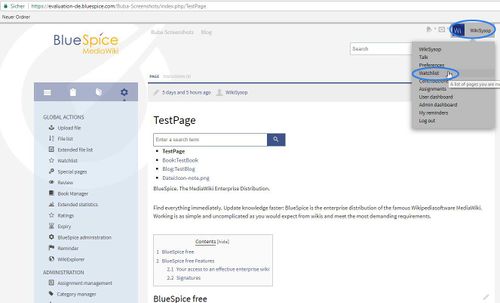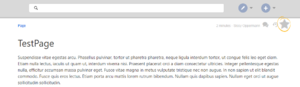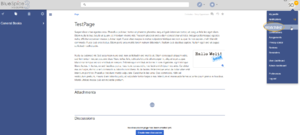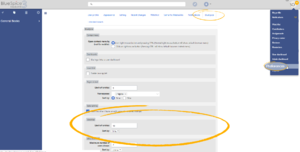Difference between revisions of "Manual:Extension/BlueSpiceWatchList"
| [unchecked revision] | [unchecked revision] |
Fbaeckmann (talk | contribs) m (Text replacement - "[[WatchList" to "[[Reference:WatchList") |
(Tag: 2017 source edit) |
Contents
- 1 What is WatchListBlueSpiceWatchList? About the
-
2Where to find Using the watchlist
?
- Watching category pages
- 3 Watchlist widget
- 4 See also
What is WatchListBlueSpiceWatchList?[edit | edit source]
Watchlist gives a handy overview of the changes to an individually chosen collection of pages.
Where to find the watchlist?BlueSpiceWatchList improves on standard MediaWiki watchlist functionality and adapts it to BlueSpice environment.
Using the watchlist[edit | edit source]
Every registered user has an ablity to mark pages that are important to them, and keep them in an easy-accessible place, called watchlist. It is basically a quick-access list for the pages deemed most important to the user.
Adding pages to watchlist[edit | edit source]
You will find your watchlist by clicking on the small arrow next to your username and then clicking on "Watchlist" in the dropdown menu (see the screenshot).
AboutOn every content article, registred users will have a button to add the page to their watchlist in the top right corner of the article, in page tools. This button is marked with an "star" icon. This button can be displayed in two ways:
- hollow star - just outlined - means that the page is not currently being watched by the user, and clicking this button will add the page to the user's watchlist.
- full star - means that the page is being watched by the user, and clicking on this button will remove the page from the watchlist (unwatch).
Viewing the watchlist[edit | edit source]
The watchlist can be viewed in different ways. When you call up your watchlist, you will automatically see the view "Watchlist:Changes". This shows you the most recent changes to all of the pages on your watchlist. These changes are listed in reverse chronological order, i.e. the most recent at the top. You can also set up your preferences for your watchlist here, for example you may want to exclude minor changes or those you have made yourself from the display.
The view "View and edit watchlist" gives you a visual list of all the watched articles. In the view "Edit raw watchlist", you will see this list in wiki code.
Handy tips:
- Whenever you watch a page, you will also be watching the associated talk page. This also works the other way: when you watch a talk page you automatically watch the article.
- You can tailor your watchlist to your needs under your Preferences.
-
You can set up email notification for changes to your watched pages in Preferences. See also: Email notification.
- Note that this notification only occurs once. If you do not visit the page following the change, then you will not be informed of further changes to the page.
-
You can change this by resetting the notification marker. Go to your watchlist and click on the button
 . Now you will be informed of changes without having to visit every page.
. Now you will be informed of changes without having to visit every page.
- Watched articles are also bolded in the Recent changes list.
Watching category pages[edit | edit source]
Watching a category only refers to changes to the contents of the category page itself, not the automatically created list of articles in the category. Cf. MediaWiki.org entry
Every user, in their personal menu (accessible by clicking on the user icon in the top right corner of the page), has the "Watchlist" entry. Clicking on this item leads to Special:Watchlist where the list containing all watched pages is located.
Here, users can see the most relevant informations about the pages in their watchlist, as well as filter the list based on various criteria.
Pages that have been changed since the last time user visited them will appear in bold. All pages can be marked as "read" by clicking the "Mark all pages visited" button that will appear if such pages exist.
Other ways of getting pages into watchlist[edit | edit source]
In addition to manually marking page as "watched", there are several ways page can be added to the watchlist automatically. For example, whenever the user creates or edits the page, that page will be added to the watchlist (unless explicitly set not to).
Notifications[edit | edit source]
All users watching certain page will get notifications about all changes on that page, if the page is edited, deleted, moved... In order to receive notifications, user must subscribe to relevant notifications in their UserPreferences, under Notifications tab.
Watchlist widget[edit | edit source]
BlueSpiceWatchlist also provides a widget to display the list of pages in the watchlist in user sidebar. This list can be configured from UserPreferences, under BlueSpice section:
- Limit of entries - number of pages to show in the widget
- Sort by - criteria by which to sort pages in the watchlist
See also[edit | edit source]
Our reference Reference page for this extension.
__HIDETITLE__
<bs:bookshelf src="Book:User manual" />
__TOC__
==What is WatchList?==
'''Watchlist''' gives a handy overview of the changes to an individually chosen collection of pages.
==Where to find the watchlist?==
::: [[File:WatchLi1.jpg|500x303px]]
You will find your watchlist by clicking on the small arrow next to your username and then clicking on "Watchlist" in the dropdown menu (see the screenshot).
==About the watchlist==
The watchlist can be viewed in different ways. When you call up your watchlist, you will automatically see the view "Watchlist:Changes". This shows you the most recent changes to all of the pages on your watchlist. These changes are listed in reverse chronological order, i.e. the most recent at the top. You can also set up your preferences for your watchlist here, for example you may want to exclude minor changes or those you have made yourself from the display. <br/>The view "View and edit watchlist" gives you a visual list of all the watched articles. In the view "Edit raw watchlist", you will see this list in wiki code. <br/>
'''Handy tips:'''
* Whenever you watch a page, you will also be watching the associated '''talk page'''. This also works the other way: when you watch a talk page you automatically watch the article.
* You can tailor your watchlist to your needs under your '''Preferences'''.
* You can set up email notification for changes to your watched pages in '''Preferences'''. See also: Email notification.
** Note that this notification only occurs once. If you do not visit the page following the change, then you will <u>not</u> be informed of further changes to the page.
** You can change this by resetting the notification marker. Go to your watchlist and click on the button [[File:Button-WatchList-Seiten_zurücksetzen-en.png|Button-WatchList-Seiten_zurücksetzen.png]]. Now you will be informed of changes without having to visit every page.
* Watched articles are also bolded in the Recent changes list.
==Watching category pages==
Watching a category only refers to changes to the contents of the category page itself, not the automatically created list of articles in the category. Cf. [http://meta.wikimedia.org/wiki/Help:Watching_pages#What_you_cannot_watch MediaWiki.org entry]
==See also==
Our [[Reference:WatchList|reference page.]]BlueSpiceWatchList?==
'''BlueSpiceWatchList''' improves on standard MediaWiki watchlist functionality and adapts it to BlueSpice environment.
==Using the watchlist==
Every registered user has an ablity to mark pages that are important to them, and keep them in an easy-accessible place, called watchlist. It is basically a quick-access list for the pages deemed most important to the user.
===Adding pages to watchlist===
[[File:Watchlist1a.png|thumb|Button to watch/unwatch the page]]
On every content article, registred users will have a button to add the page to their watchlist in the top right corner of the article, in page tools. This button is marked with an "star" icon.
This button can be displayed in two ways:
* hollow star - just outlined - means that the page is not currently being watched by the user, and clicking this button will add the page to the user's watchlist.
* full star - means that the page is being watched by the user, and clicking on this button will remove the page from the watchlist (unwatch).
===Viewing the watchlist===
[[File:Watchlist2a.png|thumb|Accessing the watchlist]]
[[File:Watchlist3.png|thumb|Watchlist page]]
Every user, in their personal menu (accessible by clicking on the user icon in the top right corner of the page), has the "Watchlist" entry. Clicking on this item leads to <code>Special:Watchlist</code> where the list containing all watched pages is located.
Here, users can see the most relevant informations about the pages in their watchlist, as well as filter the list based on various criteria.
Pages that have been changed since the last time user visited them will appear in bold. All pages can be marked as "read" by clicking the "Mark all pages visited" button that will appear if such pages exist.
===Other ways of getting pages into watchlist===
In addition to manually marking page as "watched", there are several ways page can be added to the watchlist automatically. For example, whenever the user creates or edits the page, that page will be added to the watchlist (unless explicitly set not to).
===Notifications===
All users watching certain page will get notifications about all changes on that page, if the page is edited, deleted, moved...
In order to receive notifications, user must subscribe to relevant notifications in their UserPreferences, under Notifications tab.
==Watchlist widget==
[[File:Watchlist4a.png|thumb|Preferences for Watchlist widget]]
BlueSpiceWatchlist also provides a widget to display the list of pages in the watchlist in [[Manual:Extension/BlueSpiceUserSidebar| user sidebar]].
This list can be configured from UserPreferences, under BlueSpice section:
* Limit of entries - number of pages to show in the widget
* Sort by - criteria by which to sort pages in the watchlist
==See also==
[[Reference:WatchList|Reference page]] for this extension.| Line 4: | Line 4: | ||
__TOC__ | __TOC__ | ||
| − | ==What is | + | ==What is BlueSpiceWatchList?== |
| − | ''' | + | '''BlueSpiceWatchList''' improves on standard MediaWiki watchlist functionality and adapts it to BlueSpice environment. |
| − | == | + | ==Using the watchlist== |
| + | Every registered user has an ablity to mark pages that are important to them, and keep them in an easy-accessible place, called watchlist. It is basically a quick-access list for the pages deemed most important to the user. | ||
| − | + | ===Adding pages to watchlist=== | |
| + | [[File:Watchlist1a.png|thumb|Button to watch/unwatch the page]] | ||
| + | On every content article, registred users will have a button to add the page to their watchlist in the top right corner of the article, in page tools. This button is marked with an "star" icon. | ||
| + | This button can be displayed in two ways: | ||
| + | * hollow star - just outlined - means that the page is not currently being watched by the user, and clicking this button will add the page to the user's watchlist. | ||
| + | * full star - means that the page is being watched by the user, and clicking on this button will remove the page from the watchlist (unwatch). | ||
| − | + | ===Viewing the watchlist=== | |
| + | [[File:Watchlist2a.png|thumb|Accessing the watchlist]] | ||
| + | [[File:Watchlist3.png|thumb|Watchlist page]] | ||
| + | Every user, in their personal menu (accessible by clicking on the user icon in the top right corner of the page), has the "Watchlist" entry. Clicking on this item leads to <code>Special:Watchlist</code> where the list containing all watched pages is located. | ||
| − | + | Here, users can see the most relevant informations about the pages in their watchlist, as well as filter the list based on various criteria. | |
| − | + | Pages that have been changed since the last time user visited them will appear in bold. All pages can be marked as "read" by clicking the "Mark all pages visited" button that will appear if such pages exist. | |
| − | |||
| − | + | ===Other ways of getting pages into watchlist=== | |
| − | + | In addition to manually marking page as "watched", there are several ways page can be added to the watchlist automatically. For example, whenever the user creates or edits the page, that page will be added to the watchlist (unless explicitly set not to). | |
| − | |||
| − | |||
| − | |||
| − | |||
| − | == | + | ===Notifications=== |
| + | All users watching certain page will get notifications about all changes on that page, if the page is edited, deleted, moved... | ||
| + | In order to receive notifications, user must subscribe to relevant notifications in their UserPreferences, under Notifications tab. | ||
| − | + | ==Watchlist widget== | |
| + | [[File:Watchlist4a.png|thumb|Preferences for Watchlist widget]] | ||
| + | BlueSpiceWatchlist also provides a widget to display the list of pages in the watchlist in [[Manual:Extension/BlueSpiceUserSidebar| user sidebar]]. | ||
| + | This list can be configured from UserPreferences, under BlueSpice section: | ||
| + | * Limit of entries - number of pages to show in the widget | ||
| + | * Sort by - criteria by which to sort pages in the watchlist | ||
==See also== | ==See also== | ||
| − | + | [[Reference:WatchList|Reference page]] for this extension. | |
| − | |||