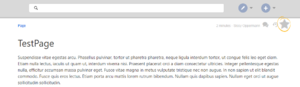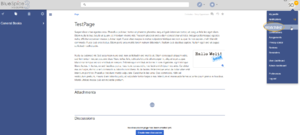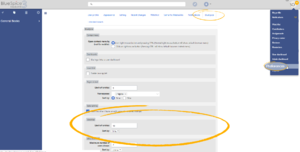Difference between revisions of "Manual:Extension/BlueSpiceWatchList"
| [unchecked revision] | [unchecked revision] |
m (Text replacement - "<bs:bookshelf src="Book:User manual" />" to "") |
m (Tag: Visual edit) |
Contents
- 1 What is BlueSpiceWatchListWatchList?
-
2 Using the watchlist Adding a page
- 2.1 Adding pages to watchlist 2.2
- Automatic additions
- 3 Settings
- 4 Viewing the watchlist
- 2.3 Other ways of getting pages into watchlist
- 2.4 Notifications
- 3 Watchlist widget 4
- 5 Notifications
- 6 Sidebar widget
- 7 See also
What is BlueSpiceWatchListWatchList?[edit | edit source]
BlueSpiceWatchList improves on standard MediaWiki watchlist functionality and adapts it to the BlueSpice environment.
Using the watchlist[edit | edit source]
Every registered user has an ablity to You can mark pages that are important to them, and keep them in an easy-accessible place, called watchlist. It is basically a quick-access list for the pages deemed most important to the user.
Adding pages to watchlistyou. In addition to function as a bookmark, you can also receive notifications when a page on your watchlist changes.
Adding a page[edit | edit source]
On every content article, registred users will have a button to add the page to their watchlist in the top right corner of the article, in page tools. This button is marked with an "star" icon. This button can be displayed in two ways:
In the title section of a page, you can watch and then unwatch a page:
- Click on
- hollow star - just outlined - means that the page is not currently being watched by the user, and clicking this button will add the page to the user's watchlist.
- full star - means that the page is being watched by the user, and clicking on this button will remove the page from the watchlist (unwatch).
Automatic additions[edit | edit source]
In addition to marking a page as "watched", there are several ways a page can be added to the watchlist automatically. For example, whenever you create or edit a page, that page can be added to the watchlist. You can change what actions add a page to your watchlist in the Watchlist settings in your Preferences.
Settings[edit | edit source]
Viewing the watchlist[edit | edit source]
Every user, in their personal menu (accessible by clicking on the user icon in the top right corner of the page), has the "Watchlist" entry. Clicking on this item leads to Special:Watchlist where the list containing all watched pages is located.
Here, users can see the most relevant informations about the pages in their watchlist, as well as filter the list based on various criteria.
You can click on your watchlist in the user profile menu . This link leads to a sortable view of all pages on the special page Special:Watchlist.
Pages that have been changed since the last time user visited them will appear in bold. All pages can be marked as "read" by clicking the "Mark all pages visited" button that will appear if such pages exist.
Notifications[edit | edit source]
In addition to manually marking page as "watched", there are several ways page can be added to the watchlist automatically. For example, whenever the user creates or edits the page, that page will be added to the watchlist (unless explicitly set not to).
Notifications[edit | edit source]
All users watching certain page will You can get notifications about all changes on that page, if the page is edited, deleted, moved... In order to .
To receive notifications, user must subscribe to relevant notifications in their UserPreferences, under Notifications tab.
Watchlistgo to your Preferences and open the Notifications tab:
- Entity actions on watched pages: Page was edited or deleted.
- Comments on watched entities: A discussion comment was added or changed.
Sidebar widget[edit | edit source]
BlueSpiceWatchlist also provides a widget to display the list of pages in the watchlist in user sidebar. This list can be configured from UserPreferences, under BlueSpice section:
- Limit of entries - number of pages to show in the widget
- Sort by - criteria by which to sort pages in the watchlist
See also[edit | edit source]
Reference page for this extension.
__TOC__ ==What is BlueSpiceWatchList{{DISPLAYTITLE:Watch list}} __TOC__ ==What is WatchList?== '''BlueSpiceWatchList''' improves on standard MediaWiki watchlist functionality and adapts it to the BlueSpice environment. ==Using the watchlist== Every registered user has an ablity to You can mark pages that are important to them, and keep them in an easy-accessible place, called watchlist. It is basically a quick-access list for the pages deemed most important to the user. ===Adding pages to watchlist===you. In addition to function as a bookmark, you can also receive notifications when a page on your watchlist changes. ==Adding a page== [[File:Watchlist1a.png|thumb|Button to watch/unwatch the page]] On every content article, registred users will have a button to add the page to their watchlist in the top right corner of the article, in page tools. This button is marked with an "star" icon. This button can be displayed in two ways: In the title section of a page, you can watch and then unwatch a page: # Click on *hollow star - just outlined - means that the page is not currently being watched by the user, and clicking this button will add the page to the user's watchlist. *full star - means that the page is being watched by the user, and clicking on this button will remove the page from the watchlist (unwatch). ===Viewing the watchlist=== [[File:Watchlist2a.png|thumb|Accessing the watchlist]] [[File:Watchlist3.png|thumb|Watchlist page]] Every user, in their personal menu (accessible by clicking on the user icon in the top right corner of the page), has the "Watchlist" entry. Clicking on this item leads to <code>Special:Watchlist</code> where the list containing all watched pages is located. Here, users can see the most relevant informations about the pages in their watchlist, as well as filter the list based on various criteria. Automatic additions === In addition to marking a page as "watched", there are several ways a page can be added to the watchlist automatically. For example, whenever you create or edit a page, that page can be added to the watchlist. You can change what actions add a page to your watchlist in the ''Watchlist'' settings in your ''Preferences''. == Settings == ==Viewing the watchlist== [[File:Watchlist2a.png|thumb|Accessing the watchlist]] [[File:Watchlist3.png|thumb|Watchlist page]] You can click on your watchlist in the user profile menu . This link leads to a sortable view of all pages on the special page ''Special:Watchlist''. Pages that have been changed since the last time user visited them will appear in bold. All pages can be marked as "read" by clicking the "Mark all pages visited" button that will appear if such pages exist. ===Other ways of getting pages into watchlist=== In addition to manually marking page as "watched", there are several ways page can be added to the watchlist automatically. For example, whenever the user creates or edits the page, that page will be added to the watchlist (unless explicitly set not to). ===Notifications=== All users watching certain page will get notifications about all changes on that page, if the page is edited, deleted, moved... In order to receive notifications, user must subscribe to relevant notifications in their UserPreferences, under Notifications tab. ==Watchlist<br /> ==Notifications== You can get notifications about all changes on that page. To receive notifications, go to your ''Preferences'' and open the ''Notifications'' tab: * Entity actions on watched pages: Page was edited or deleted. * Comments on watched entities: A discussion comment was added or changed. ==Sidebar widget== [[File:Watchlist4a.png|thumb|Preferences for Watchlist widget]] BlueSpiceWatchlist also provides a widget to display the list of pages in the watchlist in [[Manual:Extension/BlueSpiceUserSideBar| user sidebar]]. This list can be configured from UserPreferences, under BlueSpice section: *Limit of entries - number of pages to show in the widget *Sort by - criteria by which to sort pages in the watchlist ==See also== [[Reference:WatchList|Reference page]] for this extension. {{Translation}}
| Line 1: | Line 1: | ||
| + | {{DISPLAYTITLE:Watch list}} | ||
| Line 4: | Line 5: | ||
__TOC__ | __TOC__ | ||
| − | ==What is | + | ==What is WatchList?== |
| − | '''BlueSpiceWatchList''' improves on standard MediaWiki watchlist functionality and adapts it to BlueSpice environment. | + | '''BlueSpiceWatchList''' improves on standard MediaWiki watchlist functionality and adapts it to the BlueSpice environment. |
| − | + | You can mark pages that are important to you. In addition to function as a bookmark, you can also receive notifications when a page on your watchlist changes. | |
| − | + | ==Adding a page== | |
| + | [[File:Watchlist1a.png|thumb|Button to watch/unwatch the page]] | ||
| + | In the title section of a page, you can watch and then unwatch a page: | ||
| − | + | # Click on | |
| − | |||
| − | |||
| − | |||
*hollow star - just outlined - means that the page is not currently being watched by the user, and clicking this button will add the page to the user's watchlist. | *hollow star - just outlined - means that the page is not currently being watched by the user, and clicking this button will add the page to the user's watchlist. | ||
*full star - means that the page is being watched by the user, and clicking on this button will remove the page from the watchlist (unwatch). | *full star - means that the page is being watched by the user, and clicking on this button will remove the page from the watchlist (unwatch). | ||
| − | ===Viewing the watchlist | + | === Automatic additions === |
| + | In addition to marking a page as "watched", there are several ways a page can be added to the watchlist automatically. For example, whenever you create or edit a page, that page can be added to the watchlist. You can change what actions add a page to your watchlist in the ''Watchlist'' settings in your ''Preferences''. | ||
| + | |||
| + | == Settings == | ||
| + | |||
| + | ==Viewing the watchlist== | ||
[[File:Watchlist2a.png|thumb|Accessing the watchlist]] | [[File:Watchlist2a.png|thumb|Accessing the watchlist]] | ||
[[File:Watchlist3.png|thumb|Watchlist page]] | [[File:Watchlist3.png|thumb|Watchlist page]] | ||
| − | + | You can click on your watchlist in the user profile menu . This link leads to a sortable view of all pages on the special page ''Special:Watchlist''. | |
| − | |||
Pages that have been changed since the last time user visited them will appear in bold. All pages can be marked as "read" by clicking the "Mark all pages visited" button that will appear if such pages exist. | Pages that have been changed since the last time user visited them will appear in bold. All pages can be marked as "read" by clicking the "Mark all pages visited" button that will appear if such pages exist. | ||
| − | == | + | <br /> |
| − | + | ||
| + | ==Notifications== | ||
| + | You can get notifications about all changes on that page. | ||
| + | |||
| + | To receive notifications, go to your ''Preferences'' and open the ''Notifications'' tab: | ||
| − | + | * Entity actions on watched pages: Page was edited or deleted. | |
| − | + | * Comments on watched entities: A discussion comment was added or changed. | |
| − | |||
| − | == | + | ==Sidebar widget== |
[[File:Watchlist4a.png|thumb|Preferences for Watchlist widget]] | [[File:Watchlist4a.png|thumb|Preferences for Watchlist widget]] | ||
BlueSpiceWatchlist also provides a widget to display the list of pages in the watchlist in [[Manual:Extension/BlueSpiceUserSideBar| user sidebar]]. | BlueSpiceWatchlist also provides a widget to display the list of pages in the watchlist in [[Manual:Extension/BlueSpiceUserSideBar| user sidebar]]. | ||