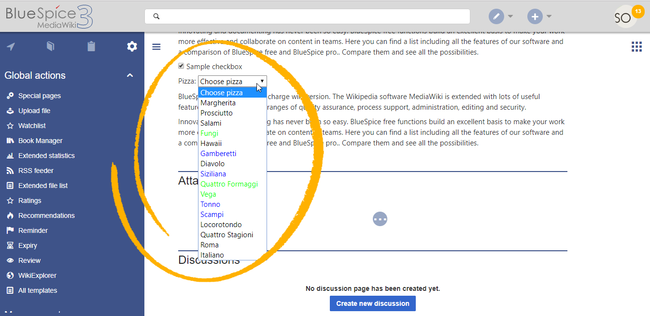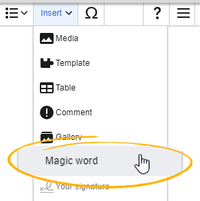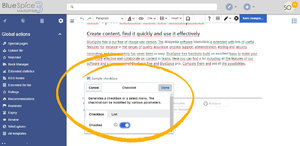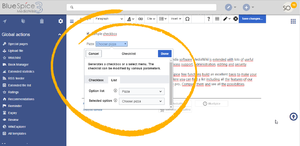Difference between revisions of "Manual:Extension/BlueSpiceChecklist"
| [unchecked revision] | [quality revision] |
(Tag: 2017 source edit) |
m (Tag: Visual edit) |
Contents
- 1 What is BlueSpiceChecklist? About checklists
- 2 Using BlueSpiceChecklist Creating a checkbox
- 3 Manually adding BlueSpiceChecklist tags Adding checklists in source editing mode
- 4 BlueSpiceChecklist when viewing pages
- 5 Configuration
- 6 Related info
What is BlueSpiceChecklist?About checklists[edit | edit source]
BlueSpiceChecklist enabled inserting checkboxes and comboboxes to the page. These can be changed without the need to edit the page.
Using BlueSpiceChecklist It is easy to insert simple checklists into any wiki page. When a wiki page has a checklist, any user with edit rights can update the checklist values without switching into edit mode.Creating a checkbox[edit | edit source]
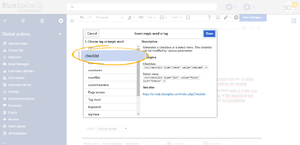
Checkbox will be inserted to page and, below it, a configuration panel will appear.
Here user can choose one of two tabs:
- Checkbox - only configuration for checkbox is marking it as selected or not selected
Checklist items can be inserted from "Insert" menu, by clicking on "Insert magic" button, while editing the page. In the list of tags available, choose "checklist" and click "Done".
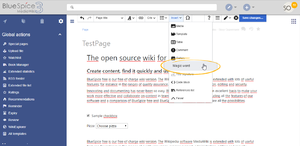
with VisualEditor:
- Click Insert in VisualEditor.
- Click More.
- Click Magic word.
- Select checklist.
-
Choose checkbox or list in the configuration box.
- Checkbox: creates a single checkbox. It can be pre-selected or not selected.
- List: creates a combo box. A predefined list of options as well as the current status can be selected.
Multiple checkboxes/comboboxes can be added to a page.
Defining listsan option list[edit | edit source]
Lists that Before a combobox can be selected when adding a checklist tag to the page are defined as pages in Template namespace. For example created, a template for the list items needs to be available. For example, to create a list of pizzas that can be selected one would , you need to create a page Template:Pizza with the following content:
* Choose pizza|#000000 * Margherita|#000000 * Prosciutto|#000000 * Salami|#000000 * Fungi|#00FF00 * Hawaii|#000000 * Gamberetti|#0000FF * Diavolo|#000000 * Siziliana|#0000FF * Quattro Formaggi|#00FF00
Upon After saving this page, the list "Pizza" would appear in "appears in the select menu Option list" when inserting checklist.
Colors can be assigned to options each option using the color's HEX code: . The color value #FF8800 shows orange text.
* Quattro Formaggi|#FF8800
would show orange text. Without specifying the color text would remain default black.
Manually adding BlueSpiceChecklist tags, text inherits the text color of the wiki page.
Adding checklists in source editing mode[edit | edit source]
In addition to using UI VisualEditor to add and edit the checklist tag, it can also be added to a page using wikitext. Syntax The syntax for adding the tag is:
-
for checkboxes:
<bs:checklist
-
type="check"
-
checked="true"
-
/>
Value of "checked" parameter can be "true" or "false", depending on whether checkbox is checked or not.
-
for lists:
<bs:checklist
-
type="list"
-
list="Template:Pizza"
-
value="Choose
-
pizza"
-
/>
Parameter "list" sets the page where predefined list is located, "value" sets current value selected.
BlueSpiceChecklist when viewing pages[edit | edit source]
Once checklist tag is inserted on page, users, while reading the page, without entering the edit mode, would be able to change values of check- and combo boxes.
Configuration[edit | edit source]
Every user with edit permission can change value of comboboxes, while only users insert and edit checkboxes and select menus. Users with "checklistmodify" permission would be able to modify can set the value of a combobox. checkbox or select menu (by default users). The following configuration can be changed in the Config manager:
-
Mark checklist changes as minor edit: If this setting is active, changes to a checklist (for example, checking a checkbox) in view mode are logged as minor edits. If this setting is inactive, a change to the checklist is recorded as a regular version in the page history.
Related info
__TOC__ ==What is BlueSpiceChecklist?== '''BlueSpiceChecklist''' enabled inserting checkboxes and comboboxes to the page. These can be changed without the need to edit the page. ==Using BlueSpiceChecklist== Checklist items can be inserted from "Insert" menu, by clicking on "Insert magic" button, while editing the page. In the list of tags available, choose "checklist" and click "Done". {| |[[File:Checklist1.png|thumb]] |[[File:Checklist2.png|thumb]] |} Checkbox will be inserted to page and, below it, a configuration panel will appear. Here user can choose one of two tabs: *Checkbox - only configuration for checkbox is marking it as {{DISPLAYTITLE:Checklists}} __TOC__ ==About checklists== It is easy to insert simple checklists into any wiki page. When a wiki page has a checklist, any user with edit rights can update the checklist values without switching into edit mode.[[File:Checklist5.png|alt=Checklist examples (checkbox and select menu)|center|650x650px|link=https://en.wiki.bluespice.com/wiki/File:Checklist5.png|thumb|Checklist examples (checkbox and select menu)]] ==Creating a checkbox== '''Checklist items can be inserted with VisualEditor:''' # '''Click''' ''Insert'' in VisualEditor. # '''Click''' ''More''. # '''Click''' ''Magic word.'' # '''Select''' ''checklist''. # '''Choose''' checkbox or list in the configuration box. #*''Checkbox:'' creates a single checkbox. It can be pre-selected or not selected . #*List - for lists (combobox), a: creates a combo box. A predefined list of options as well as the current status can be selected. <br /> {| |[[File:Manual:ve-magicword.png|link=https://en.wiki.bluespice.com/wiki/File:Manual:ve-magicword.png|alt=Magic word|center|thumb|201x201px|Magic word]] |[[File:Checklist2.png|thumb]] |} {| |[[File:Checklist3.png|thumb]] |[[File:Checklist4.png|thumb]] |} Multiple checkboxes/comboboxes can be added to a page. ===Defining lists=== Lists that can be selected when adding a checklist tag to the page are defined as pages in Template namespace. For examplean option list=== Before a combobox can be created, a template for the list items needs to be available. For example, to create a list of pizzas that can be selected one would create a page Template:Pizza with following content: <bs:checklist value="" type="check" checked="true" /> <br /> <pre> * Choose pizza|#000000 * Margherita|#000000 * Prosciutto|#000000 * Salami|#000000 * Fungi|#00FF00 * Hawaii|#000000 * Gamberetti|#0000FF * Diavolo|#000000, you need to create a page ''Template:Pizza'' with the following content: <pre> * Choose pizza * Margherita * Prosciutto * Salami * Fungi|#00FF00 * Hawaii * Gamberetti|#0000FF * Diavolo * Siziliana|#0000FF * Quattro Formaggi|#00FF00 </pre> UponAfter saving this page, the list "Pizza" would appear appears in "Option list" when inserting checklistthe select menu ''Option list''. Colors can be assigned to options each option using the color's HEX code: [[wikipedia:Web_colors|HEX code]]. The color value #FF8800 shows orange text. <pre>* Quattro Formaggi|#FF8800</pre> would show orange text. Without specifying the color, text would remain default black. ==Manually adding BlueSpiceChecklist tagsinherits the text color of the wiki page. ==Adding checklists in source editing mode== In addition to using UIVisualEditor to add and edit the checklist tag, it can also be added to a page using wikitext. Syntax The syntax for adding the tag is: *for checkboxes <pre>: <code><nowiki><bs:checklist type="check" checked="true" /></pre> Value of "checked" parameter can be "true" or "false", depending on whether checkbox is checked or not. *for lists <pre><bs:checklist type="list" list="Template:Pizza" value="Choose pizza" /></pre> Parameter "list" sets the page where predefined list is located, "value" sets current value selected. </nowiki></code> *for lists: <code><nowiki><bs:checklist type="list" list="Template:Pizza" value="Choose pizza" /></nowiki></code> ==BlueSpiceChecklist when viewing pages== [[File:Checklist5.png|alt=Screenshot|border|center|650x650px]] Once checklist tag is inserted on page, users, while reading the page, without entering the edit mode, would be able to change values of check- and combo boxes. Every user with edit permission can change value of comboboxes, while only users with "checklistmodify" permission would be able to modify value of a combobox. <br /> == Configuration == Every user with edit permission can insert and edit checkboxes and select menus. Users with "checklistmodify" permission can set the value of a checkbox or select menu (by default users). The following configuration can be changed in the [[Manual:Extension/BlueSpiceConfigManager|Config manager]]: {{#dpl:title=Manual:Extension/BlueSpiceConfigManager|include=#BlueSpiceChecklist}} {{Box Links-en|Topic1=[[Reference:BlueSpiceChecklist]]}} [[en:{{FULLPAGENAME}}]] [[de:Handbuch:Erweiterung/BlueSpiceCheckList]]
| Line 1: | Line 1: | ||
| + | {{DISPLAYTITLE:Checklists}} | ||
| + | __TOC__ | ||
| + | |||
| + | ==About checklists== | ||
| − | + | It is easy to insert simple checklists into any wiki page. When a wiki page has a checklist, any user with edit rights can update the checklist values without switching into edit mode.[[File:Checklist5.png|alt=Checklist examples (checkbox and select menu)|center|650x650px|link=https://en.wiki.bluespice.com/wiki/File:Checklist5.png|thumb|Checklist examples (checkbox and select menu)]] | |
| + | ==Creating a checkbox== | ||
| − | + | '''Checklist items can be inserted with VisualEditor:''' | |
| − | ''' | + | # '''Click''' ''Insert'' in VisualEditor. |
| − | + | # '''Click''' ''More''. | |
| + | # '''Click''' ''Magic word.'' | ||
| + | # '''Select''' ''checklist''. | ||
| + | # '''Choose''' checkbox or list in the configuration box. | ||
| + | #*''Checkbox:'' creates a single checkbox. It can be pre-selected or not selected. | ||
| + | #*List: creates a combo box. A predefined list of options as well as the current status can be selected. | ||
| − | + | <br /> | |
| − | |||
{| | {| | ||
| − | |[[File: | + | |[[File:Manual:ve-magicword.png|link=https://en.wiki.bluespice.com/wiki/File:Manual:ve-magicword.png|alt=Magic word|center|thumb|201x201px|Magic word]] |
|[[File:Checklist2.png|thumb]] | |[[File:Checklist2.png|thumb]] | ||
|} | |} | ||
| − | |||
| − | |||
| − | |||
| − | |||
| − | |||
| − | |||
| − | |||
| − | |||
{| | {| | ||
| Line 29: | Line 30: | ||
Multiple checkboxes/comboboxes can be added to a page. | Multiple checkboxes/comboboxes can be added to a page. | ||
| − | ===Defining | + | ===Defining an option list=== |
| − | + | Before a combobox can be created, a template for the list items needs to be available. For example, to create a list of pizzas, you need to create a page ''Template:Pizza'' with the following content: | |
| − | |||
| − | For example to create a list of pizzas | ||
| − | |||
| − | |||
| − | |||
| − | |||
<pre> | <pre> | ||
| − | * Choose pizza | + | * Choose pizza |
| − | * Margherita | + | * Margherita |
| − | * Prosciutto | + | * Prosciutto |
| − | * Salami | + | * Salami |
* Fungi|#00FF00 | * Fungi|#00FF00 | ||
| − | * Hawaii | + | * Hawaii |
* Gamberetti|#0000FF | * Gamberetti|#0000FF | ||
| − | * Diavolo | + | * Diavolo |
* Siziliana|#0000FF | * Siziliana|#0000FF | ||
* Quattro Formaggi|#00FF00 | * Quattro Formaggi|#00FF00 | ||
</pre> | </pre> | ||
| − | + | After saving this page, the list "Pizza" appears in the select menu ''Option list''. | |
| − | Colors can be assigned to | + | Colors can be assigned to each option using the color's [[wikipedia:Web_colors|HEX code]]. The color value #FF8800 shows orange text. |
<pre>* Quattro Formaggi|#FF8800</pre> | <pre>* Quattro Formaggi|#FF8800</pre> | ||
| − | + | Without specifying the color, text inherits the text color of the wiki page. | |
| − | Without specifying the color text | + | ==Adding checklists in source editing mode== |
| + | In addition to using VisualEditor to add and edit the checklist tag, it can also be added to a page using wikitext. | ||
| + | The syntax for adding the tag is: | ||
| + | *for checkboxes: <code><nowiki><bs:checklist type="check" checked="true" /></nowiki></code> | ||
| − | + | *for lists: <code><nowiki><bs:checklist type="list" list="Template:Pizza" value="Choose pizza" /></nowiki></code> | |
| − | |||
| − | |||
| − | |||
| − | *for | ||
| − | |||
| − | |||
| − | |||
| − | |||
| − | < | ||
| − | |||
==BlueSpiceChecklist when viewing pages== | ==BlueSpiceChecklist when viewing pages== | ||
| − | + | <br /> | |
| − | |||
| − | Every user with edit permission can | + | == Configuration == |
| + | Every user with edit permission can insert and edit checkboxes and select menus. Users with "checklistmodify" permission can set the value of a checkbox or select menu (by default users). The following configuration can be changed in the [[Manual:Extension/BlueSpiceConfigManager|Config manager]]: | ||
{{#dpl:title=Manual:Extension/BlueSpiceConfigManager|include=#BlueSpiceChecklist}} | {{#dpl:title=Manual:Extension/BlueSpiceConfigManager|include=#BlueSpiceChecklist}} | ||