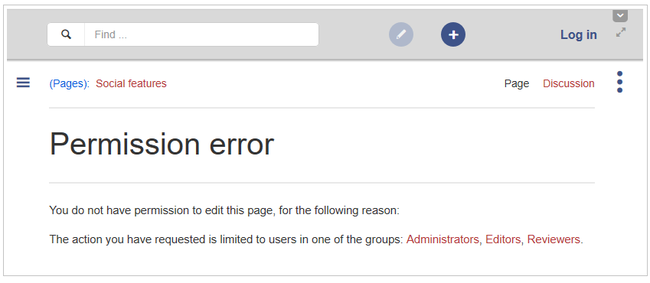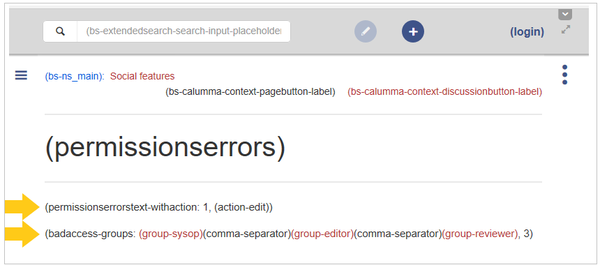Difference between revisions of "Manual:Extension/DynamicPageList3"
| [quality revision] | [quality revision] |
(Tag: 2017 source edit) |
(Tag: 2017 source edit) |
The extension DynamicPageList3 allows you to include lists of wiki pages on any content page.
Contents
Application examples[edit | edit source]
You can view a documentation of all selection criteria and formatting options at Gamepedia.
This help page contains some examples of typical applications for this extension as well as a list of common parameters and their values.
List of subpages[edit | edit source]
The following code shows the subpages of the current page in a 3-column layout:
{{#dpl:
|titlematch={{PAGENAME}}/%
|shownamespace=false
|replaceintitle=/{{PAGENAME}}\//,
|columns=3
|mode=none
|rowcolformat=width=100%
}}
{{#dpl:
|titlematch=VisualEditor/%
|shownamespace=false
|namespace= Manual
|replaceintitle=/VisualEditor\//,
|columns=1
|mode=ubordered
|rowcolformat=width=100%
}}
Output:
Selecting pages by namespace[edit | edit source]
{{#dpl:
|namespace=Manual
|includesubpages=true
|shownamespace=false
|count=5
|ordermethod=title
}}
Output:
- Admin Manual Introduction
- Archive/Extension/DocumentManager
- Archive:Extension/RatedComments
- BlueSpice Layout
- BlueSpice Layout/Footer
Selecting pages by category[edit | edit source]
{{#dpl:
|category=QM
|addcategories = true
|includesubpages=true
|shownamespace=false
|count=5
|ordermethod=title
|mode=ordered
}}
Output:
Extension:DynamicPageList (DPL), version 3.3.2: Warning: No results.
Selecting pages with specific naming patterns[edit | edit source]
{{#dpl:
|namespace=File
|titlematch=A%
|count=5
}}
Show a random page in a category[edit | edit source]
<div style="border:2px solid #f6f6f6; padding:10px; width:500px; height:500px; overflow:auto;">
{{#dpl:
|category=Customization
|randomcount=1
|includepage=*
|includemaxlength=10
|format=,\n==[[%PAGE%]]==\n,,}}
</div>
Output:
Error messages[edit | edit source]
The wiki contains a number of system error messages. These messages can be customized to your needs.
For example, if a wiki has a lot of visitors with anonymous read-access only, these visitors get a permissions error when they try to access a page that does not exist:
This creates the impression that a page with that name exists, but the visitor does not have sufficient rights to view the page. In reality, the page simply does not exist and a user with write-permissions could now log in and create the page.
Therefore, we want to distinguish between anonymous visitors and users with write-access and show a tailored error message.
Creating a custom 404 error page[edit | edit source]
If a page does not exist yet, you can display a custom message.
To create the message:
- Create the page MediaWiki:Noarticletext-nopermission
- Add your custom message in edit mode.
- Save the page.
- To test the message, try to access a page that does not exist.Make sure you are not logged in, because this message is displayed to anonymous users only.
How to update an error message[edit | edit source]
The text for the error pages on the wiki is stored in the form of system notifications. You can access these error messages from the page Special:AllMessages.
To find the message or the messages that are being used on a particular error page, add ?uselang=qqx or, if the url already contains a question mark, &uselang=qqx to the page url:
This will expose the actual sources for the error messages on the page:
In the above example, there are two error messages on the page:
- permissionserrortext-withaction: displays the text "You do not have permission to edit this page, for the following reason"
- badaccess-groups: displays the text "The action you have requested is limited to users in one of the groups: Administrators, Editors, Reviewers.
These pages do not actually exist, and therefore the standard text message from the database is displayed. If you want to change a message, you must first create the page.
To update a system message:-
Go to the special page "System messages" (
Special:AllMessages) -
Enter the full name of the system message in the "Prefix" field of the filter:
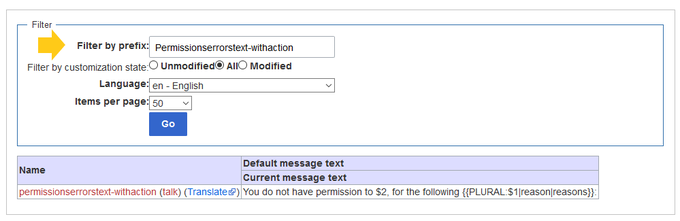 The link to the system message apears in red.
The link to the system message apears in red.
- Click on the name to create a page for this system message
- Enter your custom error message and save the page. The system message has now been customized.
- Continue to update any other system messages on the page.
Note: Many of these messages use parameters (e.g., "$1"), which should be considered when you change the default text. If something went wrong, you can also delete the custom error pages you created - then the default text from the database will be used again.
Related info
https://www.mediawiki.org/wiki/Manual:Interface/NoarticletextExtension:DynamicPageList (DPL), version 3.3.2: Warning: No results.
List of common parameters[edit | edit source]
Criteria for page selection[edit | edit source]
| Parameter | Syntax | Description |
|---|---|---|
| category | |category=QM|Setup... | Pages in the category QM OR Setup |
| |category=QM&Setup&... | Pages in the categories QM AND Setup | |
| |category=QM|Setup...|category=Admin | Pages in the categories QM OR Setup, and pages in the category Admin | |
| notcategory | |notcategory=QM | Pages that are not in the category QM |
| categoriesminmax | |category=QM|categoriesminmax=2 | Pages that are in the category QM and in at least 2 more categories |
| |category=QM|categoriesminmax=,1 | Pages that are only in the category QM and in no other category | |
| namespace | |namespace= | Pages in the namespace (Main) |
| |namespace=Help|Manual | Pages in the namespace Help OR Manual | |
| namespacenot | |namespacenot=Help | Pages that are not in the namespace Help |
| |namespacenot={{NAMESPACE}} | Pages that are not in the namespace of the current wiki page |
Output-Format[edit | edit source]
| Parameter | Syntax | Description |
|---|---|---|
| mode | |mode=ordered | Unordered list |
| |mode=unordered | Numbered list | |
| |mode=none | Line breaks | |
| |mode=category | Pages are grouped alphabetically with a letter heading (similar to category pages) | |
| |mode=inline|inlinetext= • | Page names are listed on the same line and separated with a bullet point |
Sorting[edit | edit source]
| Parameter | Syntax | Description |
|---|---|---|
| ordermethod | |ordermethod=title | Ordered by page (prefix+)title |
| |ordermethod=titlewithoutnamespace | Ordered by page name independent of namespace | |
| |ordermethod=counter | Ordered by number of page views (popularity) | |
| |ordermethod=size | Ordered by page size | |
| |ordermethod=firstedit | Ordered by creation date | |
| |ordermethod=lastedit | Ordered by last edit date | |
| |ordermethod=user,firstedit | Ordered by author, then by creation date | |
| |ordermethod=user,lastedit | Ordered by last editor, then by last edit date | |
| order | |order=ascending | Sorted in ascending order |
| |order=descending | Sorted in descending order |
Display of meta data[edit | edit source]
| Parameter | Syntax | Description |
|---|---|---|
| addcategories | |addcategories=true | Shows all categories of a page after the page name |
| addpagecounter |
|category:QM|ordermethod=counter|order=descending
|addpagecounter=true|count=5 |
Shows the 5 most popular pages in the category QM |
| adduser | |category=QM|ordermethod=lastedit|adduser=true | Adds the name of the last editor in front of the page name |
| addauthor | |category=QM|addauthor=true | Adds the name of the original author in front of the page name. |
Related info
{{DISPLAYTITLE:Creating page lists with DPL3}}
The extension '''DynamicPageList3''' allows you to include lists of wiki pages on any content page.
==Application examples==
You can view a documentation of all selection criteria and formatting options at [https://help.gamepedia.com/Extension:DPL3 Gamepedia].
This help page contains some examples of typical applications for this extension as well as a [[Manual:Extension/DynamicPageList3#List of common parameters and their values|list of common parameters and their values]].
<br />
===List of subpages===
The following code shows the subpages of the current page in a 3-column layout:
<syntaxhighlight lang="text">
{{#dpl:
|titlematch={{PAGENAME}}/%
|shownamespace=false
|replaceintitle=/{{PAGENAME}}\//,
|columns=3
|mode=none
|rowcolformat=width=100%
}}
</syntaxhighlight>
Example: Display the subpages of the page ''VisualEditor'' imn the namespace ''Manual'' in a 1-column layout:<syntaxhighlight lang="text">
{{#dpl:
|titlematch=VisualEditor/%
|shownamespace=false
|namespace= Manual
|replaceintitle=/VisualEditor\//,
|columns=1
|mode=ubordered
|rowcolformat=width=100%
}}
</syntaxhighlight>
'''Output:'''
{{#dpl:
|titlematch=VisualEditor/%
|shownamespace=false
|namespace= Manual
|replaceintitle=/VisualEditor\//,
|columns=1
|mode=unordered
|rowcolformat=width=100%
}}
===Selecting pages by namespace===
<syntaxhighlight lang="text">
{{#dpl:
|namespace=Manual
|includesubpages=true
|shownamespace=false
|count=5
|ordermethod=title
}}
</syntaxhighlight>
Output:
{{#dpl:
|namespace=Manual
|includesubpages=true
|shownamespace=false
|count=5
|ordermethod=title
}}
===Selecting pages by category===
<syntaxhighlight lang="text">
{{#dpl:
|category=QM
|addcategories = true
|includesubpages=true
|shownamespace=false
|count=5
|ordermethod=title
|mode=ordered
}}
</syntaxhighlight>
Output:
{{#dpl:
|category=QM
|addcategories = true
|includesubpages=true
|shownamespace=false
|count=5
|ordermethod=title
|mode=ordered
}}
===Selecting pages with specific naming patterns===
<syntaxhighlight lang="text">
{{#dpl:
|namespace=File
|titlematch=A%
|count=5
}}
</syntaxhighlight>Output:{{#dpl:
|namespace=File
|titlematch=A%
|count=5
}}
=== Show a random page in a category ===
<syntaxhighlight lang="text">
<div style="border:2px solid #f6f6f6; padding:10px; width:500px; height:500px; overflow:auto;">
{{#dpl:
|category=Customization
|randomcount=1
|includepage=*
|includemaxlength=10
|format=,\n==[[%PAGE%]]==\n,,}}
</div>
</syntaxhighlight>
'''Output:'''
<div style="border:2px solid #f6f6f6; padding:10px; width:500px; height:500px; overflow:auto;">
{{#dpl:
|category=Customization
|randomcount=1
|includepage=*
|includemaxlength=10
|format=,\n==[[%PAGE%]]==\n,,}}
</div>
==List of common parameters==
===Criteria for page selection===
{| class="wikitable" style="width:100%;"
!Parameter
!Syntax
! style="width:380px;" |Description
|-
|category
|''<nowiki>|category=QM|Setup...</nowiki>''
| style="width:380px;" |Pages in the category QM OR Setup
|-
|
|''<nowiki>|category=QM&Setup&...</nowiki>''
| style="width:380px;" |Pages in the categories QM AND Setup
|-
|
|''<nowiki>|category=QM|Setup...|category=Admin</nowiki>''
| style="width:380px;" |Pages in the categories QM OR Setup, and pages in the category Admin
|-
|notcategory
|''<nowiki>|notcategory=QM</nowiki>''
| style="width:380px;" |Pages that are not in the category QM
|-
|categoriesminmax
|''<nowiki>|category=QM|categoriesminmax=2</nowiki>''
| style="width:380px;" |Pages that are in the category QM and in at least 2 more categories
|-
|
|''<nowiki>|category=QM|categoriesminmax=,1</nowiki>''
| style="width:380px;" |Pages that are only in the category QM and in no other category
|-
|namespace
|''<nowiki>|namespace=</nowiki>''
| style="width:380px;" |Pages in the namespace (Main)
|-
|
|''<nowiki>|namespace=Help|Manual</nowiki>''
| style="width:380px;" |Pages in the namespace Help OR Manual
|-
|namespacenot
|''<nowiki>|namespacenot=Help</nowiki>''
| style="width:380px;" |Pages that are not in the namespace Help
|-
|
|''<nowiki>|namespacenot={{NAMESPACE}}</nowiki>''
| style="width:380px;" |Pages that are not in the namespace of the current wiki page
|}
===Output-Format===
{| class="wikitable" style="width:100%;" data-ve-attributes="{"style":"width:100%;"}"
!Parameter
!Syntax
! style="width:380px;" data-ve-attributes="{"style":"width:380px;"}" |Description
|-
|mode
|''<nowiki>|mode=ordered</nowiki>''
| style="width:380px;" data-ve-attributes="{"style":"width:380px;"}" |Unordered list
|-
|
|''<nowiki>|mode=unordered</nowiki>''
|Numbered list
|-
|
|<nowiki>|</nowiki>''mode=none''
|Line breaks
|-
|
|<nowiki>|</nowiki>''mode=category''
|Pages are grouped alphabetically with a letter heading (similar to category pages)
|-
|
|''<nowiki>|mode=inline|inlinetext=&nbsp; &bull; &nbsp;</nowiki>''
|Page names are listed on the same line and separated with a bullet point
|}
===Sorting===
{| class="wikitable" style="width:100%;" data-ve-attributes="{"style":"width:100%;"}"
!Parameter
!Syntax
! style="width:380px;" data-ve-attributes="{"style":"width:380px;"}" |Description
|-
|ordermethod
|''<nowiki>|ordermethod=title</nowiki>''
| style="width:380px;" data-ve-attributes="{"style":"width:380px;"}" |Ordered by page (prefix+)title
|-
|
|''<nowiki>|ordermethod=titlewithoutnamespace</nowiki>''
|Ordered by page name independent of namespace
|-
|
|''<nowiki>|ordermethod=counter</nowiki>''
|Ordered by number of page views (popularity)
|-
|
|''<nowiki>|ordermethod=size</nowiki>''
|Ordered by page size
|-
|
|''<nowiki>|ordermethod=firstedit</nowiki>''
|Ordered by creation date
|-
|
|''<nowiki>|ordermethod=lastedit</nowiki>''
|Ordered by last edit date
|-
|
|''<nowiki>|ordermethod=user,firstedit</nowiki>''
|Ordered by author, then by creation date
|-
|
|''<nowiki>|ordermethod=user,lastedit</nowiki>''
|Ordered by last editor, then by last edit date
|-
|order
|''<nowiki>|order=ascending</nowiki>''
|Sorted in ascending order
|-
|
|''<nowiki>|order=descending</nowiki>''
|Sorted in descending order
|}
===Display of meta data===
{| class="wikitable" style="width:100%;" data-ve-attributes="{"style":"width:100%;"}"
!Parameter
!Syntax
! style="width:380px;" data-ve-attributes="{"style":"width:380px;"}" |Description
|-
|addcategories
|''<nowiki>|addcategories=true</nowiki>''
| style="width:380px;" data-ve-attributes="{"style":"width:380px;"}" |Shows all categories of a page after the page name
|-
|addpagecounter
|''<nowiki>|category:QM|ordermethod=counter|order=descending</nowiki>''
''|addpagecounter=true|count=5''
|Shows the 5 most popular pages in the category QM
|-
|adduser
|''<nowiki>|category=QM|ordermethod=lastedit|adduser=true</nowiki>''
|Adds the name of the last editor in front of the page name
|-
|addauthor
|''<nowiki>|category=QM|addauthor=true</nowiki>''
|Adds the name of the original author in front of the page name.
|}<br />
{{Box Links-en|Topic1=[[Reference:DynamicPageList3]]}}
[[en:{{FULLPAGENAME}}]]
[[de:Handbuch:Erweiterung/DynamicPageList3]]
[[Category:Organization]]
[[Category:Customization.]]| Line 284: | Line 284: | ||
[[de:Handbuch:Erweiterung/DynamicPageList3]] | [[de:Handbuch:Erweiterung/DynamicPageList3]] | ||
[[Category:Organization]] | [[Category:Organization]] | ||
| − | [[Category:Customization | + | [[Category:Customization]] |