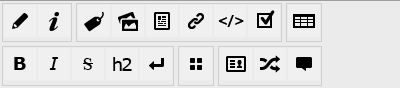There are no approved versions of this page.
You are viewing an old version of this page. Return to the latest version.
Difference between revisions of "Manual:Extension/ExtendedEditbar"
| [unchecked revision] | [unchecked revision] |
m (Lsireta moved page Extensions/ExtendedEditbar to Extension/ExtendedEditbar) |
m (Lsireta moved page Extension/ExtendedEditbar to Manual:Extension/ExtendedEditbar) |
Contents
What is ExtendedEditbar?[edit | edit source]
ExtendedEditbar provides important, helpful functions. In the wikicode view can be insert the wiki code for links and much more very quick. Can be open one of the BlueSpice dialogues to upload and insert images for example.
Where to find ExtendedEditbar?[edit | edit source]
Simple edit bar[edit | edit source]
Functions[edit | edit source]
|
|
Change to WYSIWYG mode |
|
|
Information on wikicode formatting |
|
|
Insert categories with the (InsertCategory tool) |
|
|
Upload and insert images with the (InsertImage tool) |
|
|
Upload and insert files (InsertFile tool) |
|
|
Insert intern, extern, e-mail links, interwiki links and links on files (InsertLink tool) |
|
|
Insert MagicWords with the (InsertMagic tool) |
|
|
Insert checkboxes and checklists (more at Checklist) |
|
|
Insert table (more at Insert Tables) |
|
|
bold |
|
|
italics |
|
|
crossed out text |
|
|
Heading (second level) |
|
|
line break |
|
|
Add an image gallery |
|
|
Add signature with time stamp |
|
|
Set up a redirect |
|
|
add a (hidden) comment in the wikicode |
Uses[edit | edit source]
Clicking on the icon you want adds some standard code to the source text. For formatting, mark the right parts of the text and then click on the icon for the formatting you want.
See also[edit | edit source]
Our reference page.
<bs:bookshelf src="Book:User manual" />
__TOC__
==What is ExtendedEditbar?==
'''ExtendedEditbar''' provides important, helpful functions. In the wikicode view can be insert the wiki code for links and much more very quick. Can be open one of the BlueSpice dialogues to upload and insert images for example.
==Where to find ExtendedEditbar?==
[[File:BlueSpice2-ExtendedEditBar.png|thumb|none|700px|Screenshot: Extended edit bar of BlueSpice wikicode]]
==Simple edit bar==
===Functions===
{| border="0"
|-
||[[File:Btn-Wikicode-WYSIWYG.png]]
||Change to [[VisualEditor|WYSIWYG]] mode
|-
||[[File:Btn-Wikicode-Formatierhilfe.png]]
||Information on wikicode formatting
|-
||[[File:Btn-WYSIWYG-InsertCategory.png]]
||Insert categories with the ([[InsertCategory]] tool)
|-
||[[File:Btn-WYSIWYG-InsertImage.png]]
||Upload and insert images with the ([[InsertImage]] tool)
|-
||[[File:Btn-WYSIWYG-InsertFile.png]]
||Upload and insert files ([[InsertFile]] tool)
|-
||[[File:Btn-WYSIWYG-InsertImage.png]]
||Insert intern, extern, e-mail links, interwiki links and links on files ([[InsertLink]] tool)
|-
||[[File:Btn-WYSIWYG-InsertMagic.png]]
||Insert MagicWords with the ([[InsertMagic]] tool)
|-
||[[File:Btn-Wikicode-Checkbox.png]]
||Insert checkboxes and checklists (more at [[Checklist]])
|-
||[[File:Btn-WYSIWYG-Tabelle_einfügen.png]]
||Insert table (more at [[Insert_table|Insert Tables]])
|-
||[[File:Btn-WYSIWYG-Fett.png]]
||bold
|-
||[[File:Btn-WYSIWYG-Kursiv.png]]
||italics
|-
||[[File:Btn-WYSIWYG-Durchgestrichen.png]]
||crossed out text
|-
||[[File:Btn-Wikicode-Überschrift_Ebene2.png]]
||Heading (second level)
|-
||[[File:Btn-Wikicode-Bildergalerie.png]]
||line break
|-
||[[File:Btn-Wikicode-Bildergalerie.png]]
||Add an image gallery
|-
||[[File:Btn-WYSIWYG-Signatur.png]]
||Add signature with time stamp
|-
||[[File:Btn-Wikicode-Redirect.png]]
||Set up a redirect
|-
||[[File:Btn-Wikicode-Versteckter_Kommentar.png]]
||add a (hidden) comment in the wikicode
|}
==Uses==
Clicking on the icon you want adds some standard code to the source text. For formatting, mark the right parts of the text and then click on the icon for the formatting you want.
==See also==
Our [[ExtendedEditbar|reference page]].(No difference)
|