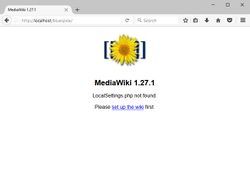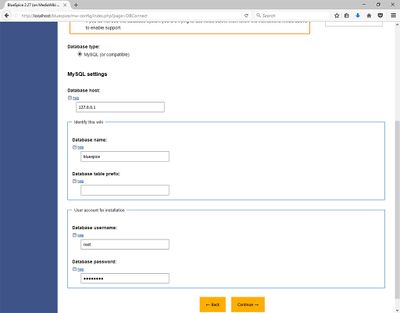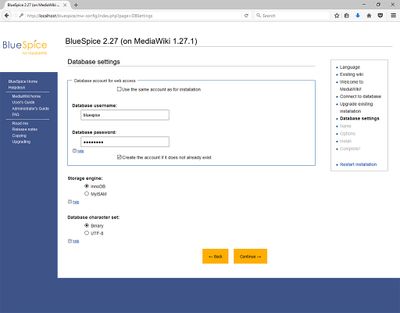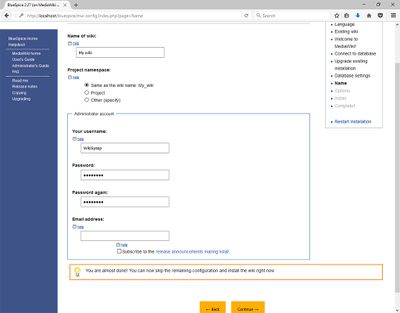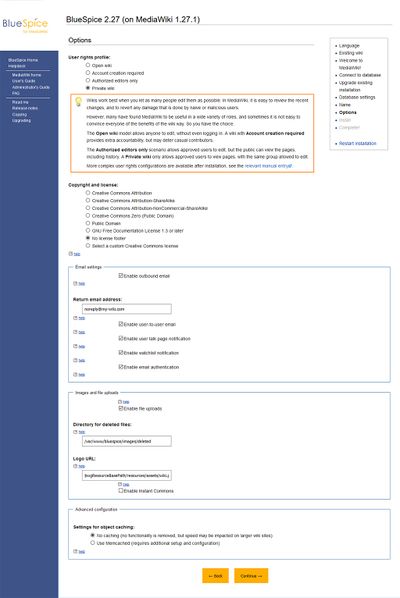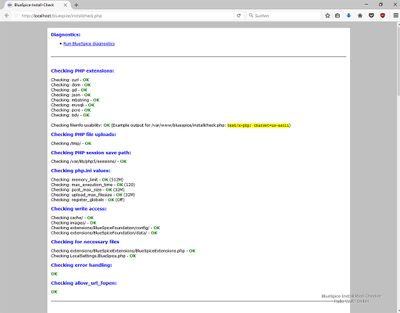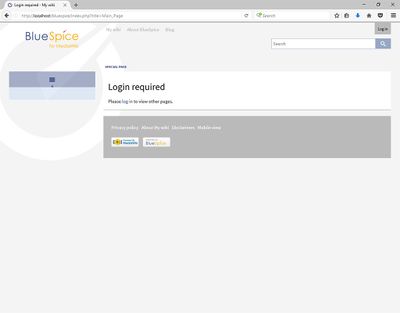Difference between revisions of "Setup:Installation Guide/With Installer"
| [unchecked revision] | [quality revision] |
(Tag: Visual edit) |
Contents
- 1 Tip for this Document
- 2 Requirements
- 3 Download BlueSpice
- 4 Unzip and Copy BlueSpice
- 5 Renaming of Relevant Folders
- 6 Adjusting File System Permissions
- 7 Starting the installation
- 8 Language selection
- 9 Checking the Installation Environment
- 10 Database Settings
- 11 Wiki Settings
- 12 Extended Settings
- 13 Deposit LocalSettings.php
- 14 Checking the Installation Requirements
- 15 Check Installation
- 16 Further configuration
- Die Installation in Einzelschritten
With BlueSpice 3, we offer the installation as a complete package with MediaWiki and BlueSpice.
These installation manual give you step-by-step instructions to install BlueSpice.
Tip for this Document[edit | edit source]
This document only describes the steps for installing the web application. For the installation of extended functions such as VisualEditor and ExtendedSearch, please refer to the corresponding documentation.
We will not go into details about your operating system installation here, but assume that you have already configured your system and stored the installation package in a Webroot of your choice, where you can access it via your browser.
Further help on the operating system setup can be found in our compendium.
RequirementsDie Installation in Einzelschritten[edit | edit source]
Web server[edit | edit source]
The system must already be running a Web server (IIS / Apache) that is configured to access <bluespice-url>.
PHP[edit | edit source]
PHP must be embedded in the web server. Ensure that the following modules are enabled:
- php-curl
- php-gd
- php-tidy
A database server (MariaDB oder MySQL) must be set up and available. You need administrative access (root).
Download BlueSpice[edit | edit source]
Download the current version of BlueSpice directly at Sourceforge. The package is named BlueSpice-free-2.27.3.zip.
Unzip and Copy BlueSpice[edit | edit source]
Unzip the downloaded archive with BlueSpice. Note that the relevant content is located in the subfolder "bluespice-free-installer". Move the complete content to <installpath-bluespice> and integrate it into existing folders.
Renaming of Relevant Folders[edit | edit source]
Rename the following folders in <installpath-bluespice> as follows:
-
extensions/BlueSpiceFoundation/data.template
--> extensions/BlueSpiceFoundation/data -
extensions/BlueSpiceFoundation/config.template
--> extensions/BlueSpiceFoundation/config
Adjusting File System Permissions[edit | edit source]
Make sure that the following folders in <installpath-bluespice> are accessible and writable by the webserver:
- cache
- images
- extensions/BlueSpiceFoundation/data
- extensions/BlueSpiceFoundation/config
Detailed information about the file system permissions can also be found in our installation manual at the security settings.
Starting the installation[edit | edit source]
Open<bluespice-url> in your browser. You should get the start page for installation:
Continue by clicking "set up the wiki".
Language selection[edit | edit source]
You will be asked for the language during the installation process and the system language of your installationSelect the required language and click "Next".
If you want to run your Wiki in German, please note that you have the choice between informal ("de") and formal ("de-formal") mode.
Checking the Installation Environment[edit | edit source]
The following page should allow you to skip with "Next" in most cases. If errors (red font) are displayed, there is a need for action at your server environment. Please do the necessary corrections.
Database Settings[edit | edit source]
On the following page, you will be prompted to enter your database settings.
Click "Next".
On the second page about the database it is recommended to create your own database user for your installation. Deactivate the checkbox "Use the same database account as during the installation process" and enter a username and password of your choice. Activate the checkbox "If not already existing, you have to create the account now".Then click "Next".
Wiki Settings[edit | edit source]
Now enter a name of your choice for your wiki. You can also define an administrative user and his password here. You can change the email address of this user at any time in the user settings. Leave all the other settings as they are and click "Next".Extended Settings[edit | edit source]
The settings on the now displayed page should be set as shown in the following screenshot. Please adjust the email address according to your needs, the paths in the section "Uploading Images and Files" are automatically filled and should be left as they are.At this point, no MediaWiki standard extensions will be chosen. The neccessary extensions for BlueSpice will be integrated during the BlueSpice setup.
Then click on "Next". Also confirm the following pages with "Next".
All necessary settings are made now. Please confirm with "Next" again.
Deposit LocalSettings.php[edit | edit source]
Finally, the "LocalSettings.php" will be provided for downloading it. Please do this and move the file to <installpath-bluespice>.
Checking the Installation Requirements[edit | edit source]
Call up the file installcheck.php at<bluespice-url> in your browser (example: http://localhost/installcheck.php). Correct all red (error) and ideally yellow (warning) declared messages (mostly in the php.ini) like specified. Please note, that changes in the php.ini may require a restart of the webserver. Do not continue until you have been able to remove at least all errors (red).
Check Installation[edit | edit source]
Call<bluespice-url> in your browser. BlueSpice should now be successfully installed and a login with your access data should be possible.
Further configuration[edit | edit source]
Your BlueSpice installation is now ready to use. You can also do some further configuraiton:
- Setup of the extended search
- Setup of the PDF export
Also, some security settings are recommended.
Rufen Sie zunächst mit Ihrem Browser die URL auf, unter der die Webanwendung erreichbar ist. Führen Sie anschließend folgende Schritte durch:
| 300px|BlueSpice 3 Installation Step 1 |
Sollten Sie noch nicht alle nötigen Voraussetzungen für PHP erfüllen, werden Sie diese Einstiegsseite zum Setup noch nicht betrachten können. Bitte nehmen Sie dann zuerst die nötigen Korrekturen an Ihrer PHP-Installation vor.
Andernfalls befinden Sie sich nun auf der im Screenshot gezeigten Seite. Klicken Sie auf "set up the wiki", um die Installation zu beginnen. |
| 300px|BlueSpice 3 Installation Step 2 |
Sie befinden sich jetzt in der Sprachauswahl. "Your language" definiert die Sprache, mit der Sie durch den Installer geführt werden, "Wiki language" die spätere Sprache Ihres Wikis.
Bei der Wahl von "de" beachten Sie bitte die Unterscheidung zwischen de (Du-Form) und de-formal (Sie-Form). |
| 300px|BlueSpice 3 Installation Step 3 | Im nächsten Schritt werden Sie zum Installationscheck von MediaWiki geführt. Lesen Sie diesen aufmerksam durch, da eventuelle Hinweise zwar die Installation nicht blockieren, aber später in der Praxis zu Einschränkungen der Wiki-Funktionalität führen können. Nehmen Sie eventuell gewünschte Korrekturen an Ihrem System vor und laden Sie die Seite in Ihrem Browser neu bevor Sie mit dem Setup fortfahren. |
| 300px|BlueSpice 3 Installation Step 4 |
Anschließend wird die Verbindung zur Datenbank konfiguriert.
Sie können hier entweder den root-User Ihres MySQL-Servers angeben und im folgenden Schritt einen zusätzlichen User vom Installer anlegen lassen, der nur Zugang zur BlueSpice-Datenbank hat. Auch die Datenbank wird so automatisch angelegt, sollte Sie noch nicht existieren. Alternativ können Sie bereits im Vorfeld einen Nutzer und auch eine Datenbank anlegen und direkt diese Angaben hier eintragen. Informationen zum manuellen Anlegen von Benutzer und Datenbank finden Sie in der offiziellen Mediawiki-Dokumentation. |
| 300px|BlueSpice 3 Installation Step 5 | Je nachdem, nach welchem Verfahren Sie im vorherigen Schritt vorgegangen sind können Sie jetzt einen exklusiven User für Ihre BlueSpice-Datenbank definieren. Haben Sie den Benutzer im Vorfeld bereits explizit für die Datenbank angelegt belassen Sie den Haken bei "Dasselbe Datenbankkonto wie während des Installationsvorgangs verwenden". |
| 300px|BlueSpice 3 Installation Step 6 |
Geben Sie den Namen für Ihr Wiki ein. Dieser Name wird in der Titelleiste Ihres Browsers ausgegeben sowie an diversen anderen Stellen wie bspw. in Notification-Mails. Achten Sie auf die richtige Schreibweise, da dieser Name im Nachhinein nur mit gewissem Aufwand und gewissen Risiken geändert werden kann.
Außerdem vergeben Sie hier Username, Passwort und E-Mail-Adresse des ersten administrativen Benutzers, der vom Wiki während des Setups angelegt werden soll. |
| 300px|BlueSpice 3 Installation Step 7 | In diesem Schritt geben Sie die Mailadresse an, die bei Notification-Mails als Absenderadresse verwendet werden soll. |
| 300px|BlueSpice 3 Installation Step 8 | Diesen Schritt können Sie direkt mit "Weiter" überspringen. |
| 300px|BlueSpice 3 Installation Step 9 | Nach der erfolgreichen Installation von BlueSpice erhalten Sie diese Bestätigungsseite, die Sie mit "Weiter" bestätigen. |
| 300px|BlueSpice 3 Installation Step 10 | Im letzten Schritt der Installation werden Sie zum Download der Konfigurationsdatei "LocalSettings.php" Ihrer Installation aufgefordert. Laden Sie diese herunter und legen Sie diese im Hauptverzeichnis Ihrer BlueSpice-Codebase ab. |
| 300px|BlueSpice 3 Installation Step 11 | Wenn Sie nun auf die von Ihnen festgelegte URL von BlueSpice zugreifen erhalten Sie die vollendete Installation und können nun direkt mit der Benutzung von BlueSpice starten. |
{{DISPLAYTITLE:Installation Manual BlueSpice 3 With Installer}}
__TOC__
With BlueSpice 3, we offer the installation as a complete package with MediaWiki and BlueSpice.
These installation manual give you step-by-step instructions to install BlueSpice.
==Tip for this Document==
This document only describes the steps for installing the web application. For the installation of extended functions such as VisualEditor and ExtendedSearch, please refer to the corresponding documentation.
We will not go into details about your operating system installation here, but assume that you have already configured your system and stored the installation package in a Webroot of your choice, where you can access it via your browser.
Further help on the operating system setup can be found in our [[Setup:Installation Manual/Advanced|compendium]].
==Requirements==
===Web server===
The system must already be running a Web server (IIS / Apache) that is configured to access <code><bluespice-url></code>.
===PHP===
PHP must be embedded in the web server. Ensure that the following modules are enabled:
*php-curl
*php-gd
*php-tidy
===MariaDB/MySQL===
A database server (MariaDB oder MySQL) must be set up and available. You need administrative access (root).
==Download BlueSpice==
Download the current version of BlueSpice directly at [https://sourceforge.net/projects/bluespice/files/ Sourceforge]. The package is named '''BlueSpice-free-2.27.3.zip'''.
==Unzip and Copy BlueSpice==
Unzip the downloaded archive with BlueSpice. Note that the relevant content is located in the subfolder "bluespice-free-installer". Move the complete content to <code><installpath-bluespice></code> and integrate it into existing folders.
==Renaming of Relevant Folders==
Rename the following folders in <code><installpath-bluespice></code> as follows:
*extensions/BlueSpiceFoundation/data.template<br />--> extensions/BlueSpiceFoundation/data
*extensions/BlueSpiceFoundation/config.template<br />--> extensions/BlueSpiceFoundation/config
==Adjusting File System Permissions==
Make sure that the following folders in <code><installpath-bluespice></code> are accessible and writable by the webserver:
*cache
*images
*extensions/BlueSpiceFoundation/data
*extensions/BlueSpiceFoundation/config
Detailed information about the file system permissions can also be found in our installation manual at the [[Setup:Installation Manual/Security Settings/File System Permissions|security settings]].
==Starting the installation==
Open <code><bluespice-url></code> in your browser. You should get the start page for installation:<br /><br />
[[File:Setup:Setup_mediawiki_start_installation.jpg|center|250x188px|border]]
Continue by clicking "set up the wiki".
==Language selection==
You will be asked for the language during the installation process and the system language of your installation<br /><br />
[[File:Setup:Setup_installer_languageselect.jpg|center|400x313px|border]]
Select the required language and click "Next".<br /><br />
[[File:Hint.jpg|left]] '''If you want to run your Wiki in German, please note that you have the choice between informal ("de") and formal ("de-formal") mode.'''
==Checking the Installation Environment==
The following page should allow you to skip with "Next" in most cases. If errors (red font) are displayed, there is a need for action at your server environment. Please do the necessary corrections.
==Database Settings==
On the following page, you will be prompted to enter your database settings.
*If the database server is on the same PC as the MediaWiki installation, please do not use "localhost" but "127.0.0.1".
*The database itself is created in the further process if it does not already exist. You do not have to create the database in advance.
*The database table prefix does not have to be specified. This only makes sense if you need the database for other database tables than for your MediaWiki installation.
*Please enter the user name and password of the administrative database user (usually root).<br /><br />
[[File:Setup:Setup_installer_database.jpg|center|400x313px|border]]
Click "Next".
On the second page about the database it is recommended to create your own database user for your installation. Deactivate the checkbox "Use the same database account as during the installation process" and enter a username and password of your choice. Activate the checkbox "If not already existing, you have to create the account now".<br /><br />
[[File:Setup:Setup_installer_database2.jpg|center|400x313px|border]]
Then click "Next".
==Wiki Settings==
Now enter a name of your choice for your wiki.
You can also define an administrative user and his password here. You can change the email address of this user at any time in the user settings.
Leave all the other settings as they are and click "Next".<br /><br />
[[File:Setup:Setup_installer_settings.jpg|center|400x313px|border]]
==Extended Settings==
The settings on the now displayed page should be set as shown in the following screenshot. Please adjust the email address according to your needs, the paths in the section "Uploading Images and Files" are automatically filled and should be left as they are.<br /><br />
[[File:Hint.jpg|left]] '''At this point, no MediaWiki standard extensions will be chosen. The neccessary extensions for BlueSpice will be integrated during the BlueSpice setup. '''<br style="clear: left;" /><br />
[[File:Setup:Setup_installer_advanced.jpg|center|400x598px|border]]
Then click on "Next".
Also confirm the following pages with "Next".
All necessary settings are made now. Please confirm with "Next" again.
==Deposit LocalSettings.php==
Finally, the "LocalSettings.php" will be provided for downloading it. Please do this and move the file to <code><installpath-bluespice></code>.
==Checking the Installation Requirements==
Call up the file installcheck.php at <code><bluespice-url></code> in your browser (example: http://localhost/installcheck.php).
Correct all red (error) and ideally yellow (warning) declared messages (mostly in the php.ini) like specified. Please note, that changes in the php.ini may require a restart of the webserver. <span lang="en" id="result_box" class=""><span class="">Do not continue until you have been able to remove at least all errors (red). </span></span><br /><br />
[[File:Setup:Setup_bluespice_installcheck.jpg|center|400x313px|border]]
==Check Installation==
Call <code><bluespice-url></code> in your browser. BlueSpice should now be successfully installed and a login with your access data should be possible.<br /><br />
[[File:Setup:Setup_bluespice_finished.jpg|center|400x313px|border]]
==Further configuration==
Your BlueSpice installation is now ready to use. You can also do some further configuraiton:
*Setup of the [[Setup:Installation Manual/Webservices/Extended Search|extended search]]
*Setup of the [[Setup:Installation Manual/Webservices/PDF-Export|PDF export]]
Also, some [[Setup:Installation Manual/Security Settings|security settings]] are recommended.
Die Installation in Einzelschritten==
Rufen Sie zunächst mit Ihrem Browser die URL auf, unter der die Webanwendung erreichbar ist. Führen Sie anschließend folgende Schritte durch:
{| class="wikitable"
|-
|[[Datei:Setup:bs3-install-01.png|300px|BlueSpice 3 Installation Step 1]]
||Sollten Sie noch nicht alle nötigen Voraussetzungen für PHP erfüllen, werden Sie diese Einstiegsseite zum Setup noch nicht betrachten können. Bitte nehmen Sie dann zuerst die nötigen Korrekturen an Ihrer PHP-Installation vor.<br /><br />Andernfalls befinden Sie sich nun auf der im Screenshot gezeigten Seite. Klicken Sie auf "set up the wiki", um die Installation zu beginnen.
|-
|[[Datei:Setup:bs3-install-02.png|300px|BlueSpice 3 Installation Step 2]]
||Sie befinden sich jetzt in der Sprachauswahl. "Your language" definiert die Sprache, mit der Sie durch den Installer geführt werden, "Wiki language" die spätere Sprache Ihres Wikis.<br /><br />Bei der Wahl von "de" beachten Sie bitte die Unterscheidung zwischen de (Du-Form) und de-formal (Sie-Form).
|-
|[[Datei:Setup:bs3-install-03.png|300px|BlueSpice 3 Installation Step 3]]
||Im nächsten Schritt werden Sie zum Installationscheck von MediaWiki geführt. Lesen Sie diesen aufmerksam durch, da eventuelle Hinweise zwar die Installation nicht blockieren, aber später in der Praxis zu Einschränkungen der Wiki-Funktionalität führen können. Nehmen Sie eventuell gewünschte Korrekturen an Ihrem System vor und laden Sie die Seite in Ihrem Browser neu bevor Sie mit dem Setup fortfahren.
|-
|[[Datei:Setup:bs3-install-04.png|300px|BlueSpice 3 Installation Step 4]]
||Anschließend wird die Verbindung zur Datenbank konfiguriert.<br />Sie können hier entweder den root-User Ihres MySQL-Servers angeben und im folgenden Schritt einen zusätzlichen User vom Installer anlegen lassen, der nur Zugang zur BlueSpice-Datenbank hat. Auch die Datenbank wird so automatisch angelegt, sollte Sie noch nicht existieren. Alternativ können Sie bereits im Vorfeld einen Nutzer und auch eine Datenbank anlegen und direkt diese Angaben hier eintragen. Informationen zum manuellen Anlegen von Benutzer und Datenbank finden Sie in der [https://www.mediawiki.org/wiki/Manual:Installing_MediaWiki#MariaDB/MySQL offiziellen Mediawiki-Dokumentation].
|-
|[[Datei:Setup:bs3-install-05.png|300px|BlueSpice 3 Installation Step 5]]
||Je nachdem, nach welchem Verfahren Sie im vorherigen Schritt vorgegangen sind können Sie jetzt einen exklusiven User für Ihre BlueSpice-Datenbank definieren. Haben Sie den Benutzer im Vorfeld bereits explizit für die Datenbank angelegt belassen Sie den Haken bei "Dasselbe Datenbankkonto wie während des Installationsvorgangs verwenden".
|-
|[[Datei:Setup:bs3-install-06.png|300px|BlueSpice 3 Installation Step 6]]
||Geben Sie den Namen für Ihr Wiki ein. Dieser Name wird in der Titelleiste Ihres Browsers ausgegeben sowie an diversen anderen Stellen wie bspw. in Notification-Mails. Achten Sie auf die richtige Schreibweise, da dieser Name im Nachhinein nur mit gewissem Aufwand und gewissen Risiken geändert werden kann.<br />
Außerdem vergeben Sie hier Username, Passwort und E-Mail-Adresse des ersten administrativen Benutzers, der vom Wiki während des Setups angelegt werden soll.
|-
|[[Datei:Setup:bs3-install-07.png|300px|BlueSpice 3 Installation Step 7]]
||In diesem Schritt geben Sie die Mailadresse an, die bei Notification-Mails als Absenderadresse verwendet werden soll.
|-
|[[Datei:Setup:bs3-install-08.png|300px|BlueSpice 3 Installation Step 8]]
||Diesen Schritt können Sie direkt mit "Weiter" überspringen.
|-
|[[Datei:Setup:bs3-install-09.png|300px|BlueSpice 3 Installation Step 9]]
||Nach der erfolgreichen Installation von BlueSpice erhalten Sie diese Bestätigungsseite, die Sie mit "Weiter" bestätigen.
|-
|[[Datei:Setup:bs3-install-10.png|300px|BlueSpice 3 Installation Step 10]]
||Im letzten Schritt der Installation werden Sie zum Download der Konfigurationsdatei "LocalSettings.php" Ihrer Installation aufgefordert. Laden Sie diese herunter und legen Sie diese im Hauptverzeichnis Ihrer BlueSpice-Codebase ab.
|-
|[[Datei:Setup:bs3-install-11.png|300px|BlueSpice 3 Installation Step 11]]
||Wenn Sie nun auf die von Ihnen festgelegte URL von BlueSpice zugreifen erhalten Sie die vollendete Installation und können nun direkt mit der Benutzung von BlueSpice starten.
|}
[[en:{{FULLPAGENAME}}]]
[[de:Setup:Installationsanleitung/Mit_Installer]]| Line 13: | Line 13: | ||
Further help on the operating system setup can be found in our [[Setup:Installation Manual/Advanced|compendium]]. | Further help on the operating system setup can be found in our [[Setup:Installation Manual/Advanced|compendium]]. | ||
| − | == | + | ==Die Installation in Einzelschritten== |
| − | + | Rufen Sie zunächst mit Ihrem Browser die URL auf, unter der die Webanwendung erreichbar ist. Führen Sie anschließend folgende Schritte durch: | |
| − | + | {| class="wikitable" | |
| − | + | |- | |
| − | + | |[[Datei:Setup:bs3-install-01.png|300px|BlueSpice 3 Installation Step 1]] | |
| − | + | ||Sollten Sie noch nicht alle nötigen Voraussetzungen für PHP erfüllen, werden Sie diese Einstiegsseite zum Setup noch nicht betrachten können. Bitte nehmen Sie dann zuerst die nötigen Korrekturen an Ihrer PHP-Installation vor.<br /><br />Andernfalls befinden Sie sich nun auf der im Screenshot gezeigten Seite. Klicken Sie auf "set up the wiki", um die Installation zu beginnen. | |
| − | + | |- | |
| − | + | |[[Datei:Setup:bs3-install-02.png|300px|BlueSpice 3 Installation Step 2]] | |
| − | + | ||Sie befinden sich jetzt in der Sprachauswahl. "Your language" definiert die Sprache, mit der Sie durch den Installer geführt werden, "Wiki language" die spätere Sprache Ihres Wikis.<br /><br />Bei der Wahl von "de" beachten Sie bitte die Unterscheidung zwischen de (Du-Form) und de-formal (Sie-Form). | |
| − | + | |- | |
| − | + | |[[Datei:Setup:bs3-install-03.png|300px|BlueSpice 3 Installation Step 3]] | |
| − | + | ||Im nächsten Schritt werden Sie zum Installationscheck von MediaWiki geführt. Lesen Sie diesen aufmerksam durch, da eventuelle Hinweise zwar die Installation nicht blockieren, aber später in der Praxis zu Einschränkungen der Wiki-Funktionalität führen können. Nehmen Sie eventuell gewünschte Korrekturen an Ihrem System vor und laden Sie die Seite in Ihrem Browser neu bevor Sie mit dem Setup fortfahren. | |
| − | + | |- | |
| − | + | |[[Datei:Setup:bs3-install-04.png|300px|BlueSpice 3 Installation Step 4]] | |
| − | + | ||Anschließend wird die Verbindung zur Datenbank konfiguriert.<br />Sie können hier entweder den root-User Ihres MySQL-Servers angeben und im folgenden Schritt einen zusätzlichen User vom Installer anlegen lassen, der nur Zugang zur BlueSpice-Datenbank hat. Auch die Datenbank wird so automatisch angelegt, sollte Sie noch nicht existieren. Alternativ können Sie bereits im Vorfeld einen Nutzer und auch eine Datenbank anlegen und direkt diese Angaben hier eintragen. Informationen zum manuellen Anlegen von Benutzer und Datenbank finden Sie in der [https://www.mediawiki.org/wiki/Manual:Installing_MediaWiki#MariaDB/MySQL offiziellen Mediawiki-Dokumentation]. | |
| − | + | |- | |
| − | + | |[[Datei:Setup:bs3-install-05.png|300px|BlueSpice 3 Installation Step 5]] | |
| − | + | ||Je nachdem, nach welchem Verfahren Sie im vorherigen Schritt vorgegangen sind können Sie jetzt einen exklusiven User für Ihre BlueSpice-Datenbank definieren. Haben Sie den Benutzer im Vorfeld bereits explizit für die Datenbank angelegt belassen Sie den Haken bei "Dasselbe Datenbankkonto wie während des Installationsvorgangs verwenden". | |
| − | + | |- | |
| − | + | |[[Datei:Setup:bs3-install-06.png|300px|BlueSpice 3 Installation Step 6]] | |
| − | + | ||Geben Sie den Namen für Ihr Wiki ein. Dieser Name wird in der Titelleiste Ihres Browsers ausgegeben sowie an diversen anderen Stellen wie bspw. in Notification-Mails. Achten Sie auf die richtige Schreibweise, da dieser Name im Nachhinein nur mit gewissem Aufwand und gewissen Risiken geändert werden kann.<br /> | |
| − | + | Außerdem vergeben Sie hier Username, Passwort und E-Mail-Adresse des ersten administrativen Benutzers, der vom Wiki während des Setups angelegt werden soll. | |
| − | + | |- | |
| − | + | |[[Datei:Setup:bs3-install-07.png|300px|BlueSpice 3 Installation Step 7]] | |
| − | + | ||In diesem Schritt geben Sie die Mailadresse an, die bei Notification-Mails als Absenderadresse verwendet werden soll. | |
| − | + | |- | |
| − | + | |[[Datei:Setup:bs3-install-08.png|300px|BlueSpice 3 Installation Step 8]] | |
| − | + | ||Diesen Schritt können Sie direkt mit "Weiter" überspringen. | |
| − | + | |- | |
| − | + | |[[Datei:Setup:bs3-install-09.png|300px|BlueSpice 3 Installation Step 9]] | |
| − | + | ||Nach der erfolgreichen Installation von BlueSpice erhalten Sie diese Bestätigungsseite, die Sie mit "Weiter" bestätigen. | |
| − | + | |- | |
| − | + | |[[Datei:Setup:bs3-install-10.png|300px|BlueSpice 3 Installation Step 10]] | |
| − | + | ||Im letzten Schritt der Installation werden Sie zum Download der Konfigurationsdatei "LocalSettings.php" Ihrer Installation aufgefordert. Laden Sie diese herunter und legen Sie diese im Hauptverzeichnis Ihrer BlueSpice-Codebase ab. | |
| − | + | |- | |
| − | + | |[[Datei:Setup:bs3-install-11.png|300px|BlueSpice 3 Installation Step 11]] | |
| − | + | ||Wenn Sie nun auf die von Ihnen festgelegte URL von BlueSpice zugreifen erhalten Sie die vollendete Installation und können nun direkt mit der Benutzung von BlueSpice starten. | |
| − | + | |} | |
| − | |||
| − | |||
| − | |||
| − | |||
| − | |||
| − | |||
| − | |||
| − | |||
| − | [[ | ||
| − | |||
| − | |||
| − | |||
| − | |||
| − | |||
| − | |||
| − | |||
| − | |||
| − | |||
| − | |||
| − | |||
| − | |||
| − | |||
| − | |||
| − | |||
| − | |||
| − | |||
| − | [[ | ||
| − | |||
| − | |||
| − | |||
| − | |||
| − | |||
| − | [[ | ||
| − | |||
| − | |||
| − | |||
| − | |||
| − | |||
| − | |||
| − | |||
| − | |||
| − | [[ | ||
| − | |||
| − | |||
| − | |||
| − | |||
| − | [[ | ||
| − | |||
| − | |||
| − | [[ | ||
| − | |||
| − | |||
| − | |||
| − | |||
| − | |||
| − | |||
| − | |||
| − | |||
| − | |||
| − | |||
| − | |||
| − | |||
| − | |||
| − | [[ | ||
| − | |||
| − | |||
| − | |||
| − | |||
| − | [[ | ||
| − | |||
| − | |||
| − | |||
| − | |||
| − | |||
| − | |||
| − | |||
| − | |||
[[en:{{FULLPAGENAME}}]] | [[en:{{FULLPAGENAME}}]] | ||
[[de:Setup:Installationsanleitung/Mit_Installer]] | [[de:Setup:Installationsanleitung/Mit_Installer]] | ||