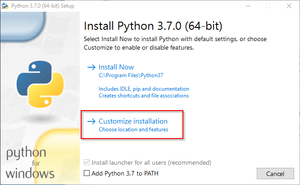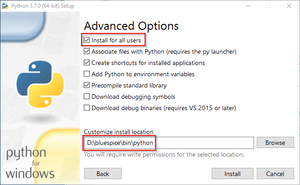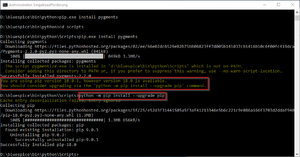==Download Python==
Download the current Python package from the [https://www.python.org/downloads/ project website].
==Installation of Python==
Install Python and be sure to do this for each user. Install into the folder ''\bluespice\bin\python'' - when selecting this folder, be sure to follow our instructions on the Folder Structure under Windows page.
The most important information about installing Python can be found in these screenshots:<div style="text-align: center;">[[Datei:Setup:
[[File:bs3-install-windows-python-01.png|400px|link=https://de.wiki.bluespice.com/wiki/Datei:Setup:bs3-install-windows-python-01.png]] [[Datei:Setup:frameless]]
[[File:bs3-install-windows-python-02.png|400px|link=https://de.wiki.bluespice.com/wiki/Datei:Setup:bs3-install-windows-python-02.png]]frameless]]
<div style="text-align: center;"></div>
==Installation of Pygmentize==
Open the command prompt with admin privileges. Change to the ''\bluespice\bin\python\Scripts'' folder and enter the command ''"pip install pygments"''. Wait until the following process is complete.
You may be informed that your version of ''pip.exe'' is outdated. You can update it with the command ''python -m pip install --upgrade pip'':<div style="text-align: center;">[[Datei:Setup:
[[File:bs3-install-windows-python-03.png|405x405px|link=https://de.wiki.bluespice.com/wiki/Datei:Setup:bs3-install-windows-python-03.png]]</div>center|frameless]]