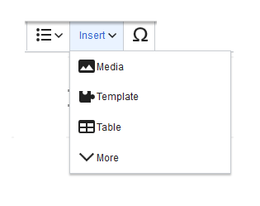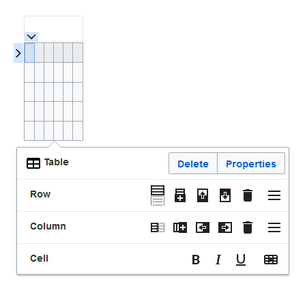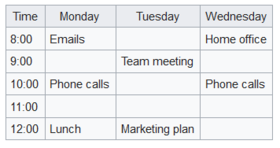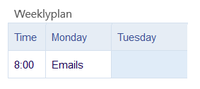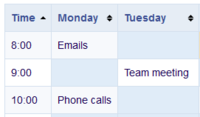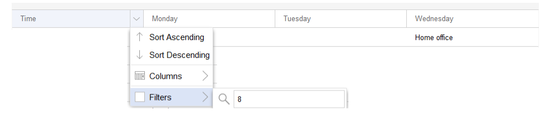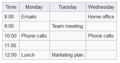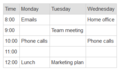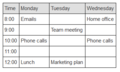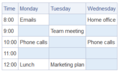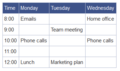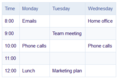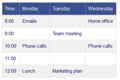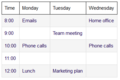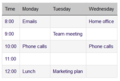VisualEditor: Insert tables
-
- Last edited 6 years ago by MLR
-
Insert a table
In VisualEditor, choose "Insert > Tables" to insert a table in a page:
After entering the rows and columns, an empty table appears with the edit menu:
When the mouse rests on a symbol, the respective function is displayed.
Double-click in the cells to insert text:
Join rows and columns
When you click in a row, an arrow appears at the left edge of the row and at the top of the column. To connect the cells in a row or a column, click on the respective arrow and then in the edit menu on "Connect cells":
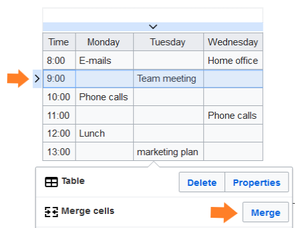 You can also connect individual cells. Hold down the Shift key and click in two or more adjacent cells. Then connect the cells. The cells must be adjacent in a row or in a column so that they can be connected.
You can also connect individual cells. Hold down the Shift key and click in two or more adjacent cells. Then connect the cells. The cells must be adjacent in a row or in a column so that they can be connected.
set table properties
In the menu item Properties there are numerous settings to adjust the functionality and presentation of the table:
| Property | Description |
|---|---|
| headline | Shows a header above the table:
After disabling the header, it is lost and must be reentered when re-enabled. |
| Stylized (wikitable) | enables the default wiki look after table styles were previously selected |
| Sortable | In the first row, a sort function is displayed:
The current sorting is shown in the title bar. Only one of the two sort arrows will appear in the sorted column. |
| Foldable | The table can be hidden on the page via a text link. |
| First folded | If the "Collapsible" property is active, this determines whether the table is visible or hidden when the wiki page is loaded. T |
| exportable | |
| Filterable | The filter function is activated in the title bar and allows the following actions:
|
| Table style | Here you can load different style sheets for the table. |
| Full table width | The table uses the full width of the wiki page, regardless of the table contents. |
table styles
The following style sheets can be selected in the Table Style menu. Click on a picture to start the gallery: