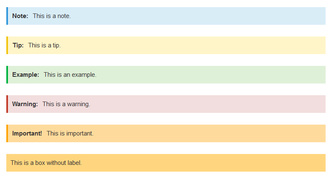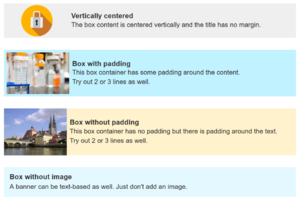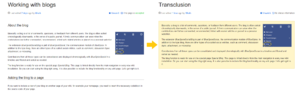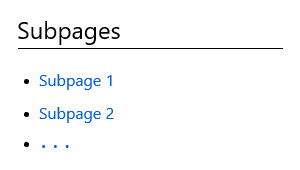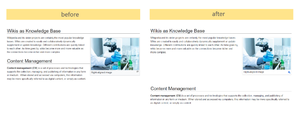Template package
-
- Last edited 5 years ago by MLR
-
-
- This page is a draft but has an approved version
The extension DynamicPageList3 allows you to include lists of wiki pages on any content page.
Application examples
You can view a documentation of all selection criteria and formatting options at Gamepedia.
This help page contains some examples of typical applications for this extension as well as a list of common parameters and their values.
List of subpages
The following code shows the subpages of the current page in a 3-column layout:
{{#dpl:
|titlematch={{PAGENAME}}/%
|shownamespace=false
|replaceintitle=/{{PAGENAME}}\//,
|columns=3
|mode=none
|rowcolformat=width=100%
}}
Example: Display the subpages of the page VisualEditor imn the namespace Manual in a 1-column layout:
{{#dpl:
|titlematch=VisualEditor/%
|shownamespace=false
|namespace= Manual
|replaceintitle=/VisualEditor\//,
|columns=1
|mode=ubordered
|rowcolformat=width=100%
}}
Output:
Selecting pages by namespace
{{#dpl:
|namespace=Manual
|includesubpages=true
|shownamespace=false
|count=5
|ordermethod=title
}}
Output:
- Admin Manual Introduction
- Archive/Extension/DocumentManager
- Archive:Extension/RatedComments
- BlueSpice Layout
- BlueSpice Layout/Footer
Selecting pages by category
{{#dpl:
|category=QM
|addcategories = true
|includesubpages=true
|shownamespace=false
|count=5
|ordermethod=title
|mode=ordered
}}
Output:
Extension:DynamicPageList (DPL), version 3.3.2: Warning: No results.
Selecting pages with specific naming patterns
{{#dpl:
|namespace=File
|titlematch=A%
|count=5
}}
Output:
Show a random page in a category
<div style="border:2px solid #f6f6f6; padding:10px; width:500px; height:500px; overflow:auto;">
{{#dpl:
|category=Customization
|randomcount=1
|includepage=*
|includemaxlength=10
|format=,\n==[[%PAGE%]]==\n,,}}
</div>
Output:
Manual:Template/Template package
Warning: Display title "Template package" overrides earlier display title "Creating page lists with DPL3".
Below is a set of templates which you can import into your wiki. You can upload the entire package. After unpacking the zip file, you can install all templates at the same time or individual templates as needed.
Contents
Instructions
- Download the package as zip file.
- Unzip the archive.
- Go to the special page
Special:Importon your wiki (this page is only visible to users with admin rights).- Select the individual template file you want to upload.
- Enter a Interwiki prefix. Since this field is required for the upload, you can simply enter hw (for: hallowelt).
- Repeat the import for any other import file from the template package.
The templates are now available in your wiki and can be added using the Insert > Template function of Visual Editor.
List of common parameters
Criteria for page selection
| Parameter | Syntax | Description |
|---|---|---|
| category | |category=QM|Setup... | Pages in the category QM OR Setup |
| |category=QM&Setup&... | Pages in the categories QM AND Setup | |
| |category=QM|Setup...|category=Admin | Pages in the categories QM OR Setup, and pages in the category Admin | |
| notcategory | |notcategory=QM | Pages that are not in the category QM |
| categoriesminmax | |category=QM|categoriesminmax=2 | Pages that are in the category QM and in at least 2 more categories |
| |category=QM|categoriesminmax=,1 | Pages that are only in the category QM and in no other category | |
| namespace | |namespace= | Pages in the namespace (Main) |
| |namespace=Help|Manual | Pages in the namespace Help OR Manual | |
| namespacenot | |namespacenot=Help | Pages that are not in the namespace Help |
| |namespacenot={{NAMESPACE}} | Pages that are not in the namespace of the current wiki page |
Output-Format
| Parameter | Syntax | Description |
|---|---|---|
| mode | |mode=ordered | Unordered list |
| |mode=unordered | Numbered list | |
| |mode=none | Line breaks | |
| |mode=category | Pages are grouped alphabetically with a letter heading (similar to category pages) | |
| |mode=inline|inlinetext= • | Page names are listed on the same line and separated with a bullet point |
Sorting
| Parameter | Syntax | Description |
|---|---|---|
| ordermethod | |ordermethod=title | Ordered by page (prefix+)title |
| |ordermethod=titlewithoutnamespace | Ordered by page name independent of namespace | |
| |ordermethod=counter | Ordered by number of page views (popularity) | |
| |ordermethod=size | Ordered by page size | |
| |ordermethod=firstedit | Ordered by creation date | |
| |ordermethod=lastedit | Ordered by last edit date | |
| |ordermethod=user,firstedit | Ordered by author, then by creation date | |
| |ordermethod=user,lastedit | Ordered by last editor, then by last edit date | |
| order | |order=ascending | Sorted in ascending order |
| |order=descending | Sorted in descending order |
Display of meta data
| Parameter | Syntax | Description |
|---|---|---|
| addcategories | |addcategories=true | Shows all categories of a page after the page name |
| addpagecounter | |category:QM|ordermethod=counter|order=descending
|addpagecounter=true|count=5 |
Shows the 5 most popular pages in the category QM |
| adduser | |category=QM|ordermethod=lastedit|adduser=true | Adds the name of the last editor in front of the page name |
| addauthor | |category=QM|addauthor=true | Adds the name of the original author in front of the page name. |