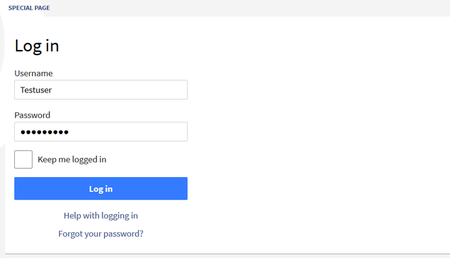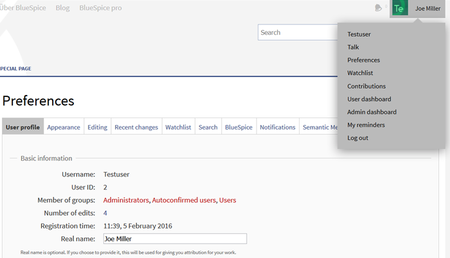Getting started - Login and configuration
-
- Last edited 6 years ago by MLR
-
Login and configuration
Login
To be able to work with your BlueSpice wiki, you need to login first. Click on the login button in the top right corner of the screen.
In the following window enter your user name and password. Click on Log in, and you're ready to go.
By the way: if you want to stay logged in permanently, just check the box "Keep me logged in". That way you don't need to re-enter your data after rebooting your computer or browser.
|
If you want to learn more about the login procedure, click here. |
Setting your user preferences
Once you are logged in, you can change your personal user preferences. Keep in mind that you can always change these settings, and that other users are not affected by your configuration.
You can find your preferences in your user menu in the upper right corner. Just click on Preferences.
On the following page, you will find ten tabs where you can now configure your BlueSpice experience individually.
|
If you want to learn more about configuring your preferences and the contents of each tab, click here. |