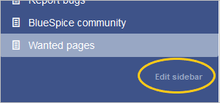Navigation
-
- Last edited 6 years ago by MLR
-
-
- No status information
The main navigation is visible to all wiki users. By default, it is on the left side of the wiki layout. You can always switch to the main navigation by clicking on the associated icon at the top of the navigation bar:
To change the menu items in the main navigation, you need administrator rights.
To activate the edit link, hover over the last menu item in the main navigation:
The link Edit sidebar loads the page Mediawiki:Sidebar:
* Navigation ** Main_Page|Main page ** Special:AllPages|From A to Z * Enterprise ** Company|Company ** Staff|Staff ** Sales and Marketing|Sales, Marketing, Projectmangement ** Products and services|Products ** Category:Organisation|Customers and Organisationen
The menu items are structured as a list. * is a menu header and ** a clickable menu item.
The syntax for a clickable menu item is Page name| Page label:
In the navigation example above, the page description From A to Z links to the page Special:AllPages .
Note: It is not possible to create subitems in the navigation bar.
Changing the icons
You can assign different icons to each menu item in the main navigation. Let's assume you have a menu item called Quality assurance. The default BlueSpice icon is a page icon:
To change the icon:
- Open the page MediaWiki:Common.css in edit mode.
- Add the following lines to the end of the page and save the page:
#n-Quality-assurance > i:nth-child(1)::before {
content: '\e9a1';
font-family: 'entypo';
}
Note that the space in the label Quality assurance has to be replaced with a hyphen (Quality-assurance).
The icon is now customized to an eye icon:
Reload the page or epty the browser cache if the changes are not immediately visible.
If the text for the menu items contains special characters, there might be issues because they are converted in the HTML code of the page. In this case, right-click on the corresponding entry and, depending on the browser used, select "Examine element" or similar. You will now see the underlying source code and should see a line item that has this form:
<a id="n-MENUENTRY" class="list-group-item" ..... >
Use the exact id value shown in the page inspector in your stylesheet.For example, the German menu item Qualitätssicherung is shown as n-Qualit.C3.A4tssicherung. The selector in Common.css is #n-Qualit.C3.A4tssicherung.
Available icons
You can see all available icons in the extensions folder of your installation ( ../extensions/BlueSpiceFoundation/resources/bs.icons.php) of your wiki.
Here you find an overview of the symbols and their codes that are available in BlueSpice.
In the upper line you can click through different fonts, below you find the icons with the corresponding character keys. In MediaWiki:Common.css you have to adjust the entries font-family (font) and content (character key) accordingly.