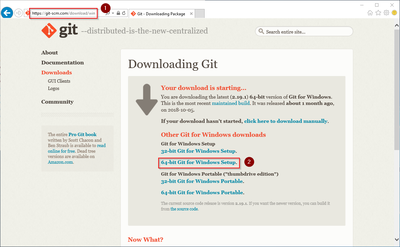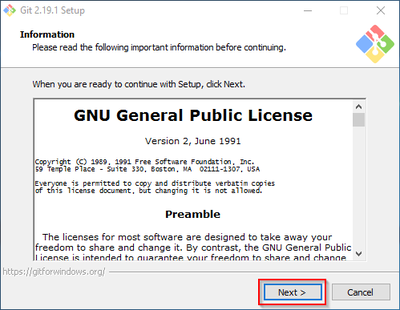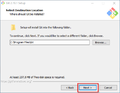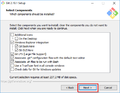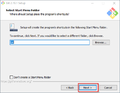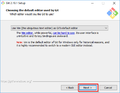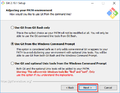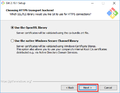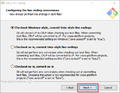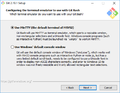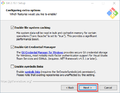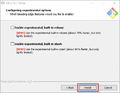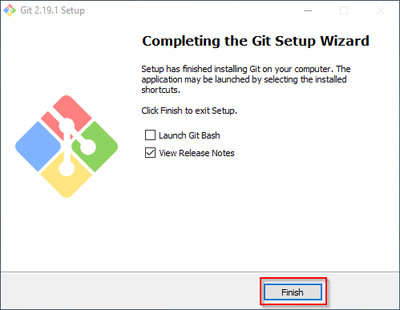This is a draft version with 2 changes in review. The corresponding stable version was approved on 2 August 2021.
You are viewing an old version of this page. Return to the latest version.
No categories assigned
Git on Windows
-
- Last edited 4 years ago by Mmeixner
-
-
- This page is a draft but has an approved version
< Setup:Installation Guide | System Preparation | Windows
Revision as of 13:25, 25 June 2020 by Mlink-rodrigue (talk | contribs)
Contents
| Git is an application for software version management. It is required for the installation of Node.js, which in turn is required for the operation of the rendering service "Parsoid" for the Visual Editor. The steps listed here are optional and only required if you want to use them in your BlueSpice installation. |
Download
In Internet Explorer, open the official download page on git-scm.com (1). If the optimal download for your operating system does not start automatically, click on "64-bit Git for Windows Setup" (2):
Follow the further download instructions and download the installation package to your hard disk.
| Please note that the download on your Windows Server with Internet Explorer only works if you have configured the Internet Explorer Advanced Security Settings in the Server Manager. Please refer to the technical documentation from Microsoft. |
| Git version 2.19.1 will be used below as an example. You can download the latest version of Git at the time of installation. |
Installing Git
Open the downloaded Git-2.19.1-64-bit.exe file.
Start the installation by clicking "Next >":
Click, as pictured here, through the further installation steps:
You can close the setup program now:
Next step
If you have completed all steps successfully, you can delete the previously downloaded file "Git-2.19.1-64-bit.exe" from your hard disk and go to the next step" Node. js".