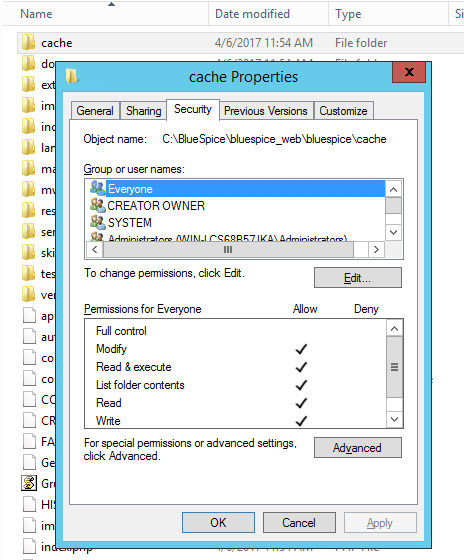File System Permissions
-
- Last edited 8 years ago by Benedikt Hofmann
-
Contents
For trouble-free usage of your BlueSpice installation, the web server requires write permissions to several folders of the file system. However, it is recommended to keep the rights for all other files and folders to a minimum. This document shows you the relevant folders and the correct permissions setting.
Tips for this Document
- Please, read this manual completely and work through the single installation steps one after another.
- For editing the configuration files with a text editor, the files must be saved in UTF-8 coding without BOM (Byte Order Mark).
- The placeholder
stands for the path to your BlueSpice installation, e.gC:\inetpub\wwwroot\bluespice(Windows) or/var/www/bluespice(Linux).
Affected Folders
The folders, which require write permissions, are:
<installpath-bluespice>/cache<installpath-bluespice>/images<installpath-bluespice>/extensions/BlueSpiceFoundation/config<installpath-bluespice>/extensions/BlueSpiceFoundation/data<installpath-bluespice>/extensions/Widgets/compiled_templates (only BlueSpice pro)
Assignment of Permissions with Windows
Assign "change" rights for this folder for the local user "Everyone".
Assignment of Permissions with Linux
Here you can assign rights much more strictly, which is also recommended. Transfer the directory <installpath-bluespice> recursively to the user root (CHMOD for Files 644, CHMOD for Directories 755) and after this, transfer the mentioned directory recursively to the user and the group, under which the Apache Web Server runs (Debian/Ubuntu e.g. "www-data").
In the following, we provide a bash script, which works through this tasks for you with only one command.
To do so, create the file /usr/local/bin/chownWiki and copy the following code into this file:
#!/bin/bash
WWW_USER="www-data"
WWW_GROUP="www-data"
WWW_HOME=`eval echo ~$WWW_USER`
WWW_CFG=$WWW_HOME/.config
if [ $# -eq 0 ]; then
echo "You must enter the path of your MediaWiki installation."
exit
elif [ ! -d $1 ]; then
echo "$1 does not exist or is no path."
exit
fi
PATH=`echo "$1" | sed -e 's#/$##'`
/usr/bin/find $PATH -type d -exec /bin/chmod 755 {} \;
/usr/bin/find $PATH -type f -exec /bin/chmod 644 {} \;
/bin/chown -R root:root $PATH
pathes=(
"$PATH/cache" \
"$PATH/images" \
"$PATH/_sf_instances" \
"$PATH/extensions/BlueSpiceFoundation/data" \
"$PATH/extensions/BlueSpiceFoundation/config" \
"$PATH/extensions/Widgets/compiled_templates" \
)
for i in "${pathes[@]}"; do
if [ -d $i ]; then
/bin/chown -R $WWW_USER:$WWW_GROUP $i
fi
done
if [ ! -d $WWW_CFG ]; then
/bin/mkdir $WWW_CFG
fi
/bin/chown -R $WWW_USER:$WWW_GROUP $WWW_CFG
/bin/chmod 755 $PATH/extensions/SyntaxHighlight_GeSHi/pygments/create_pygmentize_bundle
/bin/chmod 755 $PATH/extensions/SyntaxHighlight_GeSHi/pygments/pygmentize
If needed, replace the content of the variables
WWW_USER="www-data" WWW_GROUP="www-data"
with the approprate user and group of your distribution.
After this, assign CHMOD 755 to this file. Now you can run the script and let it do the complete permission setting automatically with the following command:
chownWiki <installpath-bluespice>