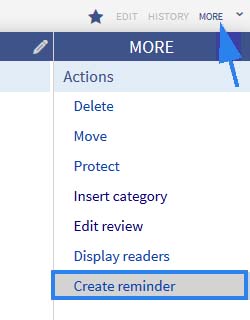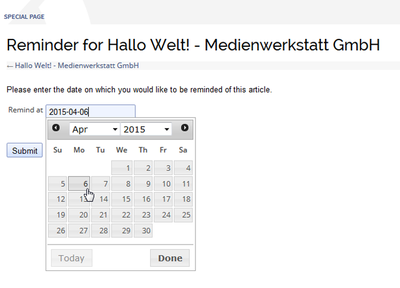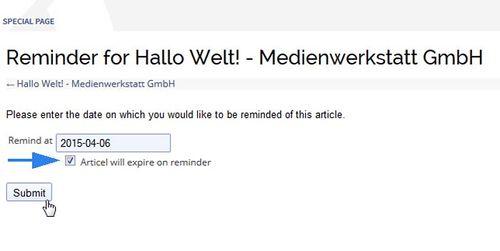BlueSpiceReminder
-
- Last edited 7 years ago by Lsireta
-
Contents
What is Reminder?
Reminder allows users to get an overview of the actuality of those pages in a wiki they are responsible for. For this, Reminder offers a function to set a certain date when the user will be reminded to revise an article.
Where to find Reminder?
Open the Widgetbar by clicking on More in the upper right corner of the article. Here you will find the entry Create Reminder, which will open a pop-up window for Reminder.
How to use Reminder? (Step-by-step)
Step 1: Open the Widgetbar of the respective article you want to create a reminder for, and click on Create Reminder.
Step 2: In the pop-up window, enter the desired date when you want to be reminded of the article. Per default, this date is set 6 months in advance, but you can change this by clicking on the input box.
Step 3 (optional): If you want the article to be marked as expired when the reminder date is due, check the respective box.
Hint: Marking an article as expired not only gives the user a better insight whether the contents shown are up-to-date or not, it also simplifies managing your set reminders.
Step 4: Click on Save. This will add the reminder to your personal list of already set reminders.
Overview of all reminders
You can view all your set reminders on the special page Special:Reminder. There you will find a list of articles with corresponding reminders. The list can of course be sorted and filtered.
Change or delete existing reminders
If you want to change or delete an existing reminder, you can do this on the special page Special:Reminder as well.
Step 1: Mark the reminder you want to edit or delete by clicking on it. Please make sure that you don't click on the link to the article itself, to avoid being forwarded to the article.
Step 2: To change a reminder, move your mouse over the marked line. Under Actions you will find buttons to edit and delete the reminder.
Alternatively you can delete the highlighted reminder by clicking on the red Delete icon on the top left of the list.
Expiry marking
If the option Article will expire on reminder was checked during creation of the reminder, the article will be marked as expired the day the reminder is due. You will see an icon with a respective statement in the Statebar of the article.
In the detail view of the statebar, you will also find the entry Article is still up to date (unexpire this article). Click on this link if you have finished revising the article, or if you think that all presented content is up-to-date. This not only removes the "expired" marking, but also deletes the corresponding reminder.
How to adapt Reminder?
Administrators can change the following settings in the Preferences tab:
- Set article by default to "Article expired" when a reminder is created.
- Default reminder period.
- Set reminder on article creation.
These settings can also be changed by the user in the personal user settings under the tab BlueSpice.
See also
Our reference page.
|
The BlueSpice extension Reminder is part of BlueSpice pro. It can also be purchased as a single extension in the BlueSpice Shop. |