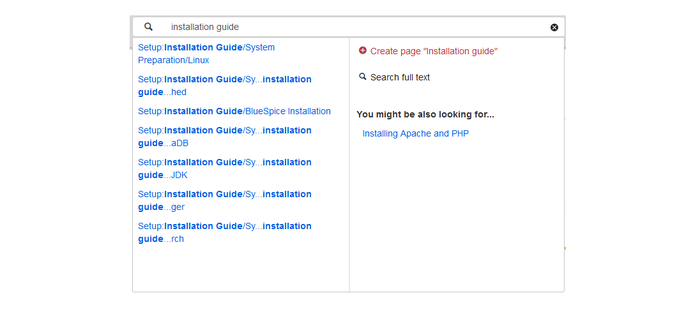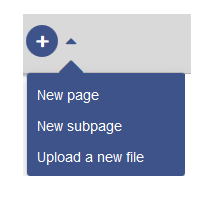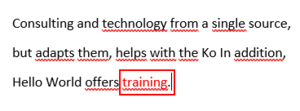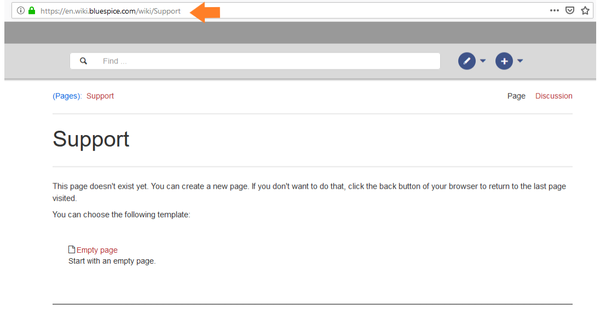Create pages
-
- Last edited 6 years ago by Helpdesk
-
An important aspect of the wiki principle is that information can be shared with other people quickly and without red tape. Every wiki user with editor rights should therefore be able to create and edit a page at least in the namespace (pages) without further prior knowledge and privileges.
Contents
How do I create a page?
There are four ways to create a new article in BlueSpice:
- via the search box
- via the "New Page" button
- via a text link (redlink)
- via the web address ("url")
About the search field
Maybe information about your topic already exists. Before you create a new page, you can use the search to briefly enter terms for your topic and check existing pages. If there is no page on your topic yet, click on the red link 'Page[page name]create' in the search results:
About the "New Page" button
Next to the search box is a button to create a page. This is only activated if you are logged in and have write permissions on the wiki (or in a specific namespace):
Here you can create a page or a subpage to the current page. In addition, you can also upload a file (image, PDF, Word file, etc.) to the wiki.
About a text link (Redlink)
For example, you want to create the "training" page. In the current text on the current page, you can directly select text and define it as a link to a new page. This creates a so-called red link, which has already been created by this, but for which there is no wiki page yet. The example page "training" is thus also listed on the special page desired pages.
With VisualEditor: Click the Link button () or press Ctrl+K to create a page. Now enter the page name. If there is no page with this name, the page turns red and the page icon shows a question mark. Click "paste" to create the redlink.
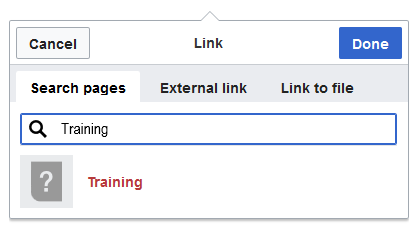
In the source text:
When editing the source code, enter the new page name as a link:
[[Training]]
Since the page does not yet exist, the link is shown in red after saving:
About the web address
You can also create a page directly from the address bar of your web browser. This is a feature of classic wiki development, but not so:
Simply change the current page name with a new one. Here you create a page "support" in the main namespace (pages) in the BlueSpice Helpdesk:
https://de.wiki.bluespice.com/wiki/Support
Select a template
When you create a page, you are always redirected to an overview page. There, if available, select a page template from various Templates:
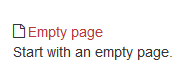
Create a new article in a namespace
To create a new article/page in a namespace, create a new article as described above. Just put the name of the namespace in front of it with a colon z. Eg "Help:New_Article".
Tips
- Browser navigation: When creating pages, try not to use the Back button to lose content that you have not yet saved or that you want to re-edit.
- Redirects: Are you of the opinion that an article title is searched more often with a different synonym? Then create a new article with this name first. Then work with a Forwarding.
- Title choice: In a wiki, titles are very important. In wikis with many entries, authors may, "fortunately," make references to pages that they deem important in the context of their entry. It should therefore be ensured that the title as close as possible and exactly what the page is about. Single words are very good, but even short sentences like "why wikis work" can be useful names. In addition, meaningful page titles also help readers find their way around and search for an entry.
- Spelling: When linking to an already existing page you should pay attention to their exact spelling. If you e.g. typing a [[hello world]] instead of [[Hello World]] will create a new page as the links are spelled differently. Therefore, consider also case and spaces. Only at the beginning of the letter does it make no difference whether you write it big or small.
- Namespaces: In order to create an article in a different namespace, the namespace must appear before the respective article name. E.g.
[[namespace:article name]].
- Special characters: The following characters can not be used in titles not:
{ } & ? < > \and,. For more information, see Mediawiki.
- Subpages: The character
/is used to create a subpage.