Installing BlueSpice 3 With Installer
-
- Last edited 5 years ago by Florian Bäckmann
-
-
- This page is a draft but has an approved version
Introduction
With BlueSpice 3, we offer the installation as a complete package with MediaWiki and BlueSpice. This installation guide gives you step-by-step instructions to install BlueSpice.
Note: This document only describes the steps for installing the web application itself. For the installation of extended functions such as VisualEditor and ExtendedSearch, please refer to the corresponding documentation.
We will not go into details about your operating system installation here, but assume that you have already configured your system and stored the installation package in a web root of your choice, where you can access it via your browser. You can find more details in our detailed installation guide.
Further help on optimizing the operating system can be found in our compendium.
Step-by-step installation
| If you also install the paid extension "BlueSpiceWikiFarm", make sure that the codebase is not located directly in the DocumentRoot of your web server or VirtualHost - it must be located in the /w subfolder! |

|
Step 1 - Start the installation setup: First, open the URL of your web application in your browser. Then click on "set up the wiki" to start the installation.
|
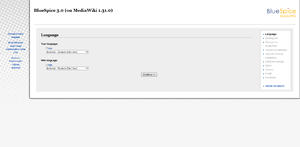
|
Step 2 - Select your language: You are now in the language selection.
"Wiki language" the later language settings of your wiki. |
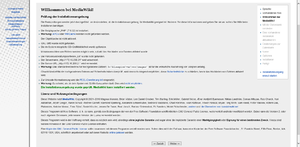
|
Step 3 - MediaWiki Installation Check: This step takes you to the MediaWiki installation check.
|
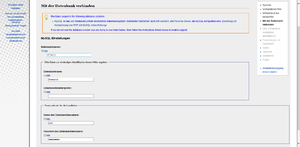
|
Step 4 - Establish the database connection: In this step, you configure the database connection.
|
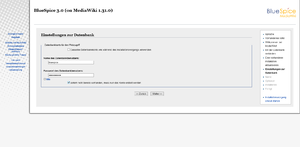
|
Step 5 - Create the BlueSpice database user: Depending on the procedure you followed in the previous step, you can now define an exclusive user for your BlueSpice database.
|
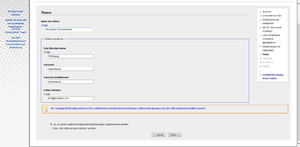
|
Step 6 - Create your wiki name and administrator account: Enter the name for your wiki. This name is displayed in the title bar of your browser and in various other places such as in notification mails.
|
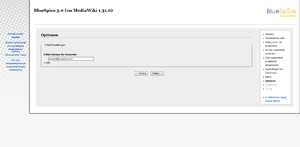
|
Step 7 - Options: In this step, you specify the e-mail address for notification e-mails. |
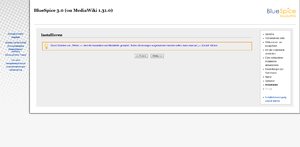
|
Step 8 - Installation: This step announces the installation of the wiki. If you don't need to make any changes to the previous steps, click "Next" to start the installation process. |
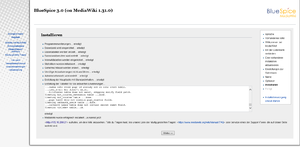
|
Step 9 - Installation status: After the successful installation of BlueSpice, you see a confirmation page that you confirm with "Next". |

|
Step 10 - Download LocalSettings.php: In the last step of the installation, you will be asked to download the configuration file "LocalSettings.php" of your installation. Download it and place it in the root directory of your BlueSpice codebase. |
Step 11 - Rename the template folders: Open the folder ..\extensions\BluesSpiceFoundation and rename the subfolder config.template to config and create the new folder data. These folders should have read and write access, see File System Permissions.
Run the script | |
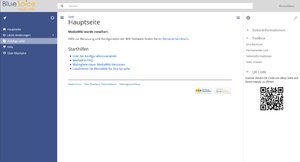
|
Step 12 - Load the BlueSpice welcome page: If you now access the URL you specified for BlueSpice, you now see the BlueSpice welcome page. You can start using BlueSpice immediately. |
