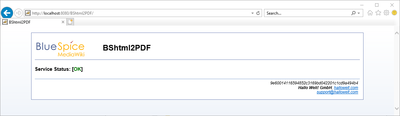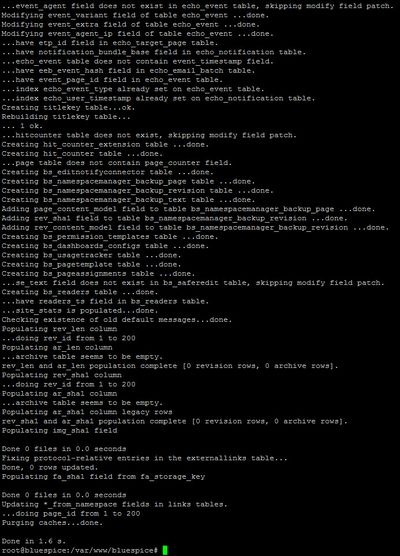Webservice: PDF-Export
-
- Last edited 4 years ago by PraktiED
-
-
- This page is a draft but has an approved version
Contents
Make sure that the Apache Tomcat server is completely installed and configured on the BlueSpice server before setting up PDF-Export.
Moving the BShtml2PDF Application
Download the file "BShtml2PDF.war" from https://sourceforge.net/projects/bluespice/files/webservices/BShtml2PDF.war/download and copy it to <tomcat-webapps>
The default paths are as follows:
- C:\Program Files\Apache Software Foundation\Tomcat 10.0\webapps (Apache Tomcat on Windows)
- /var/lib/jetty9/webapps (Jetty on Debian)
Or run the command sudo mv /var/www/bluespice/w/extensions/BlueSpiceUEModulePDF/webservices/BShtml2PDF.war /var/lib/jetty9/webapps in the terminal. (Linux)
The application usually starts automatically without the need for rebooting the application server.
Checking the functionality
The correct functionality of the BShtml2PDF service can be checked as follows:
On Windows, open Internet Explorer using the URL http://localhost:8080/BShtml2PDF. With correct functionality, you should see the following website:
Enable PDF Export in BlueSpice
Go to the directory <installpath-bluespice>/settings.d. Open the file 020-BlueSpiceUEModulePDF.php in a text editor.
Or open the 020-BlueSpiceUEModulePDF.php in the terminal using the command sudo nano /var/www/bluespice/w/settings.d/020-BlueSpiceUEModulePDF.php. (Linux)
In the second line is the code to activate the extension:
return; // Disabled. Needs Tomcat
You can either add a comment character (#) to the beginning of this line or delete the line completely, save the file and exit it.
Installing BlueSpice 3 with installer
- Open
localhost/win your Browser and follow the instructions. - For BlueSpice WikiFarm, move the .htaccess and web.config files to C:\bluespice\var
Open a command line and change into the folder <installpath-bluespice>. Execute the following command:
php maintenance/update.php (Linux) php maintenance\update.php (Windows))
| Note that you must update the file system permissions after running update.php. |
When the script is finished with the "Done" message, you have successfully isntalled the web service .
Troubleshooting
If there is a problem with the PDF export in BlueSpice, first check the file system permissions.
Download Web services
If the required war-file is missing in your installation package, you can download it here: Webservices.