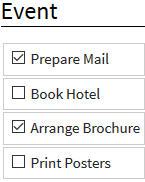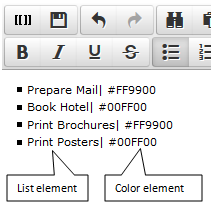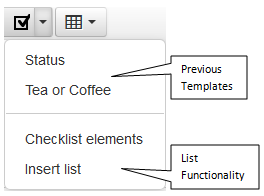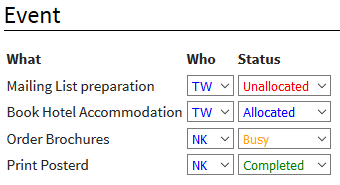BlueSpiceChecklist
-
- Last edited 7 years ago by IdaK
-
-
- No status information
Extension: BlueSpiceChecklist
| Overview | |||
|---|---|---|---|
| Description: | Allows inserting checkboxes and checklists for task management | ||
| State: | stable | Dependency: | BlueSpice |
| Developer: | HalloWelt | License: | - |
| Type: | BlueSpice | Category: | Rich Articles |
| Edition: | BlueSpice free, BlueSpice pro | ||
Features
Checklist inserts checkboxes and checklists. e.g. to-do lists.
Background
Checklist inserts wiki code elements which, depending on the mode chosen, appear as check or combo boxes.
Where can I find Checklist?
Checklist is a page editor menu item. Edit opens the page editor and
opens the checklist dropdown.
CheckList Functions
The checklist dropdown inserts
- Recently used lists
- Single checkbox elements
- Newly created lists
Multiple checkboxes and/or checklists can be inserted into an article.
Create Checkboxes
Creating Lists
| Prepare Checklist : In order to insert a checklist in an article, you must first create a checklist template that contains the necessary check list elements. This is done by creating a new article in the Template namespace. For example create a new article named 'Template:Status'. Then in the Code Editor (i.e. not the WYSIWYG Editor) ad the check list items as exampled above, as a list. Save the Template and remember the Template's name as you need to add this name to Insert list dialogue below.
Assign colors : To facilitate visibility, you can assign list element colors. This is done by entering the pipe symbol ( straight line ) after the item identifier followed by a HEX color code. | |
* Prepare Mail| #FF9900 * Book Hotel| #00FF00 | |
Assign colors
To support element status visibility color codes can be linked to the list elements. This is done by adding the pipe symbol (straight line) after the list element name followed by the HEX color Code.
Typical colors;
| Colour | Name | HEX-Code |
|---|---|---|
| black | #000000 | |
| grey | #888888 | |
| red | #FF0000 | |
| orange | #FF8800 | |
| green | #00FF00 | |
| blue | #0000FF | |
| magenta | #FF00FF |
|
Insert checklist : The WYSIWYG Editor checklist dropdown arrowenables you to insert checklists into your articles. You simply click a previously used template or as in this case add a new checklist.
To insert a new checklist, select the Insert list item in the dropdown. Then in the popup click on the + sign to add a new template. You must now enter the exact template title created above. Clicking " Ok " inserts the template's checklist items into your current article. |
| As and example, you can add in multiple table row lists to show a tasks status of tasks , this might look like this. |
Authorisation
- Anyone who has write permissions can use the Checklist tag.
- Anyone who has the checklistmodify permission can modify a checklist.
| Designation | Description | Standard group |
|---|---|---|
| checklistmodify | Allows you to change a checklist item | user |
CheckList-Tag Paramaters
You can off course also use Wikicode to insert check boxes and checklists. A Checklist-Tag creates a single form field, which depending on the mode is a checkbox or select box. It has the following parameters:
| Name | Description | Type / Value range | Default value |
|---|---|---|---|
| type | Modus: If the checklist item as a list or as | check, list | check |
| value | Current value | str | - |
| list | Contains the name of the page in the MediaWiki namespace of the list entries. Mandatory when type is 'list' | str | - |
| id | Optional indication of ID that can be used to identify the items | str | - |
Classic MediaWiki
Classic MediaWiki does not provide checklist functionality.
[[de:Template:CheckList]]