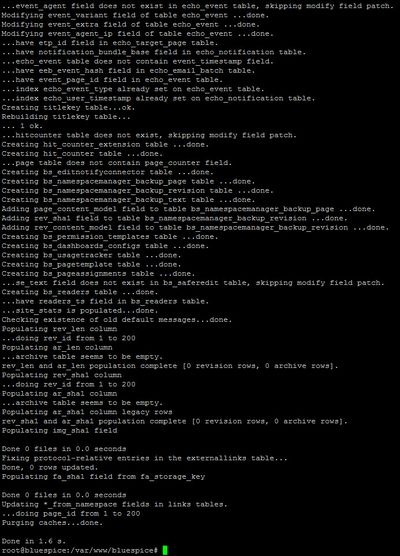Webservice: PDF-Export
-
- Last edited 7 years ago by Sabine Gürtler
-
-
- This page is a draft but has an approved version
Contents
This document describes the installation of BlueSpice - PDF export. Please make sure that the Apache Tomcat server is completely installed and configured at the BlueSpice server.
Tips for this Document
- Please, read this manual completely and work through the single installation steps one after another.
- For editing the configuration files with a text editor, the files must be saved in UTF-8 coding without BOM (Byte Order Mark).
- The placeholder
<installpath-bluespice>stands for the path to your BlueSpice installation, e.gC:\inetpub\wwwroot\bluespice(Windows) or/var/www/bluespice(Linux). - The placeholder
<tomcat-webapps>stands for the path to the Webapps directory of your Tomcat server, e.g.C:\Program Files\Apache Software Foundation\Tomcat 8.5\webapps(Windows) or/var/lib/tomcat8/webapps(Linux).
Copying the BShtml2PDF Application
Move the file "BShtml2PDF.war" from the directory <installpath-bluespice>/extensions/BlueSpiceExtensions/UEModulePDF/webservices to <tomcat-webapps>
Restart Tomcat
Restart the Tomcat Webserver like described here.
Activating the PDF Export in BlueSpice
Go to the directory <installpath-bluespice>/settings.d. Open the file 020-BlueSpiceUEModulePDF.php in a text editor.
In the second line is a code to activate the extension:
return; // Disabled. Needs Tomcat
You can either add a comment character (#) to the beginning of this line or delete the line completely, save the file and exit it.
Open a command line and change to the <installpath-bluespice> folder. Execute the following command:
php maintenance/update.php (Linux) php maintenance\update.php (Windows))
When the script is finished with the "Done" message, the web service is successfully installed.
Troubleshooting
If there is a problem with PDF export in BlueSpice, first check the file system permissions.