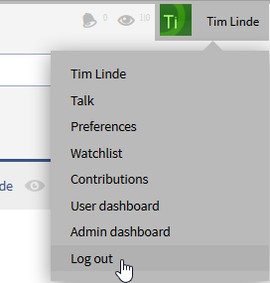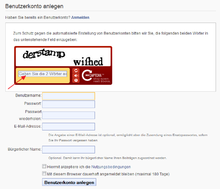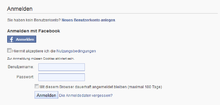Login
-
- Last edited 7 years ago by WikiSysop
-
-
- No status information
Register and sign in - do I really have to?
BlueSpice Wiki is provided with user login. Depending on the configuration of the wiki, users can either register on their own or only after signing up with a system administrator.
If you are running a wiki that should be open for all, then creating user accounts is superfluous. Often, however, a wiki is a platform for special interests, groups or companies. Not everyone should be allowed to write in such a wiki, and it may be important, particularly for companies, that there is no external access to the wiki. Even for public wikis, it is often important that certain areas are protected from changes by those not entitled. This makes a rights management system and thus also logging in with a user account necessary to be able to manage the users and assign the correct rights to the correct users. Because of all this, there are different options for registration and logging in:
- logging in is not necessary
- logging in is necessary, the user can register his or herself
- logging in is necessary, the user is registered by an administrator
The advantages of mandatory login
When logged in you get...
- ...a user page, where you can present yourself and a discussion page where others can make contact with you.
- ...a watchlist which displays all those articles of particular interest to you.
- ...the chance to adapt the appearance and functionality of BlueSpice Wiki to your own needs.
- ...a signature that displays your name when you write on discussion pages.
- ...the possibility to move articles, upload images and audio files.
How do I login?
If an user account has been made, the user can login to the wiki. To do this, the user uses the login button in the top menu bar which takes them to a login form. As you can see in the picture, the system asks for the user name and password.
Note: You can note your Login-Process with all contact persons in your intern helpdesk.
- Click at the top right on the login button.

- Enter your user name and password.
- Cookies must be activated in your browser to allow login.
How do I logout?
Open the dropdown of the user menu and choose "logout". Click on it to logout of the system.
How do I create a user account?
Creating an account yourself
Unlike the first type of wiki, which everyone can write in without registration, the other types require the user to register. If the user is able to register him or herself, we call the wiki half open.
The link "Create user account" takes you to the registration form. The information you have to give here is
- User name
- Password (which has to be given twice)
- Email address
Registration with Captcha
Many wikis have to fight against spam. Captcha can be used as the first measure against non-human bots to make it difficult for them to create user accounts. Such anti-spam extensions are included in the package [web security]. Alongside the normal entries, the user can also give their real name alongside their chosen user name. The confirmation of the acceptance of terms of use for the wiki by ticking a box can be asked for and required.
If the user completes the registration process, he or she will automatically be sent an email to verify the information. This stops users giving fake email addresses. The user can login to the wiki after confirming the email address via the link in the mail.
User account allocation by administrators
The other possibility is a closed wiki. This means that users are only accepted via an administrator. The admin creates the account for the user via Usermanager and sends the access data via email. This data allows the user to register and change the password set by the admin.
Unlike the methods we have already seen, with this method there is no link "create account" in the login form. This makes sure that only users specifically chosen by admins are registered.
Further login options
Login via Facebook - only with the package [facebook connect]
Login via Facebook is a fast and easy way to create a user account and login to the wiki. If this possibility is available in the wiki, then a button "Login via facebook" will be shown in the login form. Following the link brings you to the facebook login page. After entering the login data for the facebook account, BlueSpice requests access to the account data (username, friend lists and email addresses). Using this data, BlueSpice automatically creates a user account in the wiki. Now the user can login to the wiki with the same login data as for facebook. The login is also synchronised with facebook. This means that if the user is already logged into facebook, he or she is also logged into the wiki. So he or she does not need to log in again on the wiki. This method of logging in is only possible when the extension [facebook connect] is installed in BlueSpice.
You can find more information about the package [facebook connect] on the BlueSpice homepage.
Login via LDAP and single sign on
BlueSpice gives you the opportunity of connecting to an active directory / LDAP. BlueSpice free contains the extension LDAPAuthentication.
BlueSpice also allows a single sign on: This means that the users, for example, from a company so not need to log in. The user is logged in automatically when the computer is authenticated at the work place.
One can post the connection from BlueSpice or Mediawiki to the central authentication via the BlueSpice pages: Read more about this package [comfort sign-on].