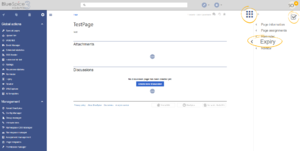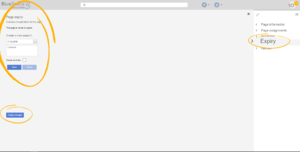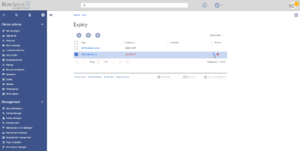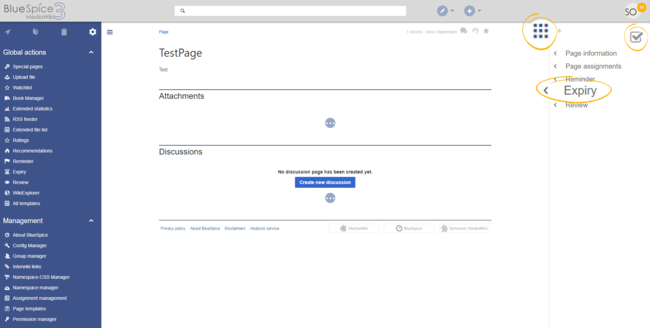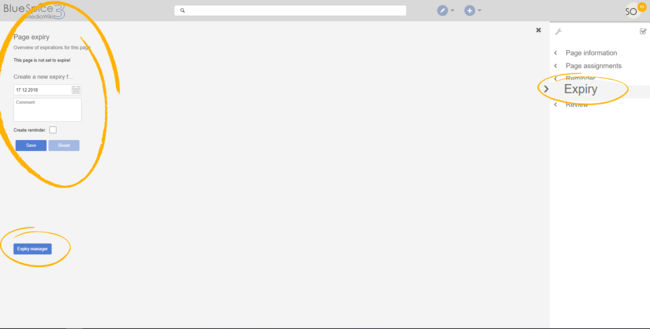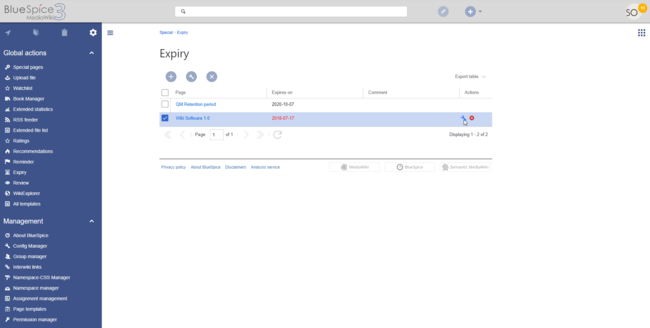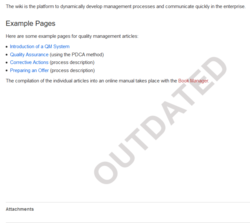Expiry
-
- Last edited 4 years ago by Helpdesk
-
-
- This page is a draft but has an approved version
Contents
What is BlueSpiceExpiry?
Expiry marks after a certain period of time a chosen article as "obsolete". The article can be updated by editing or by confirming that the article is still up-to-date.
Expiry is the ideal basis for an archiving system. Outdated articles can be moved to an archive after being queried.
Using BlueSpiceExpiry
Expiry can be set on any content page of the wiki. Expiry for a page can be set from the right navigation, "Quality management" tab. After clicking on "Expiry", a flyout with expiry information will open.
If the expiry was already set on the page, information about when the page will expire, or whether it is already expired will be displayed in the flyout. In this case user can remove the expiration from the page by clicking on "Unexpire the page".
In case there was no expiration previously set on the page, a form for setting expiration will be shown. Here, user can select the date page expires on, enter a short comment and select whether a reminder for this page should be created (for more about reminders read BlueSpiceReminder). After saving the expiry, page will be reloaded and updated information will be displayed.
Expiration overview
Wiki admins can see all of the pages set to expire, along with expiry information for those pages on Special:Expiry page. This page can be accessed from the Expiry flyout described above, by clicking on Expiry manager at the bottom of the flyout. All expirations can be deleted or edited from the page.
Related info
[[en:
Expiry marks a wiki page as "obsolete". The page can be updated by editing or by confirming that the page is still up-to-date. Expiry is the ideal basis for an archiving system. Outdated articles can be moved to an archive after being queried. Expiry can be set on any content page of the wiki.
Expiring a page
Expiry for a page can be set from the Quality management tab in the page tools. After clicking on "Expiry", a form opens in a fly-out layer.
If the page has already been expired, the expiration date is shown. In this case, a user can remove the expiration from the page by clicking on Unexpire the page.
If no expiration date is set, users can set an expiration date and enter a short comment: In addition, the user can create a reminder for the page. After saving the form, the page is reloaded and updated information is displayed.
Overview of expired wiki pages
Users can see all of the pages set to expire, along with expiry information for those pages on Special:Expiry page. This page can be accessed from the Expiry flyout described above, by clicking on Expiry manager at the bottom of the flyout. All expiration dates can be deleted or edited from this page.
Configuration
In the Config manager, you can change the following settings:
- Show watermark for expired pages in PDF: Shows the watermark for expired pages in PDFs.
- Show watermark for expired pages in print version: Shows the watermark for expired pages when a page is printed.
- Show watermark for expired pages: Shows a watermark on the page itself.
Related info
]]