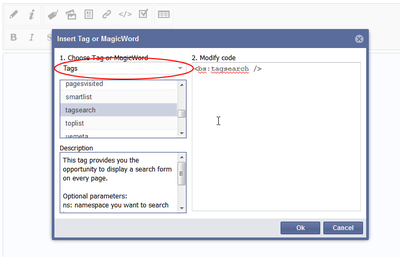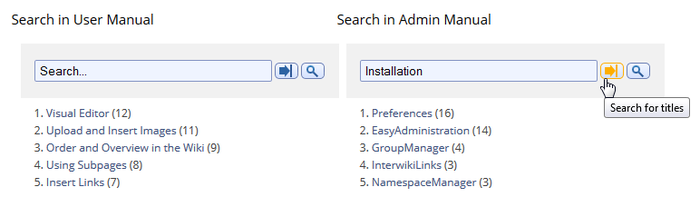BlueSpiceTagSearch
-
- Last edited 7 years ago by WikiSysop
-
-
- No status information
With TagSearch one or more configurable search fields can be added in an article or portal. With configuration the search space can be limited to certain themes and so the search can be made more effektiv, precise and quick.
Technical Background
With the supplied tag it is possible to integrate a configurable search field into a site. This function depends on the ExtendedSearch.
Tag: <bs:tagsearch>
Where do I find TagSearch?
TagSearch is not a function which is placed somewhere special. The tag needs to be placed actively in an article of the wiki, to utilize the functionality.
Using TagSearch
There are two ways to place a non configured tag in an article. Both take place in the edit mode.
- Manual Insertion:
- Place the code
<bs:tagsearch>in the article wherever you want. But it's not possible to add it in the Visual Editor, only in WikiCode.
- Insertion with InsertMagic:
- With installing ServiceCenter the dialog of InsertMagic contains the tag.
To include MagicWords open the dialog either in the WikiCode or in the Visual Editor. Choose the tag "TagSearch" for automatic insertion into the article.
Configuration
- Namespaces: Sets the Namespaces, which should be browsed. You can indicate it by ID or by title. With administration rights you have access to the Namespacemanager in which you can find all namespaces including the related IDs. A multiple entry is possible, separated by commas.
Default: Like set in the ExtendedSearch.
- Categories: Sets the categories, which should be browsed. A multiple entry is possible, separated by commas.
Default: No category is defined.
- Operator: Sets the type of search, affecting the search result output, when you insert multiple search terms. It is possible to use "AND- and "OR"-operators.
Overview
| Variable | Significance | Configuration | Standard |
|---|---|---|---|
| cat="Name_of_Category" | Set the categories, which should be browsed. | You can set multiple categories here, separated by commas | No special category is set, all categories will be browsed. |
| ns="Title_or_ID_of_Namespace" | Set the namespace(s), which should be browsed. | Set title or ID of the namespace(s). | The same configuration is used, which is determined for ExtendedSearch. |
| operator="AND/OR" | Set an operator | Choose operator: OR, AND,... | "AND" |
For Example
Setting Namespace with ID:
<bs:tagsearch cat="help" nmsp="4">
Setting Namespace with title:
<bs:tagsearch cat="help" nmsp="BlueSpice">
There's no difference between nmsp="..." or ns="..." for defining the namespace.
Create a search portal:
Define a search portal
- Insert the "tagsearch"-tag to integrate the search window:
<bs:tagsearch cat="Installation" operator="AND" />
- Configure the search window by using the following variables:
- namespace/namespaces
- category/categories
- search operator
It is possible to add one or multiple search portals to one site, e.g. as a theme portal or on the main page. To optimize the view you can integrate the configured search windows into a table.
Hint: For every search window you can define a list showing the most frequented articles in the configured search space. You achive this by using a configured Toplist.
Finished Example
in a table with a configured Toplist:
Permissions
Every user with read rights is able to use the search box.