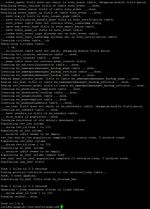Update to BlueSpice 3
-
- Last edited 4 years ago by Florian Bäckmann
-
-
- This page is a draft but has an approved version
Contents
This document describes the update of BlueSpice from version 2.27.x to the current version BlueSpice 3.
Notes
- Please, read this manual completely and work through the single installation steps one after another.
- For editing the configuration files with a text editor, the files must be saved in UTF-8 coding without BOM (Byte Order Mark).
- The placeholder
<installpath-bluespice>stands for the path to your BlueSpice installation, e.gC:\inetpub\wwwroot\bluespice(Windows regarding the documentation "Folder structure under Windows") or/var/www/bluespice(Linux). - The placeholder
<tomcat-webappsstands for the path to the webapps directory of your Tomcat server, e.gC:\Program Files\Apache Software Foundation\Tomcat 8.5\webapps(Windows) or/var/lib/tomcat8/webapps(Linux).
Approach
Make sure that your BlueSpice 2 version is up to date.
It is recommended to first create a complete new installation of BlueSpice 3 in parallel with BlueSpice 2 and then transfer the data to the new system.
First of all, rename your current installation directory. For example, from /var/www/bluespice to /var/www/bluespice227.
Then copy the new program files to the original installation location. Now you should have two directories, for example /var/www/bluespice227 with the program files of BlueSpice 2.27 and /var/www/bluespice with the program files of BlueSpice 3.
First, uploaded files and configuration files managed by BlueSpice must be transferred to the new installation. Just move the directories images/ and extensions/BlueSpiceFoundation/config from the old installation location to the new one.
Next, the main configuration file must be transferred and adapted. Copy the LocalSettings.php file from the old installation location to the new one.
Setup LocalSettings.php
Open the file <installpath-bluespice>/LocalSettings.php. Look for the following lines:
# End of automatically generated settings. # Add more configuration options below.
Delete all following lines. If you have made additional configurations - apart from steps outlined in the old installation manual - under these lines, please keep these additional configurations in each case.
Insert the following lines instead at the end of LocalSettings.php:
require_once "$IP/LocalSettings.BlueSpice.php";
Close and save the file.
| Starting with BlueSpice 2.27.1, all default settings as well as the individual modules of BlueSpice are stored. Thus BlueSpice is only integrated with this one line in MediaWiki. For technical information, visit the documentation for advanced users. |
Updating BlueSpice
| Under Windows, make sure that the environment variables are set correctly to access the php command. |
| Under Linux, please note that you have to adjust the file system permissions after running the update.php. |
Open your command line or terminal an change to the directory <installpath-bluespice>. run the following command there:
php maintenance/update.php (Linux) php maintenance\update.php (Windows)
Checking the installation
Open <bluespice-url> in your browser. BlueSpice should now be successfully updated to version 3 and a login with your access data should be possible.