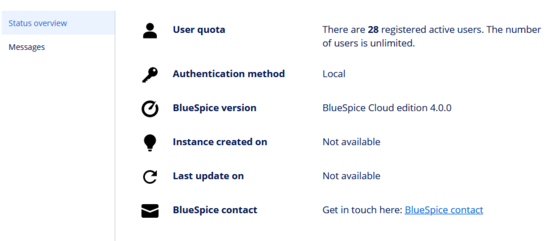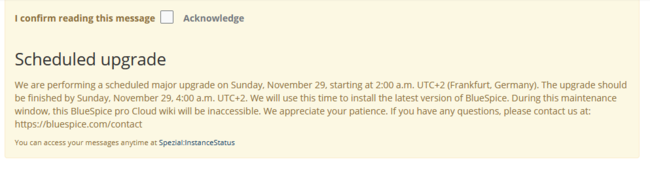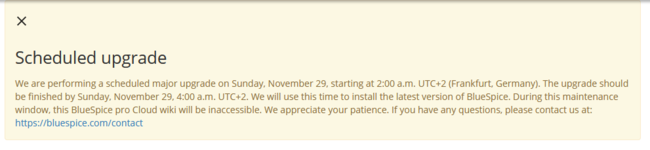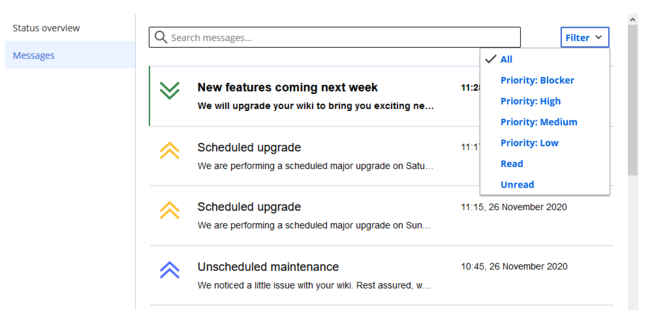Instance Status page
-
- Last edited 5 years ago by MLR
-
-
- This page is approved
The page Special:InstanceStatus provides wiki administrators information about their wiki. Here, administrators can also access previous maintenance messages.
Contents
Status overview
The following information is available:
- User quota: Number of assigned and maximum number of user accounts.
- Authentication method: Local (user accounts are maintained in the wiki) or SSO (users are authenticated via a single-sign-on service).
- BlueSpice version: Version number of the wiki deployment.
- Instance created on: Date when the wiki was placed into service.
- Last update on: Date when the wiki was last updated or upgraded.
- BlueSpice contact: Link to the contact form on bluespice.com
Messages
To perform maintenance tasks on your wiki, server administrators on occasion display a message on the wiki that informs administrators or users that wiki maintenance is scheduled for a certain time. This message is sometimes shown only to administrators and other times to all users.
Messages to administrators (secure message)
If a server administrator has sent a message only to wiki administrators, all wiki pages display a confirmation box to admin users. The box only disappears after the admin user has checked the confirmation checkbox and submits it by clicking Acknowledge. The message disappears from all pages.
Messages to all users (general)
If a message is sent to all users instead, wiki users (including admin users) see the message, but do not have to acknowledge reading the message. They can close the message window at any time. The message then disappears from all pages.
Message history
On the Instance Status page, administrators can see a history of all status messages for their wiki. Here, they can filter by message priority or by read / unread pages. In addition, there is a search field to run a full-text search in all messages. A timestamp shows when the message was sent out.
Double-clicking on the message shows the message details, such as expiration date, message type (public or secure), and the full message content.
Message types
| Message option | Possible value | Marker | Description |
|---|---|---|---|
| Security level | Public | - | visible to all wiki users |
| Secure | lock | visible to administrators | |
| Priority | Low | green | |
| Medium | blue | ||
| High | yellow | ||
| Blocker | red | wiki pages cannot be accessed while a blocker is active. | |
| Message type | Expirable | - | notification automatically expires. |
| Acknowledgeable | checkbox | notification disappears after user activates and submits the checkbox acknowledgement |
Related info