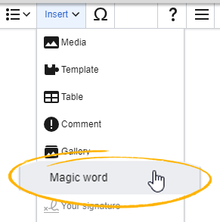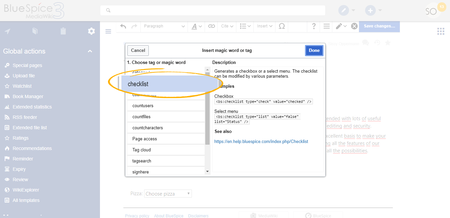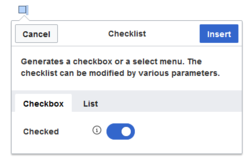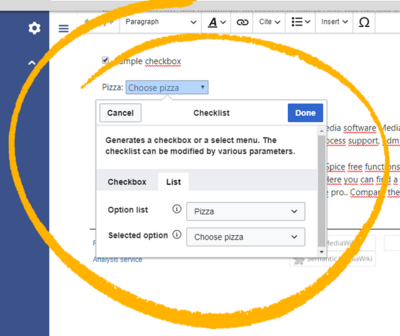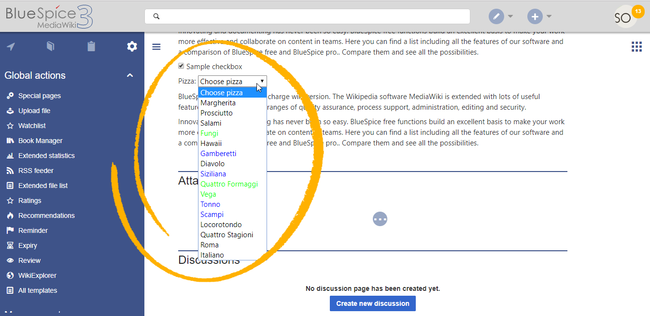Checklists
-
- Last edited 5 years ago by MLR
-
-
- This page is approved but has a draft version
BlueSpiceChecklist allows inserting checklists and checkboxes for to-do lists with responsibilities and status settings.
Contents
Magic word "checklist"
It is easy to insert simple checklists into any wiki page. When a wiki page has a checklist, any user with checklistmodify rights can update the checklist values without switching into edit mode. These are by default users in the role editor, author, maintenanceadmin and bot.
Note: If a user with read permissions changes the value of a checkbox or drop-down list, the value will not be saved. Refreshing the page will show the last value that has been saved before.
To create a checklist item:
- Click Insert > More > Magic word in the visual editor.
- Click checklist in the dialog window.
- Click Done. Another dialog window appears.
Now select the tab to select your checklist type:
- Checkbox: creates an individual checkbox.
- List: creates a drop-down menu.
A page can contain multiple checkboxes and lists.
Creating a checkbox
- Toggle the switch in the dialog window on the checkbox tab to create an unselected checkbox. When this toggle is blue, the checkbox is pre-selected.
- Select insert. The checkbox is now visible on the page. Write the text for a label or for an instruction next to the checkbox
After the page has been saved, all users can activate and deactivate the checkbox.
Creating a drop-down list
- Select an existing option list in the List tab.
- Under Selected option, choose the default value.
- Click Done.
After saving the page, all users can change the selected list value in read mode.
Defining an option list
Before a combobox can be created, a template for the list items needs to be available. For example, to create a list of pizzas, you need to create a page Template:Pizza with the following content:
* Choose pizza * Margherita * Prosciutto * Salami * Fungi|#00FF00 * Hawaii * Gamberetti|#0000FF * Diavolo * Siziliana|#0000FF * Quattro Formaggi|#00FF00
After saving this page, the list "Pizza" appears in the select menu Option list.
Colors can be assigned to each option using the color's HEX code. The color value #00FF00 shows green text.
* Quattro Formaggi|#00FF00
Without specifying the color, text inherits the text color of the wiki page.
Adding checklists in source editing mode
Checklists can also be added to a page using wikitext. The syntax for adding the tag is:
Checkbox:
<bs:checklist type="check" checked="true" />
The value of the paramter checked can be true or false, depending on whether the checkbox should initially be selected (true) or deselected (false). List:
<bs:checklist type="list" list="Template:Pizza" value="Choose pizza" />
The parameter list defines the template page that contains the list, value defines the initial selection.
Once a checklist tag has been saved on a page, users can change its value in read mode.
Configuration
The following configuration can be changed in the Config manager:
- Mark checklist changes as minor edit: If this setting is active, changes to a checklist (for example, checking a checkbox) in view mode are logged as minor edits. If this setting is inactive, a change to the checklist is recorded as a regular version in the page history.