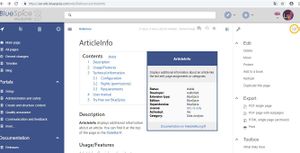Viewing and editing pages
-
- Last edited 5 years ago by MLR
-
-
- This page is a first draft
Contents
Many tools and additional information on the page is available while viewing the page.
Above the page contents, there is information on the time of the last edit and the user who last edited the page.
Next to it, there are buttons to view talk page for the article, see page history and add page to user's personal watchlist.
On the right side of the page, in a hideable menu, are all the tools that are available for this page. All of the items in this menu are related only to the current page. It contains several tabs, some of which might not be present, depending on the type of page that is beign currently viewed and the configuration of the wiki.
Tools tab
First tab, marked with a wrench icon, is the "Tools" tab. It contains vital tools that allow performing many actions on the page.
Here, tools are grouped in serveral groups, based on functionality.
- Edit - contains tools for managing the page, like delete, move, protect, duplicate...
- Export - contains options for exporting the page. Exact list of options available depends on the configuration of the wiki
- Toolbox - contains information from other pages or extensions on this page
- Views - contains different view modes for a page as well as views of pages related to current page
Quality management tab
In Quality management tab, a set of tools for managing consistency and quality of the page is located.
....
Talk page
Every page in wiki has a talk or discussion page that is bound to it. This page should be used to comment and discuss the content of the main article
Page history
When viewing history of the page, a list of all revisions (versions) of the page is displayed. Every time a user edits a page, a new revision is created. Using page history, edits can be compared for changes, and an edit can be reverted, page can be restored to its previous state.
Editing a page
Page can be edited (if current user has sufficient permissions to do so) by clicking edit icon in the header, right of the search bar.
Page can be edited in two main modes. Switching modes can be done during editing or directly when starting editing, by clicking the arrow next to the edit button and selecting appropriate mode.
Editing in VisualEditor
VisualEditor offers editing in a modern WYSIWYG editor, which allows for more comfortable editing, and seeing the end result during editing.
Editing in WikiText
Page can also be edited in raw wiki-text.
...