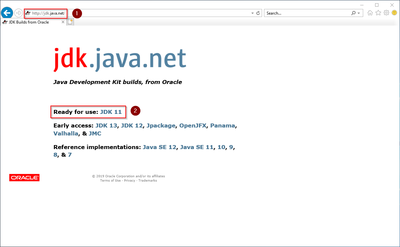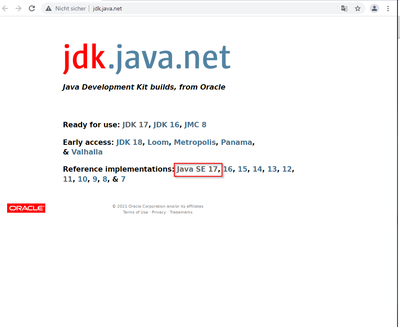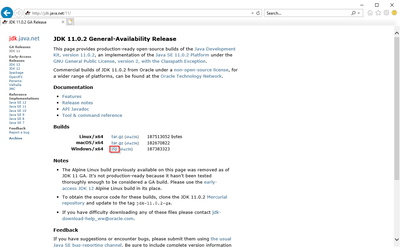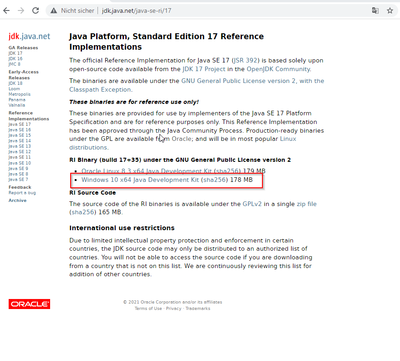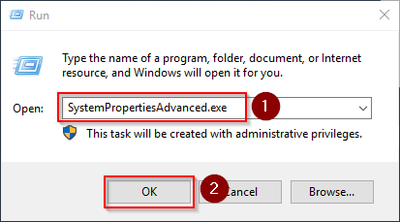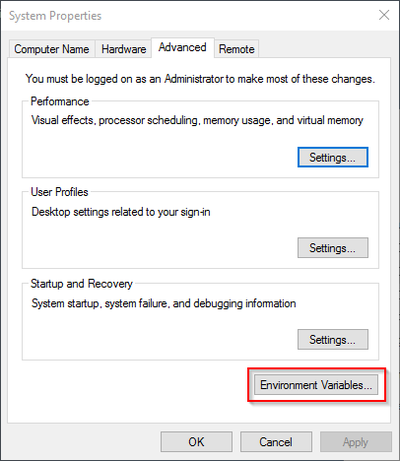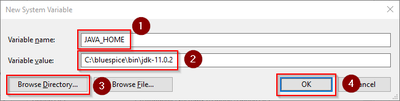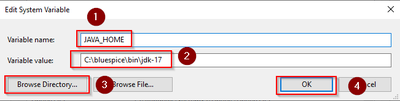Difference between revisions of "Setup:Installation Guide/System Preparation/Windows/OpenJDK"
← Setup:Installation Guide/System Preparation/Windows/OpenJDK
| [unchecked revision] | [pending revision] |
(Created page with "__TOC__ {{Template:Optional|text=Java is a prerequisite for the operation of Advanced Search, PDF export, VisualDiff (BlueSpice pro only) and the LaTeX renderer (BlueSpic...") (Tag: 2017 source edit) |
(Tag: Visual edit) |
Contents
| Java is a prerequisite for the operation of Advanced Search, PDF export, VisualDiff (BlueSpice pro only) and the LaTeX renderer (BlueSpice pro only). The steps listed here are optional and only required if you plan to use one or more of these services in your BlueSpice installation. |
Introduction[edit | edit source]
For licensing reasons, we decided instead of the Java Runtime Environment to use the alternative OpenJDK published under the GPL instead of the Java Runtime Environment. Of course, you are free to use the JRE of https://java.com/, but here we only document OpenJDK.
Download[edit | edit source]
Open the official download page (1) in your browser and select the version marked "Ready for use" (2).
Select the ZIP archive in the 64bit version for Microsoft Windows
Follow the further download instructions and download the ZIP archive to your hard disk.
| Please note that the download on your Windows Server with Internet Explorer will only work if you have configured the Internet Explorer Advanced Security Settings in the Server Manager. Please refer to the technical documentation from Microsoft. |
| In this guide, version 11.0.2 of OpenJDK is used and serves only as an example for the latest version, which you can download at the time of your installation. |
Unpacking the ZIP archive[edit | edit source]
Unzip the ZIP archive that you just downloaded into a suitable system path on your hard drive.
{{Template:Hint|text=This documentation is based on the [[Setup: Installation Guide/Advanced/Windows_Folder_Sructure | folder structure recommended by us ]. For this reason, OpenJDK is unpacked into the folder C:\bluespice\bin\jdk-11.0.2. If you have different folder requirements, you must adapt these paths accordingly.}}
Setting the environment variable[edit | edit source]
Press the key combination Windows+R.
In the following dialog, enter "SystemPropertiesAdvanced.exe" (1) and confirm with OK (2):
Klicken Sie auf "UmgebungsvariablenClick "environment variables":
Klicken Sie auf Click "NeuNew...":
Legen Sie als Name der Variablen Set the name of the variable "JAVA_HOME" (1) fest, als Wert der Variablen geben Sie das Verzeichnis Ihrer OpenJDK-Installation an, die Sie soeben nach . As the value of the variable, specify the directory of your OpenJDK installation that you have just copied to C:\ bluespice\bin kopiert haben (2). Hier können Sie sich die Arbeit durch Benutzung des "Verzeichnis durchsuchen" Buttons Here you can use the "browse directory" button (3) erleichern. Klicken Sie anschließend auf . Then click "OK" (4):
Schließen Sie alle soeben geöffneten Fenster nacheinander wieder mit Klick aufClose all newly opened windows one after the other by clicking on "OK".
Nächster SchrittNext step[edit | edit source]
Haben Sie alle Schritte erfolgreich abgeschlossen können Sie die zuvor heruntergeladene Datei "openjdk-11.0.2If you have completed all steps successfully, you can delete the previously downloaded "openjdk-17+35_windows-x64_bin.zip" von Ihrer Festplatte löschen und zum nächsten Schritt file from your hard disk and go to the next step "Apache Tomcat" weiter gehen.
__TOC__ {{DISPLAYTITLE:OpenJDK on Windows}} __TOC__ {{Template:Optional|text=Java is a prerequisite for the operation of Advanced Search, PDF export, VisualDiff (BlueSpice pro only) and the LaTeX renderer (BlueSpice pro only). The steps listed here are optional and only required if you plan to use one or more of these services in your BlueSpice installation.}} ==Introduction== For licensing reasons, we decided instead of the Java Runtime Environment to use the alternative OpenJDK published under the [https://en.wikipedia.org/wiki/GNU_General_Public_License GPL] instead of the Java Runtime Environment. Of course, you are free to use the JRE of [https://java.com/ https://java.com/], but here we only document OpenJDK. ==Download== Open the [http://jdk.java.net/ official download page] (1) in your browser and select the version marked "Ready for use" (2). [[File:Setup:OpenJDK_Download_01jdk se17.png|center|400px400x400px|OpenJDK Download 01]] Select the ZIP archive in the 64bit version for Microsoft Windows [[File:Setup:OpenJDK_Download_02jdk 17 v1.png|center|400px400x400px|OpenJDK Download 02]] Follow the further download instructions and download the ZIP archive to your hard disk. {{Template:Hint|text=Please note that the download on your Windows Server with Internet Explorer will only work if you have configured the Internet Explorer Advanced Security Settings in the Server Manager. Please refer to the technical documentation from Microsoft.}} {{VTemplate{{Template:Hint|text=In this guide, version 11.0.2 of OpenJDK is used and serves only as an example for the latest version, which you can download at the time of your installation.}} ==Unpacking the ZIP archive== Unzip the ZIP archive that you just downloaded into a suitable system path on your hard drive. <nowiki>{{Template:Hint|text=This documentation is based on the [[Setup: Installation Guide/Advanced/Windows_Folder_Sructure | folder structure recommended by us ]. For this reason, OpenJDK is unpacked into the folder C:\bluespice\bin\jdk-11.0.2. If you have different folder requirements, you must adapt these paths accordingly.}}</nowiki> ==Setting the environment variable== Press the key combination Windows+R. In the following dialog, enter "SystemPropertiesAdvanced.exe" (1) and confirm with OK (2): [[File:Setup:EnvironmentVariables_01.png|center|400px|Umgebungsvariablen environment variables 02]] Klicken Sie auf "Umgebungsvariablen"Click "environment variables": [[File:Setup:EnvironmentVariables_02.png|center|400px|Umgebungsvariablen environment variables 03]] Klicken Sie auf "NeuClick "New...": [[File:Setup:OpenJDK_EnvironmentVariables_01.png|center|400px|Umgebungsvariablen environment variables 04]] Legen Sie als Name der Variablen "JAVA_HOME" (1) fest, als Wert der Variablen geben Sie das Verzeichnis Ihrer OpenJDK-Installation an, die Sie soeben nach C:\bluespice\bin kopiert haben (2). Hier können Sie sich die Arbeit durch Benutzung des "Verzeichnis durchsuchen" Buttons (3) erleichern. Klicken Sie anschließend auf "OK" (4): [[File:Setup:OpenJDK_EnvironmentVariables_02.png|center|400px|Umgebungsvariablen 05]] Schließen Sie alle soeben geöffneten Fenster nacheinander wieder mit Klick auf "OK". ==Nächster Schritt== Haben Sie alle Schritte erfolgreich abgeschlossen können Sie die zuvor heruntergeladene Datei "openjdk-11.0.2Set the name of the variable "JAVA_HOME" (1). As the value of the variable, specify the directory of your OpenJDK installation that you have just copied to C:\ bluespice\bin (2). Here you can use the "browse directory" button (3). Then click "OK" (4): [[File:Setup:j1.png|center|400x400px|environment variables 05]] Close all newly opened windows one after the other by clicking on "OK". ==Next step== If you have completed all steps successfully, you can delete the previously downloaded "openjdk-17+35_windows-x64_bin.zip" von Ihrer Festplatte löschen und zum nächsten Schritt "[[Setup:Installationsanleitung/Systemvorbereitungfile from your hard disk and go to the next step "[[Setup: Installation Guide/System Preparation/Windows/Apache Tomcat|Apache Tomcat]]" weiter gehen. [[en:{{PAGENAMEFULLPAGENAME}}]] [[de:Setup:Installationsanleitung/Systemvorbereitung/Windows/OpenJDK]]
| (9 intermediate revisions by 3 users not shown) | |||
| Line 1: | Line 1: | ||
| + | {{DISPLAYTITLE:OpenJDK on Windows}} | ||
__TOC__ | __TOC__ | ||
| − | |||
{{Template:Optional|text=Java is a prerequisite for the operation of Advanced Search, PDF export, VisualDiff (BlueSpice pro only) and the LaTeX renderer (BlueSpice pro only). The steps listed here are optional and only required if you plan to use one or more of these services in your BlueSpice installation.}} | {{Template:Optional|text=Java is a prerequisite for the operation of Advanced Search, PDF export, VisualDiff (BlueSpice pro only) and the LaTeX renderer (BlueSpice pro only). The steps listed here are optional and only required if you plan to use one or more of these services in your BlueSpice installation.}} | ||
==Introduction== | ==Introduction== | ||
| − | For licensing reasons, we decided | + | For licensing reasons, we decided to use the alternative OpenJDK published under the [https://en.wikipedia.org/wiki/GNU_General_Public_License GPL] instead of the Java Runtime Environment. Of course, you are free to use the JRE of https://java.com/, but here we only document OpenJDK. |
==Download== | ==Download== | ||
Open the [http://jdk.java.net/ official download page] (1) in your browser and select the version marked "Ready for use" (2). | Open the [http://jdk.java.net/ official download page] (1) in your browser and select the version marked "Ready for use" (2). | ||
| − | + | [[File:Setup:jdk se17.png|center|400x400px|OpenJDK Download 01]] | |
| − | [[File:Setup: | ||
| − | |||
Select the ZIP archive in the 64bit version for Microsoft Windows | Select the ZIP archive in the 64bit version for Microsoft Windows | ||
| − | + | [[File:Setup:jdk 17 v1.png|center|400x400px|OpenJDK Download 02]] | |
| − | [[File:Setup: | ||
| − | |||
Follow the further download instructions and download the ZIP archive to your hard disk. | Follow the further download instructions and download the ZIP archive to your hard disk. | ||
| − | |||
{{Template:Hint|text=Please note that the download on your Windows Server with Internet Explorer will only work if you have configured the Internet Explorer Advanced Security Settings in the Server Manager. Please refer to the technical documentation from Microsoft.}} | {{Template:Hint|text=Please note that the download on your Windows Server with Internet Explorer will only work if you have configured the Internet Explorer Advanced Security Settings in the Server Manager. Please refer to the technical documentation from Microsoft.}} | ||
| − | + | {{Template:Hint|text=In this guide, version 11.0.2 of OpenJDK is used and serves only as an example for the latest version, which you can download at the time of your installation.}} | |
| − | {{ | ||
==Unpacking the ZIP archive== | ==Unpacking the ZIP archive== | ||
Unzip the ZIP archive that you just downloaded into a suitable system path on your hard drive. | Unzip the ZIP archive that you just downloaded into a suitable system path on your hard drive. | ||
| − | {{Template:Hint|text=This documentation is based on the [[Setup: Installation Guide/Advanced/Windows_Folder_Sructure | folder structure recommended by us ]. For this reason, OpenJDK is unpacked into the folder C:\bluespice\bin\jdk-11.0.2. If you have different folder requirements, you must adapt these paths accordingly.}} | + | <nowiki>{{Template:Hint|text=This documentation is based on the [[Setup: Installation Guide/Advanced/Windows_Folder_Sructure | folder structure recommended by us ]. For this reason, OpenJDK is unpacked into the folder C:\bluespice\bin\jdk-11.0.2. If you have different folder requirements, you must adapt these paths accordingly.}}</nowiki> |
==Setting the environment variable== | ==Setting the environment variable== | ||
| Line 31: | Line 25: | ||
In the following dialog, enter "SystemPropertiesAdvanced.exe" (1) and confirm with OK (2): | In the following dialog, enter "SystemPropertiesAdvanced.exe" (1) and confirm with OK (2): | ||
| + | [[File:Setup:EnvironmentVariables_01.png|center|400px|environment variables 02]] | ||
| − | + | Click "environment variables": | |
| − | |||
| − | |||
| − | |||
| − | |||
| − | |||
| − | |||
| − | [[File:Setup: | + | [[File:Setup:EnvironmentVariables_02.png|center|400px|environment variables 03]] |
| − | + | Click "New...": | |
| − | [[File:Setup: | + | [[File:Setup:OpenJDK_EnvironmentVariables_01.png|center|400px|environment variables 04]] |
| − | + | Set the name of the variable "JAVA_HOME" (1). As the value of the variable, specify the directory of your OpenJDK installation that you have just copied to C:\ bluespice\bin (2). Here you can use the "browse directory" button (3). Then click "OK" (4): | |
| + | [[File:Setup:j1.png|center|400x400px|environment variables 05]] | ||
| + | Close all newly opened windows one after the other by clicking on "OK". | ||
| − | == | + | ==Next step== |
| − | + | If you have completed all steps successfully, you can delete the previously downloaded "openjdk-17+35_windows-x64_bin.zip" file from your hard disk and go to the next step "[[Setup: Installation Guide/System Preparation/Windows/Apache Tomcat|Apache Tomcat]]". | |
| − | [[en:{{ | + | [[en:{{FULLPAGENAME}}]] |
[[de:Setup:Installationsanleitung/Systemvorbereitung/Windows/OpenJDK]] | [[de:Setup:Installationsanleitung/Systemvorbereitung/Windows/OpenJDK]] | ||