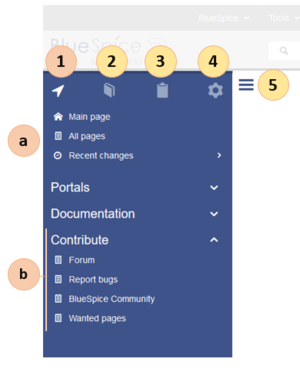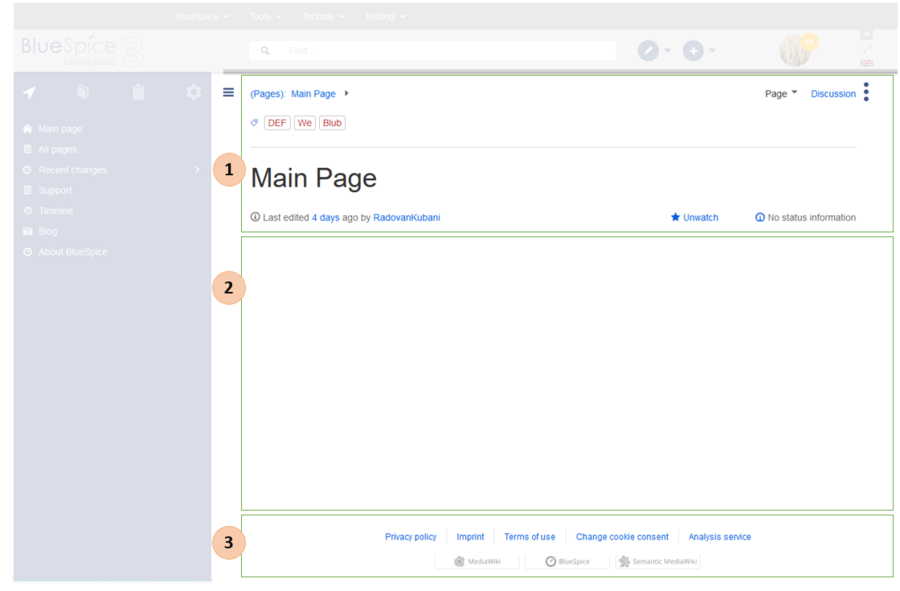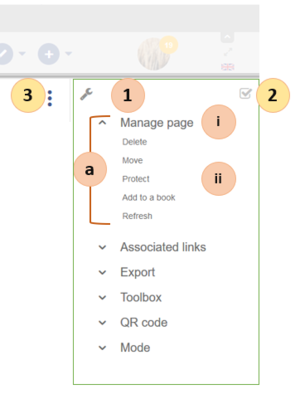You are viewing an old version of this page. Return to the latest version.
No categories assigned
BlueSpice Layout
-
- Last edited 6 years ago by MLR
-
-
- No status information
Revision as of 14:18, 9 October 2019 by Mlink-rodrigue (talk | contribs) (Mlink-rodrigue moved page Manual:BlueSpice Layout to BlueSpice Layout)
Building BlueSpice
Your wiki is divided into several sections that make sense of each wiki's features. . Here's an overview of all the features available to you.
Some features are disabled by default in your wiki or only visible to specific user groups.
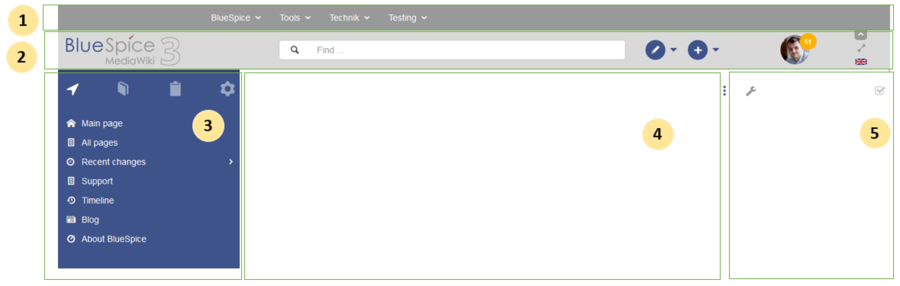
| Layout area | Description |
|---|---|
| 1-Top Menu | A wiki administrator can create individual navigation to pages inside and outside the wiki. |
| 2-header | Contains important elements such as the logo area, the search field and the user profile. |
| 3 navigation | The "heart" of the page organization. From here, users can access all pages,
depending on their permission. Many navigation elements can be customized. |
| 4-Content | Here all content is created and revised. There are also discussions in this area. |
| 5-side tools | Powerful page management features. This includes the tools for
quality management of a page. |
| Layout area | Description | Extension |
|---|---|---|
| 1-Top Menu | A wiki administrator can create individual navigation to pages inside and outside the wiki. | BlueSpiceCustomMenu |
Header
| Layout area | Description | Extension |
|---|---|---|
| 1 Logo area | The BlueSpice logo can be exchanged via the configuration management with a company logo. | BlueSpiceConfigManager |
| 2 search box | They search pages and files with a full-text and title search, as well as a fuzzy search. With search filter and search in the metadata. | BlueSpice Extended Search |
| 3 page edit | A button that switches a page to edit mode. Only active for users with write access. | |
| Create 4 Page | A button for creating a new page or uploading a file. Only active for users with write access. | |
| 5 User Menu | Users manage their own settings and notifications here.
The avatar icon indicates when unread notifications are waiting for you. |
|
| 6 language selection | For multilingual wikis, you can switch between the language versions of a page. | |
| 7 fullscreen switch | Hides the navigation and page tools at the same time. | |
| 8 top menu switch | Here you can hide and show the top menu. |
| Layout area | Description | Extension |
|---|---|---|
| 1- Main Navigation | This is the general navigation. It can be customized by the administrator for the whole wiki. | |
| 2 books | (optional): If you have the extension bookmaker |in the wiki, you will find links to all general and individual books that you have access to. | BlueSpice Bookshelf |
| 3-My Pages | This is your custom navigation bar. They can be adapted to your needs. | |
| 4 Global Actions | Direct links to many special pages and administration pages (for administrators). | |
| 5 Navgations switch | Shows and hides the navigation. |
Content
| Layout area | Description | Extension |
|---|---|---|
| 1-Title Section | In the title section of a page, the most important page information and page functions are put together in a
userfriendly way. |
|
| 2 Workspace | In the workspace, all page content is created and edited. | |
| 3 footer | The sidebar contains links to legal information as well as to external MediaWiki websites. |
Page Tools
| Layout area | Description | Extension |
|---|---|---|
| 1 page tools
(a) Menu (i) Menu Header (ii) menu link |
In the title section of a page, the most important page information and page functions are put together in a user-friendly way. |
|
| 2-QM tools | In the workspace, all page content is created and edited. | |
| 3 tool switch | The sidebar contains links to legal information as well as to external MediaWiki websites. |