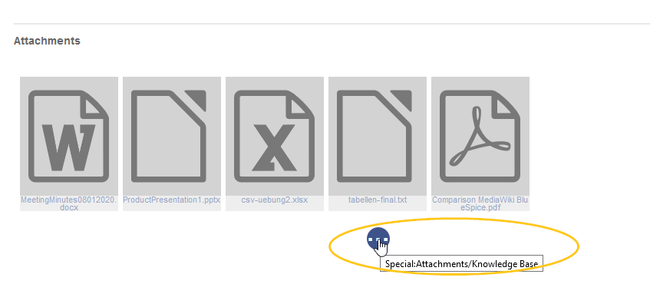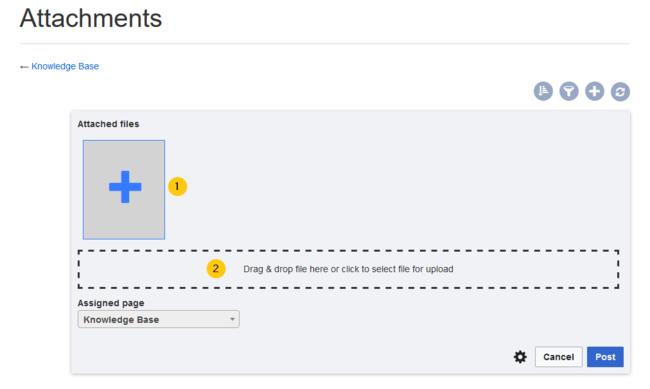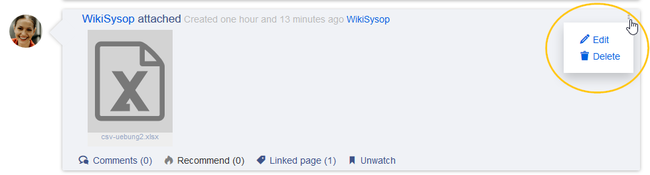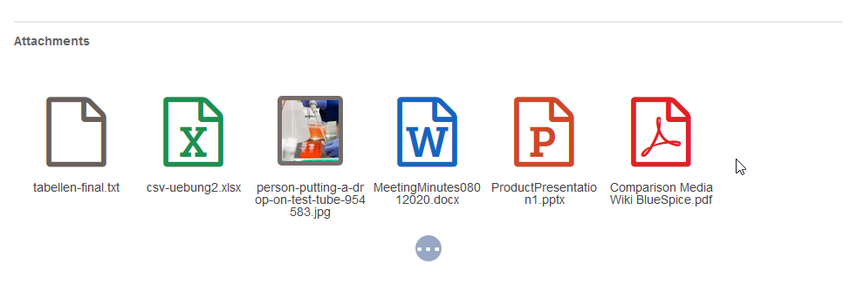Attachments
-
- Last edited 3 years ago by MLR
-
-
- This page is a draft but has an approved version
The extension DynamicPageList3 allows you to include lists of wiki pages on any content page.
Contents
Application examples
You can view a documentation of all selection criteria and formatting options at Gamepedia.
This help page contains some examples of typical applications for this extension as well as a list of common parameters and their values.
List of subpages
The following code shows the subpages of the current page in a 3-column layout:
{{#dpl:
|titlematch={{PAGENAME}}/%
|shownamespace=false
|replaceintitle=/{{PAGENAME}}\//,
|columns=3
|mode=none
|rowcolformat=width=100%
}}
Example: Display the subpages of the page VisualEditor imn the namespace Manual in a 1-column layout:
{{#dpl:
|titlematch=VisualEditor/%
|shownamespace=false
|namespace= Manual
|replaceintitle=/VisualEditor\//,
|columns=1
|mode=ubordered
|rowcolformat=width=100%
}}
Output:
Selecting pages by namespace
{{#dpl:
|namespace=Manual
|includesubpages=true
|shownamespace=false
|count=5
|ordermethod=title
}}
Output:
- Admin Manual Introduction
- Archive/Extension/DocumentManager
- Archive:Extension/RatedComments
- BlueSpice Layout
- BlueSpice Layout/Footer
Selecting pages by category
{{#dpl:
|category=QM
|addcategories = true
|includesubpages=true
|shownamespace=false
|count=5
|ordermethod=title
|mode=ordered
}}
Output:
Extension:DynamicPageList (DPL), version 3.3.2: Warning: No results.
Selecting pages with specific naming patterns
{{#dpl:
|namespace=File
|titlematch=A%
|count=5
}}
Output:
Show a random page in a category
<div style="border:2px solid #f6f6f6; padding:10px; width:500px; height:500px; overflow:auto;">
{{#dpl:
|category=Customization
|randomcount=1
|includepage=*
|includemaxlength=10
|format=,\n==[[%PAGE%]]==\n,,}}
</div>
Output:
Manual:Extension/BlueSpiceSocialWikiPage
Warning: Display title "Attachments" overrides earlier display title "Creating page lists with DPL3".
The extension SocialWikiPage allows users to attach a file directly to a wiki page.
Characteristics of file attachments
- The attachment process simply creates an association between a file in your wiki and the page to which it is attached.
- File attachments don't show up in the version history of a page.
- Clicking on an attachment, for example a PDF file, opens the file directly (if possible). If the file type is docx or xlsx, the file is downloaded since it cannot be opened in the browser.
- Administrators can still see attachments that have been deleted from a page. These attachments are marked with a red background and can be reactivated if needed.
- The Timeline can list all attachments in the wiki.
Attaching a file
To create the first attachment at the bottom of a wiki page, open the attachments area by clicking on the "plus" button.
If the attachments area already exists, click the "more"-button to switch to the attachments page.
On the attachments page you can add a new attachment:
(1) Add existing file: Click the plus button to add a file that has already been uploaded to the wiki.
(2) Upload a new attachment: Click the upload area or drag the file into the upload field to upload a new attachment to the wiki.
Deleting an attachment
To delete an attachment, go to the attachments page and click on the Delete button in the actions menu of the attachment.
Deleting an attachment on a page does not delete the file itself from the wiki.
Grouped attachments
Clicking the Edit button in the actions menu of an attachment allows you to group more attachments with it. When you group attachments, they are:
- displayed together on the page
- considered one entity for commenting, recommending, linking, and watching (as social entity)
Styling
By default, the icons for the attachments are shown in grey with a small label and a large icon. By updating the file MediaWiki:Common.css, the styles for the attachments can be adjusted as needed. This requires administrator rights.
Add the following styles:/* Anhänge */
.bs-social-entity-attachment-wrapper {background: transparent;}
.bs-social-entity-content-attachments div.bs-social-entity-attachment-file a span::before {line-height: inherit;font-size: 80px; color: #695f5c;}
.bs-social-entity-content-attachments div.bs-social-entityattachment-unknown a span::before {font-family:fontawesome; content:"\f016"; color: #695f5c;}
.bs-social-entity-content-attachments div.bs-social-entityattachment-pdf a span::before {font-family:fontawesome; content:"\f1c1"; color: #e12025;}
.bs-social-entity-content-attachments div.bs-social-entityattachment-excel a span::before {font-family:fontawesome; content:"\f1c3"; color:#1d8f50;}
.bs-social-entity-content-attachments div.bs-social-entityattachment-pptx a span::before {font-family:fontawesome; content:"\f1c4"; color:#d04727;}
.bs-social-entity-content-attachments div.bs-social-entityattachment-word a span::before {font-family:fontawesome; content:"\f1c2"; color:#1565c0;}
.bs-social-entity-attachment-wrapper p.attachment-name, .bs-social-entity-content-attachments div a p, .bs-social-entity-content-attachments div span p {font-size:100% !important; word-break:break-word;}
.bs-social-entity-content-attachments div, .bs-social-entity-content-attachments div a, .bs-social-entity-content-attachments div span {color: #444 !important; background-color: #ffffff;}
.bs-social-entity-attachment-wrapper img { border: 5px solid #766d6b;}
.bs-social-entity-content-attachments div a img, .bs-social-entity-content-attachments div span img {height: 80px; width: 75px;margin-top: 16px;margin-bottom: 18px; border-radius: 5px;}
.bs-social-entity-content-attachments div a p, .bs-social-entity-content-attachments div span p { height:4em}
Related info
List of common parameters
Criteria for page selection
| Parameter | Syntax | Description |
|---|---|---|
| category | |category=QM|Setup... | Pages in the category QM OR Setup |
| |category=QM&Setup&... | Pages in the categories QM AND Setup | |
| |category=QM|Setup...|category=Admin | Pages in the categories QM OR Setup, and pages in the category Admin | |
| notcategory | |notcategory=QM | Pages that are not in the category QM |
| categoriesminmax | |category=QM|categoriesminmax=2 | Pages that are in the category QM and in at least 2 more categories |
| |category=QM|categoriesminmax=,1 | Pages that are only in the category QM and in no other category | |
| namespace | |namespace= | Pages in the namespace (Main) |
| |namespace=Help|Manual | Pages in the namespace Help OR Manual | |
| namespacenot | |namespacenot=Help | Pages that are not in the namespace Help |
| |namespacenot={{NAMESPACE}} | Pages that are not in the namespace of the current wiki page |
Output-Format
| Parameter | Syntax | Description |
|---|---|---|
| mode | |mode=ordered | Unordered list |
| |mode=unordered | Numbered list | |
| |mode=none | Line breaks | |
| |mode=category | Pages are grouped alphabetically with a letter heading (similar to category pages) | |
| |mode=inline|inlinetext= • | Page names are listed on the same line and separated with a bullet point |
Sorting
| Parameter | Syntax | Description |
|---|---|---|
| ordermethod | |ordermethod=title | Ordered by page (prefix+)title |
| |ordermethod=titlewithoutnamespace | Ordered by page name independent of namespace | |
| |ordermethod=counter | Ordered by number of page views (popularity) | |
| |ordermethod=size | Ordered by page size | |
| |ordermethod=firstedit | Ordered by creation date | |
| |ordermethod=lastedit | Ordered by last edit date | |
| |ordermethod=user,firstedit | Ordered by author, then by creation date | |
| |ordermethod=user,lastedit | Ordered by last editor, then by last edit date | |
| order | |order=ascending | Sorted in ascending order |
| |order=descending | Sorted in descending order |
Display of meta data
| Parameter | Syntax | Description |
|---|---|---|
| addcategories | |addcategories=true | Shows all categories of a page after the page name |
| addpagecounter | |category:QM|ordermethod=counter|order=descending
|addpagecounter=true|count=5 |
Shows the 5 most popular pages in the category QM |
| adduser | |category=QM|ordermethod=lastedit|adduser=true | Adds the name of the last editor in front of the page name |
| addauthor | |category=QM|addauthor=true | Adds the name of the original author in front of the page name. |