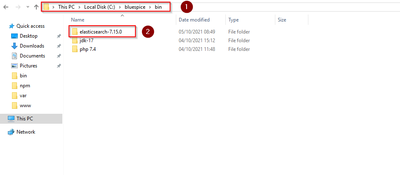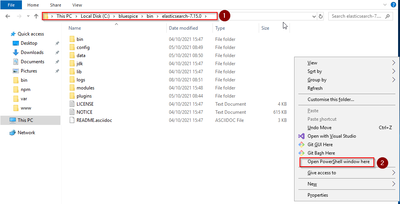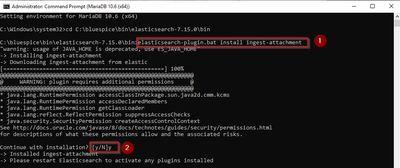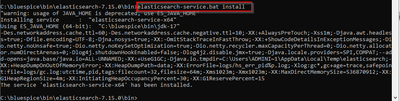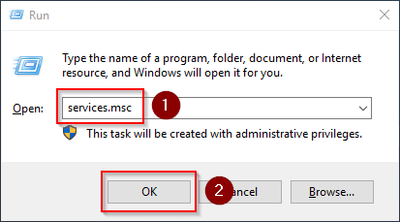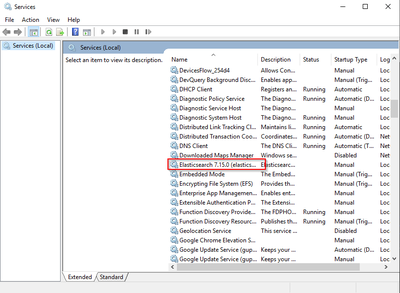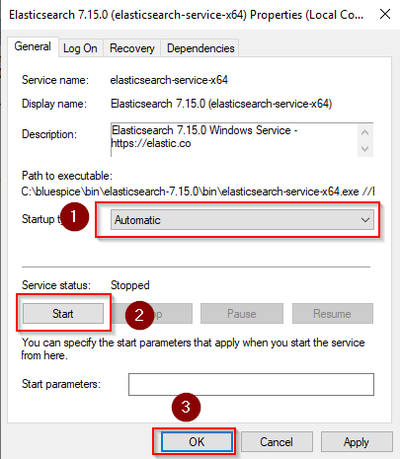Elasticsearch on Windows
-
- Last edited 4 years ago by Benedikt Hofmann
-
-
- This page is approved
Contents
| Elasticsearch is a prerequisite for running Advanced Search. The steps listed here are optional and only required if you plan to use them in your BlueSpice installation. |
| To run Elasticsearch, OpenJDK is required. If you have not installed it, install it now. |
Download Elasticsearch
BlueSpice is currently compatible with Elasticsearch 6.8.x as of version 6.8.21. Elasticsearch > 6.8.x is currently NOT supported!
The latest version can be found at this list. This results in the following direct download link: https://artifacts.elastic.co/downloads/elasticsearch/elasticsearch-<version number>.zip. For example, https://artifacts.elastic.co/downloads/elasticsearch/elasticsearch-6.8.21.zip.
Follow the download instructions of your browser.
| Please note that the download on your Windows Server with Internet Explorer will only work if you have configured the Internet Explorer Advanced Security Settings in the Server Manager. Please refer to the technical documentation from Microsoft. |
| In the following, Elasticsearch version 6.8.21 is used and is only an example of the latest version of the 6.8.x version, which you can download at the time of your installation. |
Unpacking Elasticsearch
Unpack the contents of the ZIP archive (2) just downloaded into the folder "C:\bluespice\bin\elasticsearch-6.8.21" (1):
Installing the plugin ingest-attachment
Change to the directory "C:\bluespice\bin\elasticsearch-6.8.21\bin" (1) and right-click on a free area of the Explorer window with the Shift key pressed. Then click "Open Windows Powershell Here" (2):
Execute the command "elasticsearch-plugin.bat install ingest-attachment" (1) and after downloading the plugin, confirm the installation request with "y" (2):
| If your server does not have an active internet connection, then download the plug-in ingest-attachment as zip archive and install it, as documented directly by the manufacturer. |
Installing the Elasticsearch service
Next, run the elasticsearch-service.bat install command and wait for the process to complete:
Configuring and starting the Elasticsearch service
Press the key combination Windows+R.
In the following dialog box, enter "services.msc" (1) und confirm with "OK" (2):
Search for the service "Elasticsearch 6.8.21" and open it with a double-click:
Select the startup type "Automatic" (1) and start the service (2). After the service is started, close the window with "OK" (3):
Next step
If you have completed all steps successfully, you can delete the previously downloaded file "elasticsearch-6.8.21.zip" from your hard disk and continue to the next step "Git".