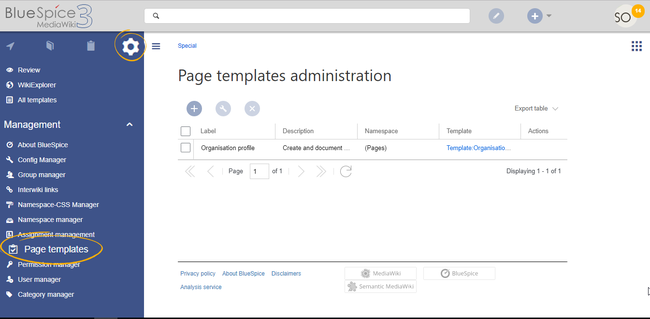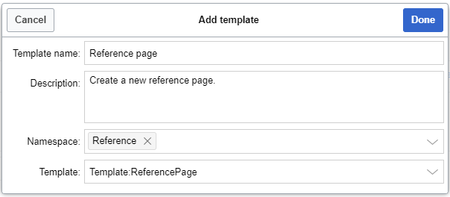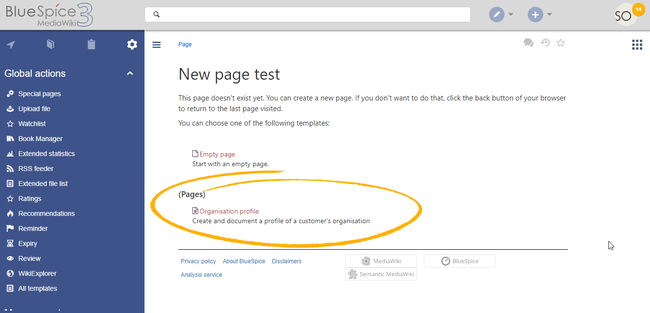Page templates
-
- Last edited 5 years ago by Bookmanager
-
-
- No status information
Warning: Display title "Page templates" overrides earlier display title "Page template".
A page template applies a predefined content structure and layout to new pages. That way, certain page types can be applied during page creation to produce consistent sets of related pages.
Contents
When to use page templates
Page templates are useful for frequently used content formats such as meeting minutes, reference pages, product descriptions, or short manuals.
When a page is created with a page template, the page becomes "detached" from the original page template. This means that subsequent changes to the template will not affect pages that have originally been created with that page template. This distinguishes page templates from regular templates.
Characteristics of a page template
- can be created by administrators
- can only be used for new pages
- based on templates in the Template namespaces
- can be limited to certain namespaces
- substitution of variables is possible
- can integrate with the extension Page Forms
Creating a page template
Administrators can create new page templates, as well as edit and remove existing ones in the Page templates manager, located under Global actions.
Note: Every page template depends on an actual page in the namespace Template. This template must exist before creating a page template.
A new page template can be created by clicking the "Plus" button above the template list.
Template fields
When creating or editing a page template, the following information needs to be provided before the page template can be saved:
- Name - the name of the page template
- Description - a short description of the page template
- Namespace - a list of the namespace where the template is active. If the template should be available on all pages, select (all) from the list.
- Template - page in the Template namespace from which to pull the content.
Using page templates
A list of available templates appears when a user creates a new page. It is usually shown below the "Empty page" default template. Selecting one of these page templates will create the new page that is pre-filled with the content from the actual template page.
There are two important settings:
- Assigning namespaces (in the page templates administration): Page templates can be linked to specific namespaces. If a namespace is not added here, the template will not be displayed in that namespace.
- Namespace manager: The PageTemplates option for a namespace must be activated in the Namespace manager so that the associated templates are automatically displayed when a new page is created in that namespace (e.g., if the "+" button is used to create the page).
A list of available templates to choose from is displayed below the default "Blank Page" template when a user creates a new page.
Configuration
In the Config manager, you can change the following settings:
- Force target namespace:
- Hide default templates: Hides the default Empty page template.