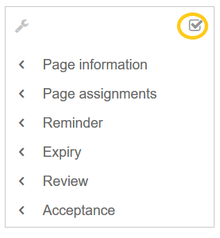Quality management
-
- Last edited 5 years ago by MLR
-
-
- No status information
The importance of content quality
For many companies, the quality of the information they produce and share is of great importance. At the same time, they want to capture all the knowledge of their employees without creating any unnecessary barriers.
In BlueSpice, many users can contribute their knowledge. Ideally, anyone can contribute information right away and specialists can then review and approve the content. This ensures that the quality of the content meets the standards of the company. You should always way the benefits and drawbacks of individual quality management features so that you don't create unnecessary roadblocks for users who are eager to contribute.
To access these features, you open the QM tools (with the checkbox icon) in the Page tools panel.
For quality assurance purposes, each content page has the following built-in tools:
- Page information
- Page assignments
- Reminder (BlueSpice pro)
- Expiry (BlueSpice pro)
- Review (BlueSpice pro)
- Acceptance (BlueSpice pro - if FlaggedRevs is activated for the namespace)
Page information
The information that is listed on this page is:
- time of last edit and last editor
- number of views
- templates used on this page
- similar pages
- categories
- readers of this page
- authors of this page
Page assignments
Page assignments are a quick way of giving one or more users informal responsibility and ownership of a page. They are very similar to a watchlist. A user can add a page to their watchlist themselves, but assignments are made by other users.
Page assignments do not change the behavior of the page or grant special rights on a page. For example, the page does not get locked for editing when it is assigned to another user. It is rather a simple mechanism to have users "take a look" at a page. If the feature Read confirmation is activated for a namespace, assigned users have to confirm with a checkbox on the page that they have read the page.
Characteristics
- Notifications are sent to assigned users when their page assignment is changed. (This can be deactivated in the user preferences.)
- Transparency: Assigned users are listed in the QM tools panel of the page
- Assignment management: (
Special:ManagePageAssignments) - Quick access from the user profile menu
- Read confirmation: page shows a read confirmation checkbox for assigned users (optional)
Reminder
Characteristics
- The user with the reminder receives a notification. (This can be deactivated in the user preferences.)
- Users with reminders are listed on the reminders for the page in the QM tools.
- The page is listed on the Reminders special page under "Global actions" (
Special:Reminder). - The page is listed on the user's Reminders page, which is easy to access from the user profile menu.
Expiry
Characteristics
- Watermark on page background and in PDF (can be configured)
- Management list: Special:Expiry
- Reminder possible
- Duration: Expiry can be removed at any time
Review
When a more formal review process is necessary, users can create a review workflow. The review workflow has an end date and is the only quality management tool that can lock the page for editing during the review phase. Each user casts a vote whether the page is acceptable or not.
The page is listed on the special page "Review" under "Global actions" (Special:Review) and on the reviewers' personal Review page.
Characteristics of the review feature
- One active review process per page
- Types: Sequential or parallel review
- Acceptance or rejection by participants
- Page is locked for editing (Exception: depending on the configuration, reviewers can get edit rights)
- Automatic restart possible
- Revisions-based: Entries in the version history
- Acceptance: can be combined with the Acceptance feature
Acceptance
If the pages in a namespace should have a published and a draft version, the setting FlaggedRevs needs to be activated for that namespace. This activates the Acceptance feature of the quality management tools.
All changes to a page are collected in a draft version until any user with review rights accepts the page. The pages in this namespace are in draft mode until a user with the right to publish content accepts the page.
There is a global option in the ConfigManager to define which user groups are allowed to read unpublished content. By default, all logged-in users can view drafts.
Characteristics of the acceptance feature
- Revisions-based: First draft, draft, accepted
- External files: "Freezes" embedded media and templates
- Automatic acceptance: Often the result of a review process
- Permissions: Read permissions can (cautiously) be limited
Permissions overview
This permissions table shows which roles have the necessary right to perform different quality assurance actions. The name of the right that grants a certain permission is shown in parentheses:
| QA action | user (read) | editor | reviewer | admin | maintenance-admin | bot |
|---|---|---|---|---|---|---|
| Can create and manage page assignments for any user (pageassignments) | x | x | x | |||
| Can be assigned to a page (pageassigneable) | x | |||||
| Can create and manage reminders for any user (remindereditall) | x | x | ||||
| Can create and manage their own reminders (read) | x | |||||
| Can set and manage page expiration dates (expirearticle) | x | x | x | |||
| Can create and manage review workflows (workflowedit) | x | x | x | x | ||
| Can be assigned to a review workflow (read) | x | |||||
| Can view the review workflow on the page (workflowview) | x | x | x | x | x | |
| Can view the complete list of reviews (workflowlist) | x | x | x | x | ||
| Can approve a page (review) | x | x | x | |||
| Own changes are automatically approved changes (autoreview) | x | x | ||||
| Rollbacks are automatically approved (autoreviewrestore) | x | x |
Related info