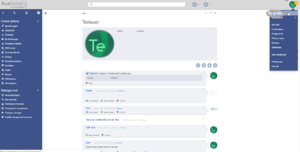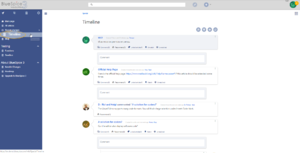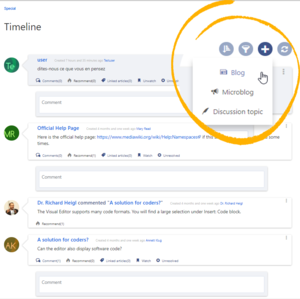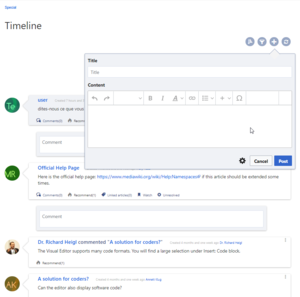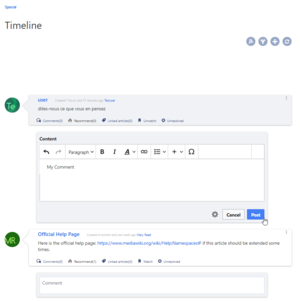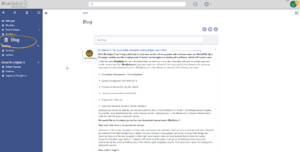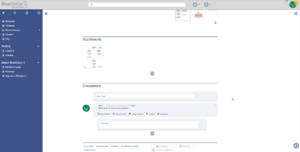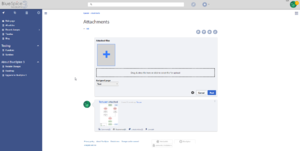BlueSpice Social - Introduction
-
- Last edited 5 years ago by MLR
-
-
- No status information
Contents
BlueSpiceSocial is a set of extensions that add social features around a wiki page. It allows users to quickly communicate on the wiki and to express their opinion on pages.
User profile
Every user has a profile on the wiki. It is displayed on the user page (User:Username). Users can access their user profiles by clicking on My profile in the user menu which is located in the header toolbar.
The user profile shows the user's basic information (depending on the wiki setup) and the user's profile image. Below the user info, the user's wiki activities are listed: Comments the user made, actions on pages, and in general the user's activity on the wiki. It also allows other users to leave comments on the user's profile page.
Timeline
Timeline is a special page that provides an overview of all social conversations on the wiki.
By default, it is listed on the Main navigation. You can also access the page directly at Special:Timeline.
On this page, users can sort and filter existing social entries or create new entries.
Creating new entries
To create a new entry, click on the "Plus" icon to add a new timeline entry:
- Blog entry: Blog is used for topics to be shared with other users on the wiki
- Microblog: Like a blog entry, but without titles. It should be used for a short entry, e.g., a quick announcement.
- Discussion topic: Adds a discussion entry to a particular wiki page.
Interacting with social entities
Every entry in the timeline is called a social entity. Depending on the type of social entity, the following interaction options exist:
- Comments: Number of comments related to the entity. Clicking on Comments opens all current comments and allows users to add a comment (if user has the necessary permissions).
- Recommend: Number of users that recommended the entity. Uers can add a recommendation by clicking on Recommend.
- Linked articles: Number of articles linked to this entity Clicking on Linked articles shows the list of linked articles.
- Watch/Unwatched: Shows if the user is currently watching the entity (the receives notifications when the entity is changed). Clicking on Watch or Unwatch changes the state of watching.
- Resolved/Unresolved: The status of the entity. Some entities, like discussions on a question can have a status attached to them, so that other users know if the question is answered.
Editing and deleting entities
Users can edit and delete their own entities (created by them) by clicking on the "3 dots" icon in the top right corner of the entity.
Blog
Blog is a special page showing an overview of all blog entities available on the wiki. By default, it is listed on the Main navigation. You can also access the page directly at Special:Blog.
Users can sort and filter the list entries by clicking on the icons above the list.
Learn how to include the blog on any wiki page.
Page attachments
For every content page on the wiki, BlueSpiceSocial integrates an attachments section. This section shows the files that are related to the particular page. Users can add or remove files to and from this section by clicking on the "..." icon at the bottom of the section. Clicking on this icon links to Special:Attachments/Page_name, which allows managing the files attached to a particular page.
Users can attach files that are already uploaded to the wiki by clicking on the "Plus" button and selecting a file. Or, users can upload new files to be attached by dropping files into the marked area or by clicking the same area to select the files to upload.
This page also shows the history of file attachments for the page.
Page attachments can be disabled in the Page by adding the MagicWord __NOSTASH__ to the page in source editing mode.
Page discussions
Like page attachments, BlueSpiceSocial integrates a discussion section at the bottom of every wiki page. This section allows users to create comments directly on a wiki page without having to switch to the discussions page. If it is the first entry in a discussion, the discussion page is automatically created at this time.
The discussion section can be disabled in the Page by adding the MagicWord __NODISCUSSION__ to the page in source editing mode.