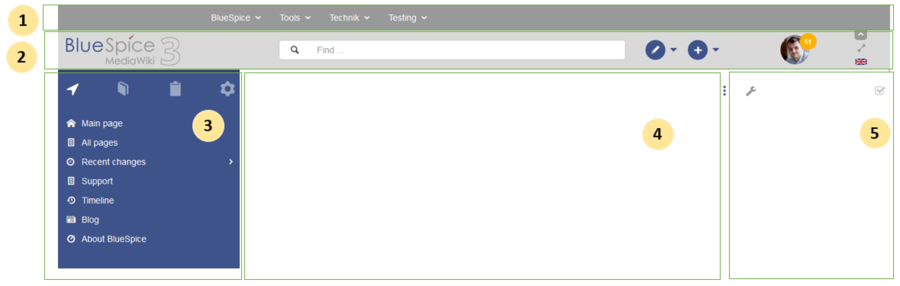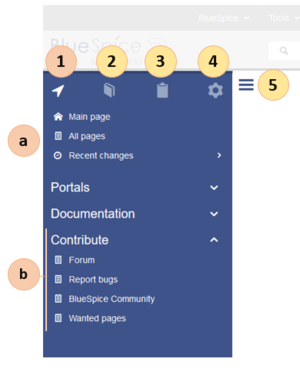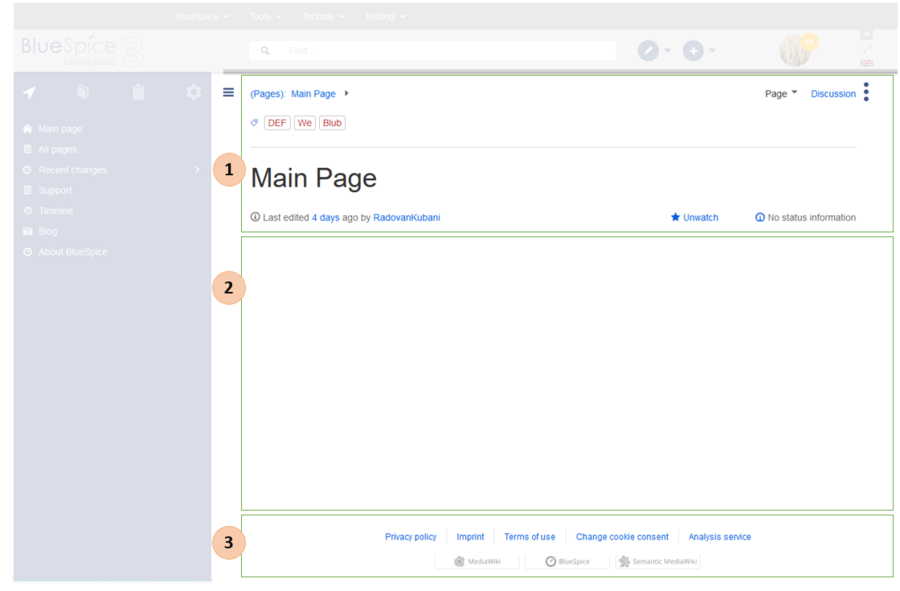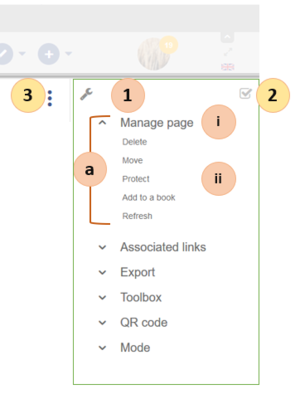You are viewing an old version of this page. Return to the latest version.
No categories assigned
BlueSpice Layout
-
- Last edited 5 years ago by MLR
-
-
- No status information
Revision as of 16:51, 22 November 2019 by Mlink-rodrigue (talk | contribs)
BlueSpice Layout
Your wiki is divided into several unique areas that group the features of the wiki in a meaningful way. . Here we give you an overview so that you can easily find the functionality that you are looking for.
Please note that some features are disabled by default in your wiki or only visible to specific user groups.
| Layout area | Description |
|---|---|
| 1-Custom menu | A wiki administrator can create custom navigation to pages inside and outside the wiki. |
| 2-Main toolbar | Contains important elements such as the logo area, the search field and access to the user profile. |
| 3-Navigation | The "heart" of the page organization. From here, users can access all pages,
depending on their permissions. Many navigation elements can be customized. |
| 4-Content area | Here you create and edit all wiki content. Discussions are also located in this space. |
| 5-Page tools | Powerful page management features. This includes important tools for the
quality management of a page. |
| Layout area | Description |
|---|---|
| 1-Custom menu | With the extension UserManual:BlueSpiceCustomMenu, a wiki administrator can create individual navigation to pages inside and outside the wiki. |
Main toolbar
| Layout area | Description |
|---|---|
| 1-Logo area | The BlueSpice logo can be exchanged via the Config Manager with a company logo. |
| 2-Search field | You will search pages and files with a full-text and title search, as well as a fuzzy search. With search filter and search in the metadata. |
| 3-Edit page | A button that switches a page into edit mode. Only active for users with write access. |
| 4-Create page | A button for creating a new page or uploading a file. Only active for users with write access. |
| 5-User menu | Users manage their own settings and notifications here.
The avatar icon indicates when unread notifications are waiting for the user. |
| 6- Language selector | In multilingual wikis, you can switch between the language versions of a page. |
| 7-Fullscreen toggle | Hides the navigation and page tools at the same time. |
| 8-Custom menu toggle | Here you can hide and show the top menu. |
| Layout area | Description |
|---|---|
| 1-Main navigation | This is the general navigation. It can be customized by the administrator for the whole wiki. |
| 2-Books | (optional): If you use the bookshelf extension bookmaker, users can go to all general and individual books to which they have access. |
| 3-My pages | This is your custom navigation bar. They can be adapted to your needs. |
| 4-Global actions | Direct links to many special pages and administration pages (for administrators). |
| 5-Navgation toggle | Shows and hides the navigation. |
Content
| Layout area | Description | Extension |
|---|---|---|
| 1-Title section | In the title section of a page, the most important page information and page functions are put together in a
user-friendly way. |
|
| 2-Work area | In the workspace, users create and edit all page content. Many wikis use VisualEditor to simplify the editing process. | |
| 3-Footer | The sidebar contains links to legal information as well as to external MediaWiki websites. |
Page tools
| Layout area | Description | Extension |
|---|---|---|
| 1-Page tools
(a) Menu (i) Menu header (ii) menu link |
Lots of page actions and information related to this page can be found here. |
|
| 2-QM tools | Lists all the important tools to manage the life cycle of a page, such as reminders and page reviews. | |
| 3-Tools toggle | A switch to hide and show the page tools. |